How to convert Excel to PDF
Convert Excel files to PDF can be achieved in three ways: First, use the "Save As PDF" function that comes with Excel, click "File" → "Save As" after opening the file and select the PDF format, which is suitable for saving the entire workbook and keeping the format intact; Second, select the "Microsoft Print to PDF" virtual printer through the printing function, which can flexibly set the printing area, header and footer, etc., which is suitable for situations where paging control is required; Third, use online tools such as Smallpdf, Zamzar or ilovepdf batch conversion to support drag-and-drop upload and compression optimization, but pay attention to file security and service restrictions. Choose the right method according to actual needs to ensure that the content is complete.

Want to convert Excel files to PDF? In fact, the operation is quite straightforward. As long as you pay attention to a few key points, you will basically not make any mistakes. The most common scenario may be for printing, sharing, or archiving, and PDF format can better retain the format and avoid others from mistakenly modifying the content.
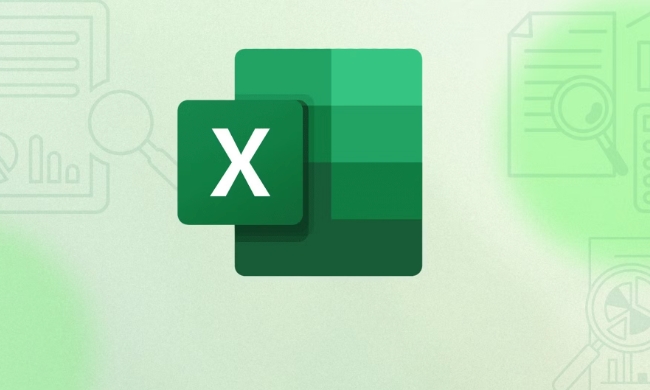
Export it as PDF using Excel's own functions
In most cases, the "Save As PDF" function that comes with Excel is enough. Open the file you want to convert, click the "File" menu in the upper left corner, select "Save As", and then select PDF in the save type.
What should be noted is:

- If you have multiple worksheets, they will all be included in the same PDF file.
- Some complex formulas or macros may not be displayed. It is recommended to preview the effect before saving.
- If you want to adjust the page layout (such as paper direction and page margin), you can set it in advance in the "Page Layout" tab.
Select "Save as PDF" when printing
If you just want to export specific areas or want to control the output range more flexibly, you can use the printing function to generate PDFs indirectly.
Operation steps:
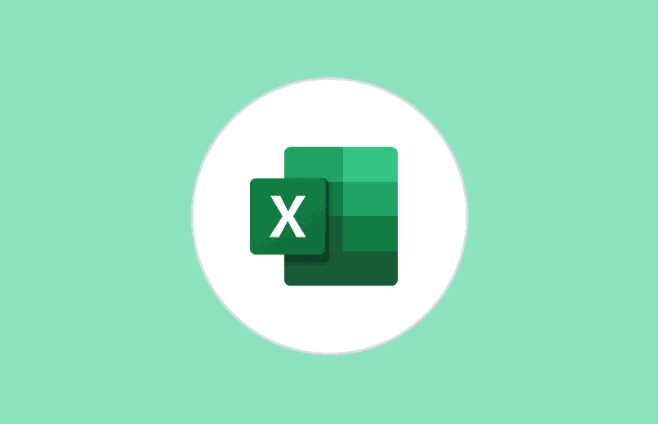
- Shortcut key Ctrl P Open the printing interface
- Select Microsoft Print to PDF or similar virtual printer options in the Target Printer
- You can choose to print the entire workbook, the current worksheet, or customize a printing area
- After confirming, you will be prompted to choose the save path, and then the PDF file will be generated.
The advantage of this method is that it can control the output content more carefully, which is suitable for situations where paging and adding headers and footers are required.
Batch conversion using online tools
If you have a few or even a bunch of Excel files to convert to PDFs and don't want to manually process them one by one, you can consider using online conversion tools, such as Smallpdf, Zamzar, or ilovepdf platforms.
Tips for use:
- Pay attention to file security issues and don't transmit too sensitive data
- Most tools support drag-and-drop upload and batch processing
- After the conversion is completed, it can be downloaded, and some also support compression optimization
However, this type of service usually has size restrictions, the free version may limit the number of conversions per month, and advanced features have to be paid.
Basically these methods. Whether you use it once a while or process documents frequently, there is always a way for you. The key is to choose the right tools according to actual needs, and don’t ignore whether the format and content are complete.
The above is the detailed content of How to convert Excel to PDF. For more information, please follow other related articles on the PHP Chinese website!

Hot AI Tools

Undress AI Tool
Undress images for free

Undresser.AI Undress
AI-powered app for creating realistic nude photos

AI Clothes Remover
Online AI tool for removing clothes from photos.

Clothoff.io
AI clothes remover

Video Face Swap
Swap faces in any video effortlessly with our completely free AI face swap tool!

Hot Article

Hot Tools

Notepad++7.3.1
Easy-to-use and free code editor

SublimeText3 Chinese version
Chinese version, very easy to use

Zend Studio 13.0.1
Powerful PHP integrated development environment

Dreamweaver CS6
Visual web development tools

SublimeText3 Mac version
God-level code editing software (SublimeText3)
 How to Screenshot on Windows PCs: Windows 10 and 11
Jul 23, 2025 am 09:24 AM
How to Screenshot on Windows PCs: Windows 10 and 11
Jul 23, 2025 am 09:24 AM
It's common to want to take a screenshot on a PC. If you're not using a third-party tool, you can do it manually. The most obvious way is to Hit the Prt Sc button/or Print Scrn button (print screen key), which will grab the entire PC screen. You do
 How to get the last value in a column in Excel
Jul 26, 2025 am 08:03 AM
How to get the last value in a column in Excel
Jul 26, 2025 am 08:03 AM
To obtain the last value of a column in Excel, you can choose different methods according to the data characteristics: 1. Use the LOOKUP function to quickly find the last non-null value, which is suitable for situations where there may be empty rows in the data. The formula is =LOOKUP(2,1/(A:A""), A:A); 2. Use the INDEX COUNTA combination to process continuous data, which is suitable for data columns without empty rows, and the formula is =INDEX(A:A,COUNTA(A:A)); 3. Use the INDEX MATCH combination to obtain the last numeric value, which is suitable for data columns containing only numbers, and the formula is =INDEX(A:A,MATCH(9.99E 307,A:A)). this
 how to add different headers and footers in word
Jul 26, 2025 am 04:17 AM
how to add different headers and footers in word
Jul 26, 2025 am 04:17 AM
To set different headers and footers in Word, you must first insert the section break character. 1. Click the starting position of the new section, 2. Select "Next Page" or "Continuous" in the "Delimiter" in "Layout", 3. After inserting, double-click the header footer area, cancel "Link to Previous" to disconnect the link, so that each section can be set independently; if it cannot be modified, it may be that the link is not cancelled or the section break character is deleted by mistake, you can set the cover page to "None" header footer, and hide it by setting the height to 0 or enabling "Different Home Page".
 how to use styles in word
Jul 23, 2025 am 02:16 AM
how to use styles in word
Jul 23, 2025 am 02:16 AM
Using Word styles can effectively unify formats, improve layout efficiency and generate directories. Styles are shortcuts for a set of formatting, which can be applied to text with one click, and the whole article will be automatically updated when modified; use title styles (such as titles 1~9) to build a document structure and achieve quick jumps with the navigation pane; text styles are used to unify the text format, and other styles such as "emphasis" and "code" are suitable for specific scenarios; modifying styles can adjust the format by right-clicking "Modify". Create a new style and set the format in the management style; copy and paste can reapply the correct style to solve the problem when the style is confused, and custom styles support exporting to other documents.
 How to use the XLOOKUP function in Excel?
Aug 03, 2025 am 04:39 AM
How to use the XLOOKUP function in Excel?
Aug 03, 2025 am 04:39 AM
XLOOKUP is a modern function used in Excel to replace old functions such as VLOOKUP. 1. The basic syntax is XLOOKUP (find value, search array, return array, [value not found], [match pattern], [search pattern]); 2. Accurate search can be realized, such as =XLOOKUP("P002", A2:A4, B2:B4) returns 15.49; 3. Customize the prompt when not found through the fourth parameter, such as "Productnotfound"; 4. Set the matching pattern to 2, and use wildcards to perform fuzzy search, such as "Joh*" to match names starting with Joh; 5. Set the search mode
 How to start a Word document
Jul 26, 2025 am 12:36 AM
How to start a Word document
Jul 26, 2025 am 12:36 AM
Microsoft Word is the go-to tool for word processing across the globe. Whether you're a student drafting an essay or a professional preparing business reports, Word provides all the tools you need. But every project starts with one essential step—cre
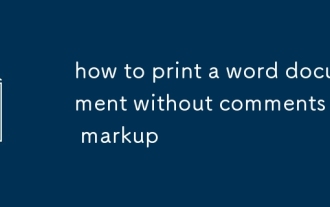 how to print a word document without comments or markup
Jul 24, 2025 am 02:14 AM
how to print a word document without comments or markup
Jul 24, 2025 am 02:14 AM
To print a clean Word document, first turn off revisions and hide comments by clicking the "Review" tab, accept or reject all changes, and uncheck the annotation display option; secondly, select "Print Document Only" in the print settings to ensure that the mark is not printed; finally, you can switch to the "Final Status" view preview effect, or use the "Document Checker" to completely delete the revisions and comments before printing.
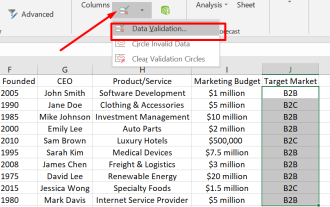 Step-by-Step Tutorial: How to Create Drop Down List in Excel
Jul 24, 2025 am 12:03 AM
Step-by-Step Tutorial: How to Create Drop Down List in Excel
Jul 24, 2025 am 12:03 AM
Are you struggling with manual data entry in Excel and looking for a solution to streamline your process? One effective way is to create drop down list in Excel. In this tutorial, we will guide you through the step-by-step process of how to create







