How to turn on call waiting on iPhone
Call waiting feature not enabled or carriers do not support it will cause the iPhone to not answer another incoming call during a call. 1. Call waiting is a basic function provided by the operator, allowing users to switch incoming calls during calls. The default situation is free and no additional applications are required; 2. Check whether "Call Waiting" is on in iPhone Settings > Phone. If it is turned off, please contact the operator to confirm whether it is enabled; 3. When using abroad, it may fail due to the operator's lack of support or the specific code activation (such as *43#). You can dial up and test or consult the local operator in advance; 4. Call waiting is not ringing, which may be caused by the caller's hidden number, weak signal, VoLTE restrictions, or using FaceTime/iMessage. Try to restart the device or plug and unplug the SIM card.

If you are using an iPhone but find that you cannot answer another call during a call, it is very likely that the "Call Wait" function is not turned on. This function is usually enabled by default, but sometimes it is turned off or the operator does not support it and needs to be set manually.

What is call waiting?
Call waiting is a basic feature provided by the operator. When you are making a call, if another incoming call comes in, the phone will prompt you with a new call and allow you to switch between two calls.
This feature is not available for an extra fee (in most cases), nor does it require special applications to be installed, and can be used directly on your iPhone as long as your carrier supports it and is enabled.
How to check and enable call waiting function?
There is no separate switch in the iPhone settings to control call waiting, it is actually controlled through the operator network. You can confirm whether it is enabled by:

- Open Settings > Phone
- Check whether Call Waiting is displayed as "On". If "Close" is displayed, it means your carrier does not enable this feature
If you find that "Call Wait" is displayed as "Close", you need to contact the operator's customer service to confirm whether they have enabled the service for you. Some packages may not include this feature by default, especially prepaid numbers or certain international operators.
What should I do if the call waiting fails when using iPhone abroad?
If you use a roaming customer service card abroad, you may encounter the problem of call waiting failure. This is because operators in different countries support this feature differently.
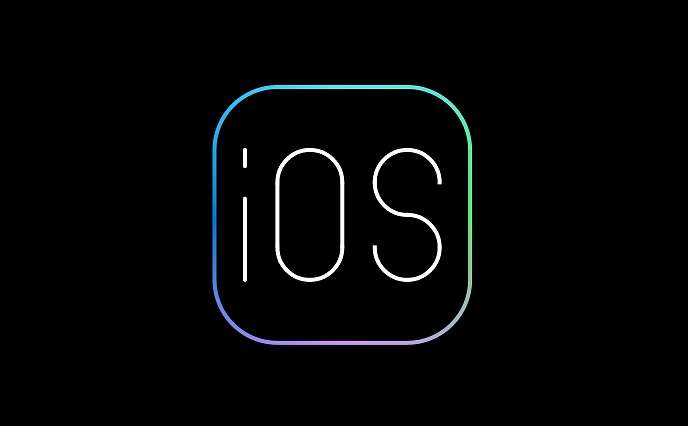
- Operators in some countries do not support call waiting at all
- Some require you to send specific codes to activate functions first (such as dialing input *43# on, #43# off)
- If you are not sure, try calling the test call: have a friend call you, and you can answer another call on the call.
If you are on business or traveling frequently, it is recommended to know in advance whether the local operator supports call waiting to avoid affecting work communication.
Sometimes the call wait does not ring? Maybe these reasons
Sometimes you may not receive a second call prompt even if the function is turned on. This is usually because:
- The second caller selected "Hide Number" or used the privacy settings
- Weak network signal leads to failure to identify the second call in time
- Some carriers restrict call waiting when using VoLTE
- Using FaceTime or iMessage voice calls instead of traditional voice lines
If you encounter this situation, you can try restarting your phone or re-plugging and unplugging the SIM card to see if it recovers.
Basically that's it. Turning on call waiting is not complicated in itself, but it is easy to ignore the operator link. If you are sure that the settings are OK, then go and ask customer service.
The above is the detailed content of How to turn on call waiting on iPhone. For more information, please follow other related articles on the PHP Chinese website!

Hot AI Tools

Undress AI Tool
Undress images for free

Undresser.AI Undress
AI-powered app for creating realistic nude photos

AI Clothes Remover
Online AI tool for removing clothes from photos.

Clothoff.io
AI clothes remover

Video Face Swap
Swap faces in any video effortlessly with our completely free AI face swap tool!

Hot Article

Hot Tools

Notepad++7.3.1
Easy-to-use and free code editor

SublimeText3 Chinese version
Chinese version, very easy to use

Zend Studio 13.0.1
Powerful PHP integrated development environment

Dreamweaver CS6
Visual web development tools

SublimeText3 Mac version
God-level code editing software (SublimeText3)
 How to create a contact group on iPhone
Jul 13, 2025 am 01:17 AM
How to create a contact group on iPhone
Jul 13, 2025 am 01:17 AM
iPhone does not support creating contact groups directly in the address book application, but similar functions can be achieved through the following methods: 1. Use the "Group" function in the address book application, click "Edit" > "Add Group" to create a custom group; 2. Add each contact to the corresponding group by editing it; 3. If you need to send a group message, you can create a new multi-person conversation in the information application; 4. Use iCloud or Gmail to synchronize tagged groups to facilitate the management of a large number of contacts on the computer. These methods are used in conjunction with efficient management of contact groups.
 iOS 15.1 & iPadOS 15.1 Update Available to Download with SharePlay, Vaccine Cards, Bug Fixes, etc
Jul 14, 2025 am 01:17 AM
iOS 15.1 & iPadOS 15.1 Update Available to Download with SharePlay, Vaccine Cards, Bug Fixes, etc
Jul 14, 2025 am 01:17 AM
iOS 15.1 and iPadOS 15.1 have been released for iPhone and iPad, the updates include SharePlay screen sharing through FaceTime, the addition of Live Text support in the iPad camera app, ProRes video capture for iPhone 13 Pro users, the inclusion of C
 How to check if an iPhone is unlocked
Jul 15, 2025 am 01:17 AM
How to check if an iPhone is unlocked
Jul 15, 2025 am 01:17 AM
TocheckifaniPhoneisunlocked,1)gotoSettings>Cellular>CellularDataOptionsandlookforlabelslike“Unlocked”or“NoSIMrestrictions,”2)insertadifferentcarrier’sactiveSIMcardandseeifthephoneacceptsit,3)usetheIMEInumberononlinetoolslikeIMEI.infotocheckunlo
 How to check iPhone trade-in value
Jul 13, 2025 am 01:13 AM
How to check iPhone trade-in value
Jul 13, 2025 am 01:13 AM
Determining the depreciation value of iPhone requires multiple factors and comparing different platforms. 2. The first choice is Apple's official replacement plan, which has a simple and transparent process, but the final valuation must be based on the actual condition of the equipment. 3. Third-party websites such as Gazelle, Swappa, etc. may provide higher quotations, but you need to pay attention to describing the real situation and avoiding the charging trap. 4. The core factors affecting value include model and storage capacity, equipment status, operator lock status, etc. Small problems may also affect the quotation. 5. If you pursue higher returns, you can choose to sell privately, but you need to weigh the time cost and transaction risks.
 How to create a Personal Voice on iPhone
Jul 11, 2025 am 02:19 AM
How to create a Personal Voice on iPhone
Jul 11, 2025 am 02:19 AM
To create PersonalVoice in iOS17, you first need to enable the feature in the settings and record a sound model for about five minutes. The specific steps are as follows: 1. Open "Settings" > "Assistance Functions" > "Narration", click "PersonalVoice" and select "Create PersonalVoice"; 2. Read the text provided by the system in a quiet environment to keep the speech speed stable; 3. After creation, you can use your personalized voice to read messages, notifications, etc. in "Narration", or switch back to the default voice; 4. Currently, only English and some languages are supported, and Chinese is not supported at the moment; 5. Pay attention to environmental noise, intonation consistency and storage space when recording, and re-record unsatisfactory content. Voice mode
 How to transfer contacts from one iPhone to another
Jul 12, 2025 am 02:36 AM
How to transfer contacts from one iPhone to another
Jul 12, 2025 am 02:36 AM
Migrating contacts can be accomplished in three ways when replacing a new iPhone: First, using iCloud synchronization is the most worry-free, ensuring that the old phone has turned on the iCloud address book backup, and the new phone logs into the same account and enables synchronization; Second, using AirDrop is suitable for a small number of contacts to transmit. After setting up AirDrop visibility on both phones, sending and receiving them through the share button; Third, with the help of computer relay, both Mac or Windows, synchronizing contacts through Finder or iTunes and replacing or merging data. Select the method that suits you and pay attention to your account and permission settings to easily complete the migration.
 How to Save Reminders Lists as PDF Files on iPhone & iPad
Jul 08, 2025 am 01:16 AM
How to Save Reminders Lists as PDF Files on iPhone & iPad
Jul 08, 2025 am 01:16 AM
Would you like to keep a digital copy of your reminders list in PDF format? Or maybe you want to send a soft copy of your shopping list to your roommate who doesn’t own an Apple device? Fortunately, with a recent update, you can now easily save remin
 How to Enable Haptic Feedback on iPhone Keyboard
Jul 08, 2025 am 12:46 AM
How to Enable Haptic Feedback on iPhone Keyboard
Jul 08, 2025 am 12:46 AM
One of the more intriguing new features for iPhone users starting with iOS 16 is the haptic feedback keyboard. When activated, this feature delivers physical vibrations each time you press a key on the virtual keyboard, giving the impression that the







