how to print comments in a Word document
To print comments in Word documents, you must first display the comments and then set the printing options. 1. After opening the document, click the "Review" tab to make sure that "Show comments" is checked and turn off the "No Mark Display" mode to display all comment boxes; 2. Click "File" > "Print" and change "Print content" to "Document with markers" or "Print markers" to include comments; 3. If the printing is not successful, check whether Quick Print is used, whether Word version supports it, and whether the printing range and margins are appropriate. Just set the display correctly and adjust the printing options to print documents smoothly.

Printing comments in Word documents is not complicated, but many people may ignore the setup steps at the beginning. If you click Print directly, you may only see the content of the text, and the comment box will not appear on the printed document. To print comments together, the key is to have them displayed in the document first, and then select the correct printing option.
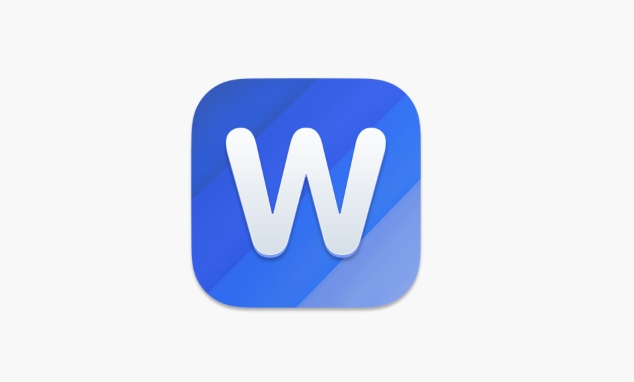
How to make a Word document show comments
Before printing, first make sure the comments are visible. By default, Word may hide comments or comments, especially when the document is received from someone else.

- After opening a Word document, click the Review tab in the top menu bar
- In the "Annotation" area, confirm that "Show Annotation" or similar options have been checked
- If you are using Word for Windows, you can also view the location of all comments through the Navigation Pane on the left
- If the comment is collapsed or hidden, you can turn off the "No Tag Display" mode next to "Tracking Changes" and switch to "Definite State" or "Original State"
After doing this, you should be able to see all the comment boxes on the document page, and you can prepare to print the next step.
How to set print options to include comments
Now you can see the comments, but to make sure they are included when printing, you also need to adjust the print settings.
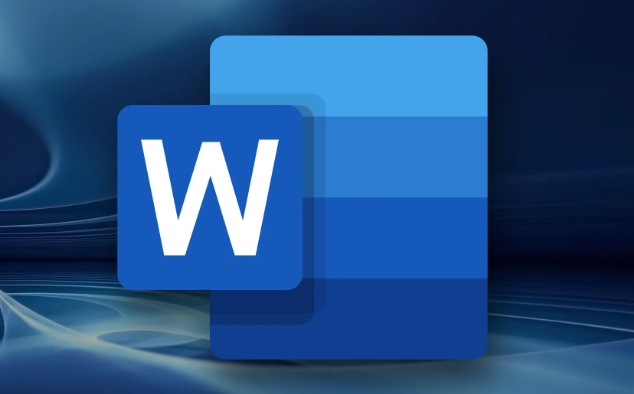
- Click on the file in the upper left corner > Print
- Find the option to "Print What" or "Print Content" in the printing interface (different version names are slightly different)
- Change it from the default Document Only to "Document with Tags" or "Print Tags"
This option determines whether comments, revisions and other annotations will be included when printing. If you can't find this option, you can try switching to "Save As PDF" and then opening the print preview. Sometimes these settings are easier to see in PDF format.
FAQ: Why can’t you print a comment?
Sometimes it is clearly set, but the comments are still not printed. This may be the following reasons:
- The "Quick Print" button was used, and the printing setting interface was skipped, and only the body was printed by default.
- Different versions of Word, some older versions have incomplete support for print markers
- Used a "Fit Worksheet" print range setting, resulting in comments being cut
- The page margin is too small, and the comments are displayed outside the margin blank and are truncated
The solution is also very simple:
- Go back to the full print settings interface to check again
- Adjust page margins or zoom options
- Try using Print Preview to see if you can see comments
Basically these are the operations. Just let the comments be displayed first and then adjust the print content options to print out Word documents with comments successfully. Although it seems to be a few steps, it will be completed quickly after getting familiar with it.
The above is the detailed content of how to print comments in a Word document. For more information, please follow other related articles on the PHP Chinese website!

Hot AI Tools

Undress AI Tool
Undress images for free

Undresser.AI Undress
AI-powered app for creating realistic nude photos

AI Clothes Remover
Online AI tool for removing clothes from photos.

Clothoff.io
AI clothes remover

Video Face Swap
Swap faces in any video effortlessly with our completely free AI face swap tool!

Hot Article

Hot Tools

Notepad++7.3.1
Easy-to-use and free code editor

SublimeText3 Chinese version
Chinese version, very easy to use

Zend Studio 13.0.1
Powerful PHP integrated development environment

Dreamweaver CS6
Visual web development tools

SublimeText3 Mac version
God-level code editing software (SublimeText3)
 How to Screenshot on Windows PCs: Windows 10 and 11
Jul 23, 2025 am 09:24 AM
How to Screenshot on Windows PCs: Windows 10 and 11
Jul 23, 2025 am 09:24 AM
It's common to want to take a screenshot on a PC. If you're not using a third-party tool, you can do it manually. The most obvious way is to Hit the Prt Sc button/or Print Scrn button (print screen key), which will grab the entire PC screen. You do
 how to start page numbering on a specific page in Word
Jul 17, 2025 am 02:30 AM
how to start page numbering on a specific page in Word
Jul 17, 2025 am 02:30 AM
To start the page number from a specific page in a Word document, insert the section break first, then cancel the section link, and finally set the start page number. The specific steps are: 1. Click "Layout" > "Delimiter" > "Next Page" section break on the target page; 2. Double-click the footer of the previous section and uncheck "Link to previous section"; 3. Enter a new section, insert the page number and set the starting number (usually 1). Note that common errors such as not unlinking, mistaken section breaks or manual deletion of page numbers lead to inconsistency. You must follow the steps carefully during the operation.
 how to compare two Word documents on Mac
Jul 13, 2025 am 02:27 AM
how to compare two Word documents on Mac
Jul 13, 2025 am 02:27 AM
The most direct way to compare two Word documents on Mac is to use the "Compare" function that comes with Word. The specific steps are: Open the Word application → click the "Review" tab of the top menu bar → find and click "Compare Documents" → select the original document and revision document → set the comparison options to confirm. Then Word will open a new window to display the differences in text addition and format changes of the two documents, and list the detailed change records on the right; when viewing the comparison results, you can use the "Revision" panel on the right to jump to the corresponding modification position, and switch the view through the "Show" drop-down menu to view only the final version or the original version. Right-click a change to be accepted or rejected separately. At the same time, you can hide the author's name before comparison to protect privacy; if you need an alternative, you can consider using a third-party worker
 How to blur my background in a Teams video call?
Jul 16, 2025 am 03:47 AM
How to blur my background in a Teams video call?
Jul 16, 2025 am 03:47 AM
The method of blurring the background in Teams video calls is as follows: 1. Ensure that the device supports virtual background function, you need to use Windows 10 or 11 system, the latest version of Teams, and a camera that supports hardware acceleration; 2. Click "Three Points" → "Apply Background Effect" in the meeting and select "Blur" to blur the background in real time; 3. If you cannot use the built-in function, you can try third-party software, manually set up physical backgrounds, or use an external camera with AI function. The whole process is simple, but you need to pay attention to system version and hardware compatibility issues.
 how to draw on a Word document
Jul 16, 2025 am 03:45 AM
how to draw on a Word document
Jul 16, 2025 am 03:45 AM
There are three main ways to draw in Word documents: using the Insert Shape tool, using the Drawing panel for handwriting input, and overlay drawing after inserting pictures. First, click "Insert" → "Shape", and you can draw lines, rectangles, circles and other graphics, and support combination and style adjustment; secondly, through the "Drawing" tab, you can use the stylus or mouse to select pen type, color, eraser and other tools to write or mark naturally; finally, after inserting the picture, you can use the shape or ink tool to mark the picture to highlight key information.
 how to insert a picture into an excel cell
Jul 14, 2025 am 02:45 AM
how to insert a picture into an excel cell
Jul 14, 2025 am 02:45 AM
Inserting pictures into cells in Excel requires manual position and size adjustment, not direct embedding. First click "Insert" > "Picture", select the file and drag to the target cell and resize it; secondly, if the picture needs to move or zoom with the cell, right-click to select "Size and Properties" and check "Change position and size with the cell"; finally, when inserting in batches, you can copy the set pictures and replace the new file. Notes include avoiding stretching distortion, setting appropriate row height and column width, checking print display and compatibility issues.
 how to find the last used cell in a column in excel
Jul 13, 2025 am 12:54 AM
how to find the last used cell in a column in excel
Jul 13, 2025 am 12:54 AM
In Excel, you can find the last cell used in the column. There are three common methods: one is to use Ctrl to jump quickly, which is suitable for the situation where data is continuous and without blank rows; the second is to dynamic search through formulas such as =LOOKUP(2,1/(A:A"), A:A) to accurately obtain the position of the last row even if there are blank rows; the third is to use VBA macros to achieve automated positioning, which is suitable for batch processing scenarios. Different methods should be selected in different situations to ensure accurate positioning.
 How to insert a picture into a cell in Excel
Jul 21, 2025 am 12:09 AM
How to insert a picture into a cell in Excel
Jul 21, 2025 am 12:09 AM
To embed an image into a cell in Excel, you need to set the position attribute and resize the cell. First, right-click and select "Size and Properties" after inserting the picture, and check "Change position and size with the cell"; secondly, adjust the cell row height or column width to adapt to the picture, or crop the picture to maintain the proportion; finally, you can use "As Image (Fill Cells)" in "Paste Special" to achieve the background filling effect.







