 System Tutorial
System Tutorial
 Windows Series
Windows Series
 How to fix 'You need permission to perform this action' in Windows?
How to fix 'You need permission to perform this action' in Windows?
How to fix 'You need permission to perform this action' in Windows?
When encountering the problem of "You need permission to perform this operation", it is usually because the Windows permission management mechanism restricts the operation. The solutions include: 1. Run the program as an administrator, right-click to select "Run as an administrator" and confirm the UAC prompt; 2. Obtain file/folder ownership, change the owner to the current user in "Properties → Security → Advanced" and replace the subcontainer; 3. Adjust the permission settings, and give yourself "full control" permissions through "Properties → Security → Edit"; 4. Check whether the file is occupied, close the relevant programs or use Unlocker and LockHunter to unoccupi. Try it one by one to solve the problem.

When you encounter the problem of "You need permissions to do this", it is usually Windows' permission management mechanism that prevents you from operating on certain files or folders. The solution is actually not complicated, but you need to choose the appropriate method according to the specific situation.
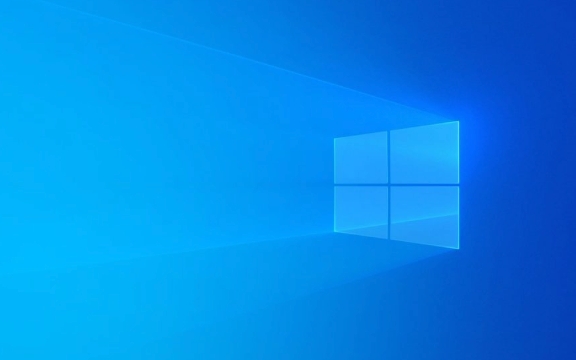
Here are some common and practical solutions that are suitable for most ordinary users:
1. Run the program as an administrator
Some operations require administrator permissions to complete. For example, you want to install software, modify system settings, or access protected folders.

Solution:
- Find the program or shortcut you want to run
- Right-click it and select "Run as administrator"
- If the UAC (User Account Control) prompt pops up, confirm
This allows the program to gain higher permissions and bypass some restrictions.

Tips: If you often want to run a program with administrator privileges, you can right-click its shortcut → Properties → Shortcut → Click "Advanced" → Check "Run as Administrator".
2. Obtain ownership of files/folders
When you try to delete, move, or modify a file or folder, if the system prompts that there is no permission, it may be because you are not the owner of the file.
Solution:
- Right-click on the target file or folder → “Properties”
- Switch to the "Safety" tab → Click "Advanced"
- Click Change next to "Owner"
- Enter your username (you can view the current login name in "Start Menu> Settings> Account> Home and Other Users")
- Check "Replace the owner of subcontainer and object" (optional)
- Return and apply changes after confirmation
After completion, you can operate this file like a normal user.
3. Adjust the permission settings of files or programs
Sometimes even if you are a computer administrator, you don’t necessarily have all permissions. At this time, you need to manually give yourself complete control.
Operation steps:
- Right-click on the file/folder → "Properties" → "Safety" tab
- Click the "Edit" button
- Select your user account (if not, click "Add" to enter your username)
- Check "Full Control" below
- Click OK to save the settings
Note: Some system files or registry keys will be locked by default. It is recommended to back up important data before modification to prevent instability of the system due to incorrect operations.
4. Check whether it is occupied by other programs
Sometimes you just want to delete a file, but you prompt for permission issues. This may be that the file is being used by a program.
Coping method:
- Close the recently opened programs, especially the Explorer window
- End suspicious process using task manager
- Or use tools such as Unlocker or LockHunter to force the occupancy
This type of tool can help you quickly find out who is "secretly using this file".
Basically these common ways of dealing with it. You can start by trying it out first with the simplest "Run as an administrator", and then go step by step if you don't. Although it seems a bit more steps, each step is not difficult, just follow the prompts.
The above is the detailed content of How to fix 'You need permission to perform this action' in Windows?. For more information, please follow other related articles on the PHP Chinese website!

Hot AI Tools

Undress AI Tool
Undress images for free

Undresser.AI Undress
AI-powered app for creating realistic nude photos

AI Clothes Remover
Online AI tool for removing clothes from photos.

Clothoff.io
AI clothes remover

Video Face Swap
Swap faces in any video effortlessly with our completely free AI face swap tool!

Hot Article

Hot Tools

Notepad++7.3.1
Easy-to-use and free code editor

SublimeText3 Chinese version
Chinese version, very easy to use

Zend Studio 13.0.1
Powerful PHP integrated development environment

Dreamweaver CS6
Visual web development tools

SublimeText3 Mac version
God-level code editing software (SublimeText3)

Hot Topics
 Windows night light not working
Jul 29, 2025 am 05:34 AM
Windows night light not working
Jul 29, 2025 am 05:34 AM
Night mode cannot adjust the color temperature or does not take effect, which is usually caused by system settings or driving problems. First check whether night mode is actually enabled: go to Settings > System > Display, confirm that the "Night Mode" switch is on. If the gray is not selected, it may be a problem with the graphics card driver or system version; secondly, if the color temperature adjustment is invalid, you can try restarting the Explorer, use the registry to repair, reset the night mode settings, and turn off the conflicting third-party software; finally check the time and geographic location permissions: Ensure that the location is allowed in the privacy settings, and enable the automatic time and time zone setting function.
 Linux vs Windows: Which Operating System is Better for You?
Jul 29, 2025 am 03:40 AM
Linux vs Windows: Which Operating System is Better for You?
Jul 29, 2025 am 03:40 AM
Windowsisbetterforbeginnersduetoeaseofuse,seamlesshardwarecompatibility,andsupportformainstreamsoftwarelikeMicrosoftOfficeandAdobeapps.2.LinuxoutperformsWindowsonolderorlow-resourcehardwarewithfasterboottimes,lowersystemrequirements,andlessbloat.3.Li
 How to assign a drive letter in Windows
Jul 30, 2025 am 04:54 AM
How to assign a drive letter in Windows
Jul 30, 2025 am 04:54 AM
ToassignadriveletterinWindows,useDiskManagementorCommandPrompt.2.InDiskManagement,pressWindows X,selectDiskManagement,right-clickthevolumewithoutaletter,choose"ChangeDriveLetterandPaths",clickAdd,selectaletter(avoidA:orB:),andclickOK.3.Alte
 How to troubleshoot high DPC latency in Windows
Jul 30, 2025 am 02:08 AM
How to troubleshoot high DPC latency in Windows
Jul 30, 2025 am 02:08 AM
UseLatencyMontoidentifyhighDPC/ISRtimesandpinpointproblematicdrivers.2.UpdateorrollbacknetworkandWi-Fidrivers,especiallyfromIntel,Realtek,orKiller,anddisableunusedBluetooth.3.Updateordisablehigh-DPChardwaredriverssuchasUSB,audio,graphics,orNVMecontro
 How to find the installation date of Windows
Jul 30, 2025 am 04:57 AM
How to find the installation date of Windows
Jul 30, 2025 am 04:57 AM
UseCommandPromptbytypingsysteminfo|find"OriginalInstallDate"toinstantlyseetheoriginalWindowsinstallationdate.2.Alternatively,usePowerShellwith(Get-ItemProperty-Path"HKLM:\SOFTWARE\Microsoft\WindowsNT\CurrentVersion").InstallDatean
 How to create a guest account in Windows
Jul 30, 2025 am 12:55 AM
How to create a guest account in Windows
Jul 30, 2025 am 12:55 AM
ToenabletheGuestaccountinWindows10/11,openCommandPromptasAdministratorandrun"netuserGuest/active:yes".2.TheGuestaccounthaslimitedpermissionsandcannotinstallappsorchangesystemsettings.3.Optionally,createastandarduseraccountviaSettings>Acc
 How to set up an FTP server in Windows
Jul 30, 2025 am 04:02 AM
How to set up an FTP server in Windows
Jul 30, 2025 am 04:02 AM
InstallIISandFTPcomponentsviaWindowsFeatures,ensuringFTPService,FTPExtensibility,andIISManagementConsoleareenabled.2.CreateadedicatedFTPfolder(e.g.,C:\FTP),grantIIS_IUSRSModifypermissions,andoptionallyaddspecificusers.3.InIISManager,addanFTPsitebyspe
 How to create a system image in Windows
Jul 30, 2025 am 04:57 AM
How to create a system image in Windows
Jul 30, 2025 am 04:57 AM
OpenBackupandRestoreviaWindows S,typeBackupandRestore,clickCreateasystemimage.2.Savetheimagetoanexternalharddrive(recommended),selectitfromthedropdown,andclickNext.3.Confirmincludeddrives(systemreservedandC:bydefault),addothersifneeded,thenclickNext.






