How to create a custom shape in Photoshop
After using the Pen tool to draw a closed vector path, save it through "Edit → Define Custom Shape" and manage it through the Shape Manager. The specific steps are: 1. Select the Pen Tool (P), check the "Shape" mode to draw the closed path; 2. Use the Direct Selection Tool to adjust the anchor point to ensure that the path is not rasterized; 3. Click "Edit → Define Custom Shape" and enter a name to save; 4. Call the saved shape through the "Shape Tool"; 5. Open the Shape Manager to delete, load, replace or export the custom shape library (.csh file) for easy backup or cross-device use.

Creating custom shapes in Photoshop is not complicated. The key is to understand how tools are used and how to save paths. As long as you master the basic operations, you can easily turn any graphic into a custom shape that can be called repeatedly.
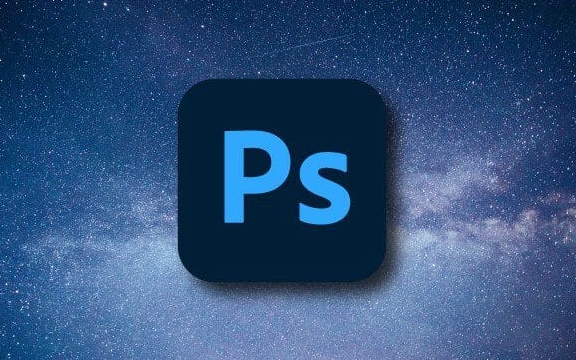
Draw custom shapes using the Pen Tool
The most common way to create a custom shape is to use the Pen Tool. After opening Photoshop, select "Pen Tool" (shortcut key P) in the toolbar, and click the draw path on the canvas. Note the "Shape" mode in the options bar, so that what you draw is vector shapes rather than paths or pixels.
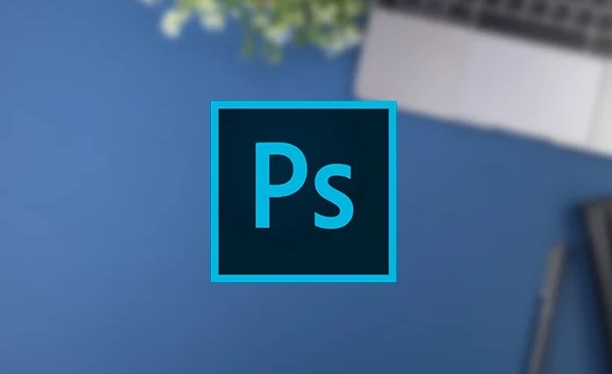
- After the path is closed, you can see this shape layer in the Layers panel.
- If you want to adjust the shape, you can use the Direct Selection Tool (white arrow) to drag the anchor point to modify it
- After drawing, make sure that the path is not rasterized, otherwise it cannot be saved as a custom shape.
The key to this step is that the path must be closed and exist in vector form so that it can be correctly identified as a shape.
Save the shape as a custom shape
When you are satisfied with the graph you have drawn, you can save it as a custom shape. Click "Edit" → "Define Custom Shape" in the menu bar to pop up the dialog box to allow you to enter a name. Enter your favorite name, such as "My Star" or "Personal Icon" and click OK.

- After saving successfully, the shape will appear in the preset panel of the Shape Tool
- You can select the shape you saved through the "Shape Tool" at any time to call it
- What is saved is the path information, so no matter how many times it is enlarged, it will not be blurred.
It should be noted that if you only select some paths or the layer effect is too complicated, it may cause the saving to fail. It is recommended to create a new solid-color shape layer before saving.
Manage your custom shape library
Save too many custom shapes and may need to be sorted out. Click the small arrow in the upper right corner of the drop-down panel of "Shape Tool", and "Shape Manager" will appear. Here you can:
- Remove unwanted shapes
- Load the default shape library
- Replace the current shape group
- Store shape sets locally for backup or sharing
If you change your computer or reinstall the software, you only need to import the previously saved .csh file to continue using the custom shapes you are familiar with.
Basically that's it. By mastering these steps, you can freely create and use your own shape resources, which are not only convenient but also practical.
The above is the detailed content of How to create a custom shape in Photoshop. For more information, please follow other related articles on the PHP Chinese website!

Hot AI Tools

Undress AI Tool
Undress images for free

Undresser.AI Undress
AI-powered app for creating realistic nude photos

AI Clothes Remover
Online AI tool for removing clothes from photos.

Clothoff.io
AI clothes remover

Video Face Swap
Swap faces in any video effortlessly with our completely free AI face swap tool!

Hot Article

Hot Tools

Notepad++7.3.1
Easy-to-use and free code editor

SublimeText3 Chinese version
Chinese version, very easy to use

Zend Studio 13.0.1
Powerful PHP integrated development environment

Dreamweaver CS6
Visual web development tools

SublimeText3 Mac version
God-level code editing software (SublimeText3)
 How to restore an old photograph in Photoshop
Jul 12, 2025 am 12:40 AM
How to restore an old photograph in Photoshop
Jul 12, 2025 am 12:40 AM
Repairing old photos can be achieved through key steps in Photoshop. The first is scanning and preliminary adjustment, including high-resolution scanning, cropping images, rotation correction and brightness/contrast adjustment; the second is to remove scratches and stains, use the imitation stamp tool to deal with large-area damage, repair tools to deal with small scratches, and pay attention to low transparency overlay and layering operations; the third is optional coloring and color tuning, and use the "hue/saturation" adjustment layer to increase retro tone; the last is to polish and output, check details, adjust sharpness, confirm resolution and select a suitable format to save. The entire process requires patience and meticulousness, especially when dealing with key parts such as the facial features of the characters.
 What are the key differences between Layer Masks and Vector Masks, and when should each be used?
Jul 16, 2025 am 12:03 AM
What are the key differences between Layer Masks and Vector Masks, and when should each be used?
Jul 16, 2025 am 12:03 AM
LayerMasks and VectorMasks are used in Photoshop with similar uses but different principles. LayerMasks is based on pixels and uses grayscale values to control the display and hiding of layer areas. It is suitable for photo detail editing, soft transition effects and fine brush adjustments, but zooming in may lead to jagging; VectorMasks is based on vector paths and shapes, and has resolution irrelevant resolution. It is suitable for graphics that require clear edges such as logos, icons or text frames, and can be scaled losslessly; the selection is based on the content type (photo or graphics), whether the size needs to be greatly adjusted, and the required edge effects (soft or sharp), and sometimes combined use can give full play to their respective advantages.
 How can vector shapes be created and manipulated in Photoshop?
Jul 14, 2025 am 12:01 AM
How can vector shapes be created and manipulated in Photoshop?
Jul 14, 2025 am 12:01 AM
TocreateandmanipulatevectorshapesinPhotoshop,usetheShapeToolstodrawvectorpathsonshapelayers,editanchorpointswiththeDirectSelectionTool,combineorsubtractshapesusingpathoperations,andrasterizewhennecessary.First,selectthedesiredshapetool—Rectangle,Elli
 What are artboards in Photoshop
Jul 14, 2025 am 12:04 AM
What are artboards in Photoshop
Jul 14, 2025 am 12:04 AM
AnartboardinPhotoshopisamovable,resizablecontainerthatactsasanindividualcanvaswithinasingledocument.Itallowsdesignerstocreatemultiplelayoutsordesignvariationssidebyside,eachwithitsownsizeandcontent.Artboardsareidealforweblayouts,appscreens,banners,an
 How to select a specific color range in Photoshop
Jul 12, 2025 am 12:37 AM
How to select a specific color range in Photoshop
Jul 12, 2025 am 12:37 AM
ToselectaspecificcolorrangeinPhotoshop,usetheColorRangetool.1.GotoSelect>ColorRangeandclicktheeyedropperonthedesiredcolor.2.AdjusttheFuzzinessslidertocontrolselectionbreadth.3.AddmoresampleswithShift-clicks.4.EnableLocalizedColorClustersforcomplex
 What is the purpose of guides, grids, and rulers in achieving precise layouts?
Jul 15, 2025 am 12:38 AM
What is the purpose of guides, grids, and rulers in achieving precise layouts?
Jul 15, 2025 am 12:38 AM
Rulers provide positioning references, Guides implement element alignment, and Grids builds a systematic layout. 1. Rulers display position coordinates, and can drag out reference lines to check element deviations and judge distance specifications; 2. Guides are virtual lines dragged out from rulers, accurately align elements and divide areas, and support locking and color settings; 3. Grids consists of rows and columns to control the overall layout rhythm, and adapt to responsive design, which are common, such as 12-column web page grids and 8px mobile grids. The combination of the three improves layout efficiency and professionalism.
 How to edit product photos for e-commerce in Photoshop
Jul 11, 2025 am 12:16 AM
How to edit product photos for e-commerce in Photoshop
Jul 11, 2025 am 12:16 AM
Cropping and straightening ensure consistency, 2. Remove defects and improve texture, 3. Adjust brightness contrast and color balance to optimize light, 4. Adjust size and format for easy uploading. When editing e-commerce product photos, you need to keep it simple and consistent. First, use the cropping tool and enable the "Content Recognition" option to fill the edges, and use the straightening tool to level the product; then use the repair brush or cloning stamp tool to remove detailed defects such as dust and scratches; then optimize brightness, contrast and color balance by adjusting the layer to avoid oversaturation; finally set the image size to 1600-2000 pixels, select JPEG or PNG format to save and retain the original file backup.
 How does Photoshop's 'Generative Fill' (new AI feature) change the approach to image editing and creation?
Jul 24, 2025 am 01:41 AM
How does Photoshop's 'Generative Fill' (new AI feature) change the approach to image editing and creation?
Jul 24, 2025 am 01:41 AM
Photoshop's "general fill" function has revolutionized image editing and creation through Adobe Firefly and AI technologies, which not only improves speed but also enhances creative flexibility. 1. The background replacement is transformed from a time-consuming manual cloning to an input prompt to generate a natural background matching light, perspective and style; 2. In concept design, users can quickly generate elements such as shelves or plants to build a scene and significantly shorten the early conception time; 3. In terms of image modification, only accurate prompts can be used to achieve complex operations such as removing objects and continuing textures, but the quality of the result depends on the accuracy of prompts; 4. The focus of skills has shifted from traditional tools to effective prompt word writing to make AI collaboration a new core skill. This feature is not a replacement for the original tool but is effective







