how to combine multiple Word documents
To merge multiple Word documents, three methods can be adopted: First, use Word's built-in "insert" function to suit documents with a unified format and a small number of them; second, copy and paste and select "Retain text" to avoid format conflicts, which is suitable for situations where typesetting needs to be flexibly controlled; third, use third, use third-party tools such as Power Automate, WPS Office or online tools to achieve batch processing, which is suitable for frequent merging of large amounts of documents. Each method has its own applicable scenarios and should be selected according to actual needs.

If you have multiple Word documents that need to be merged into one, the operation is actually not complicated, but the key is to choose the right method to avoid confusion in format or loss of content.
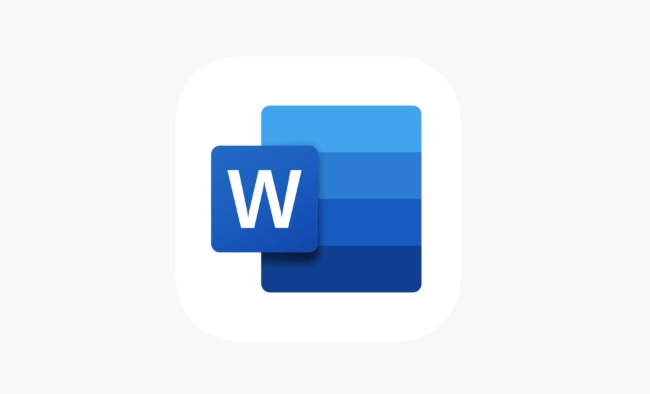
Merge directly using Word built-in features
The easiest way is to use Word's own "insert" function. Open a new or main document and insert the other documents in turn:

- Click Insert > Object > Text from File
- Select the document you want to merge (multiple selections)
- Click "Insert" and it will be automatically added to the current document.
This method is suitable for documents with a unified format and a small number of documents. Be careful to back up the original file in advance to prevent the formatting from being messed up after insertion.
Use copy and paste to more flexible control
If the formats between documents are inconsistent, or you only want to merge some of the content, then using copy-paste will be more flexible:
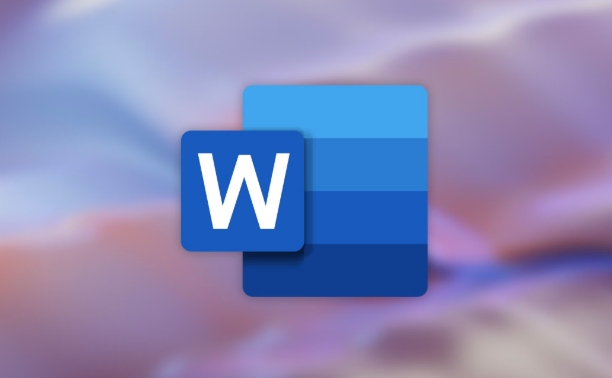
- Open two documents, one as the main document, and the other is the source file where you want to copy the content
- Select the required content, press Ctrl A to select all, and then Ctrl C to copy
- Switch to the main document, click the position you want to insert, press Ctrl V to paste
- You can use "Reserve Text" in "Paste Special" to avoid format conflicts
Although this method has a little more steps, it can give you better control over the layout and paragraph structure.
Batch processing with third-party tools
If you often need to merge large amounts of Word files, manual operation is too cumbersome, you can consider using some gadgets to improve efficiency:
- Microsoft Power Automate : You can set up automated processes and merge multiple Word files in one click
- WPS Office / PDFelement / Docx Merge Tools : These software support batch merging Word documents, and some also provide preview functions
- Online tools such as Smallpdf or ILovePDF also provide the function of merging Word, which can generate an integrated document after uploading.
However, it should be noted that when using online tools, try to avoid sensitive content and avoid privacy leakage.
Basically these are the methods. Which method is more suitable for you depends on the number of documents, format complexity, and whether you pursue efficiency or fine control.
The above is the detailed content of how to combine multiple Word documents. For more information, please follow other related articles on the PHP Chinese website!

Hot AI Tools

Undress AI Tool
Undress images for free

Undresser.AI Undress
AI-powered app for creating realistic nude photos

AI Clothes Remover
Online AI tool for removing clothes from photos.

Clothoff.io
AI clothes remover

Video Face Swap
Swap faces in any video effortlessly with our completely free AI face swap tool!

Hot Article

Hot Tools

Notepad++7.3.1
Easy-to-use and free code editor

SublimeText3 Chinese version
Chinese version, very easy to use

Zend Studio 13.0.1
Powerful PHP integrated development environment

Dreamweaver CS6
Visual web development tools

SublimeText3 Mac version
God-level code editing software (SublimeText3)
 how to group by month in excel pivot table
Jul 11, 2025 am 01:01 AM
how to group by month in excel pivot table
Jul 11, 2025 am 01:01 AM
Grouping by month in Excel Pivot Table requires you to make sure that the date is formatted correctly, then insert the Pivot Table and add the date field, and finally right-click the group to select "Month" aggregation. If you encounter problems, check whether it is a standard date format and the data range are reasonable, and adjust the number format to correctly display the month.
 How to change Outlook to dark theme (mode) and turn it off
Jul 12, 2025 am 09:30 AM
How to change Outlook to dark theme (mode) and turn it off
Jul 12, 2025 am 09:30 AM
The tutorial shows how to toggle light and dark mode in different Outlook applications, and how to keep a white reading pane in black theme. If you frequently work with your email late at night, Outlook dark mode can reduce eye strain and
 how to repeat header rows on every page when printing excel
Jul 09, 2025 am 02:24 AM
how to repeat header rows on every page when printing excel
Jul 09, 2025 am 02:24 AM
To set up the repeating headers per page when Excel prints, use the "Top Title Row" feature. Specific steps: 1. Open the Excel file and click the "Page Layout" tab; 2. Click the "Print Title" button; 3. Select "Top Title Line" in the pop-up window and select the line to be repeated (such as line 1); 4. Click "OK" to complete the settings. Notes include: only visible effects when printing preview or actual printing, avoid selecting too many title lines to affect the display of the text, different worksheets need to be set separately, ExcelOnline does not support this function, requires local version, Mac version operation is similar, but the interface is slightly different.
 How to Screenshot on Windows PCs: Windows 10 and 11
Jul 23, 2025 am 09:24 AM
How to Screenshot on Windows PCs: Windows 10 and 11
Jul 23, 2025 am 09:24 AM
It's common to want to take a screenshot on a PC. If you're not using a third-party tool, you can do it manually. The most obvious way is to Hit the Prt Sc button/or Print Scrn button (print screen key), which will grab the entire PC screen. You do
 Where are Teams meeting recordings saved?
Jul 09, 2025 am 01:53 AM
Where are Teams meeting recordings saved?
Jul 09, 2025 am 01:53 AM
MicrosoftTeamsrecordingsarestoredinthecloud,typicallyinOneDriveorSharePoint.1.Recordingsusuallysavetotheinitiator’sOneDriveina“Recordings”folderunder“Content.”2.Forlargermeetingsorwebinars,filesmaygototheorganizer’sOneDriveoraSharePointsitelinkedtoaT
 how to get data from web in excel
Jul 11, 2025 am 01:02 AM
how to get data from web in excel
Jul 11, 2025 am 01:02 AM
TopulldatafromthewebintoExcelwithoutcoding,usePowerQueryforstructuredHTMLtablesbyenteringtheURLunderData>GetData>FromWebandselectingthedesiredtable;thismethodworksbestforstaticcontent.IfthesiteoffersXMLorJSONfeeds,importthemviaPowerQuerybyenter
 How to add an app to Teams?
Jul 11, 2025 am 02:28 AM
How to add an app to Teams?
Jul 11, 2025 am 02:28 AM
There are three ways to add applications in Microsoft Teams: First, search and add commonly used applications from the "Applications" tab, enter "More Applications" through the menu on the left, click the "Add" button to install, and then insert the application content in the chat or channel; second, add installed application components in the channel or chat, click the " " sign to select the corresponding application and initialize the settings, and realize functions such as sharing to-do lists; third, administrators deploy applications in batches, upload or enable application packages through the Teams management center, and configure usage permissions, which are suitable for enterprise customization tools. Choose the right method according to your identity and scene and you can quickly add it.
 how to start page numbering on a specific page in Word
Jul 17, 2025 am 02:30 AM
how to start page numbering on a specific page in Word
Jul 17, 2025 am 02:30 AM
To start the page number from a specific page in a Word document, insert the section break first, then cancel the section link, and finally set the start page number. The specific steps are: 1. Click "Layout" > "Delimiter" > "Next Page" section break on the target page; 2. Double-click the footer of the previous section and uncheck "Link to previous section"; 3. Enter a new section, insert the page number and set the starting number (usually 1). Note that common errors such as not unlinking, mistaken section breaks or manual deletion of page numbers lead to inconsistency. You must follow the steps carefully during the operation.







