how to use the Essential Sound panel in Premiere Pro
To use the Essential Sound panel in Premiere Pro effectively, start by selecting the correct audio type—Dialogue, Music, Sound Effects, or Ambience—as this enables automatic processing tailored to each type. Next, apply Loudness Control to standardize volume levels across clips, using Auto-Match for broadcast standards or manual adjustments for custom results while preserving speech dynamics. Then, enhance clarity with built-in EQ and noise reduction tools, such as reducing low rumble, boosting presence, removing hums, and reducing hiss. Finally, adjust stereo separation and panning to create a spatial mix, keeping dialogue centered and widening ambient elements for a more immersive soundstage. These steps streamline professional audio editing without requiring advanced knowledge or external tools.
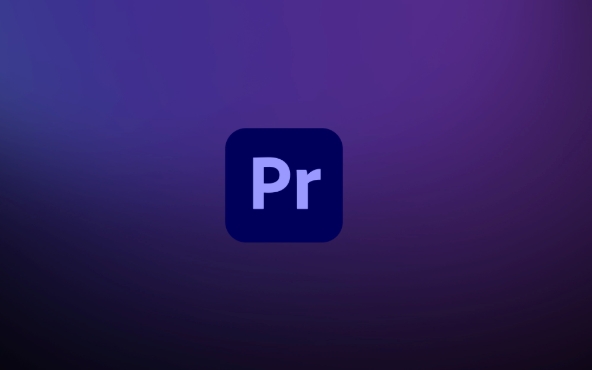
If you're editing audio in Premiere Pro and want your dialogue, music, or sound effects to sound polished without diving into complex tools, the Essential Sound panel is your go-to. It’s built right into Premiere Pro and gives you professional results with minimal effort — as long as you know how to use it properly.
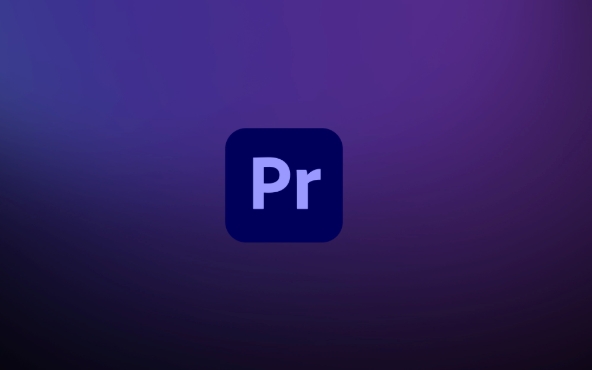
1. Start by Selecting the Right Audio Type
The first thing you should do when opening the Essential Sound panel is tell Premiere what kind of audio you’re working with. The panel adapts depending on whether it's Dialogue, Music, Sound Effects, or Ambience.
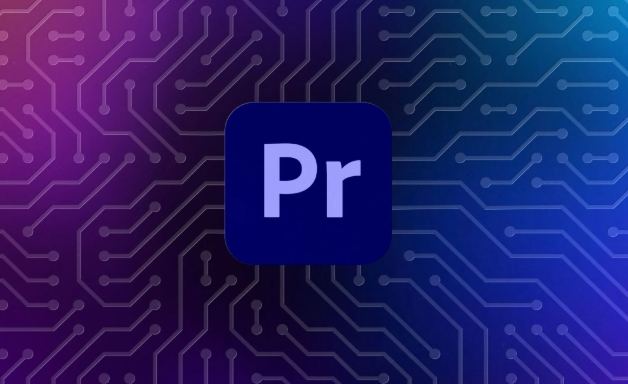
- Dialogue gets noise reduction, EQ adjustments, and loudness control optimized for voices.
- Music focuses more on preserving tone while adjusting volume and limiting.
- Sound Effects are treated with clarity in mind, so they cut through without overpowering.
- Ambience settings help smooth out background noise or environmental sounds.
Once you've picked the correct category, many of the right processing tools will be enabled automatically.
2. Use Loudness Control to Standardize Volume
One of the most useful features is the Loudness Control section. It helps you balance all your clips to a consistent volume level — especially helpful when cutting between different interview takes or mixing voiceover with background music.
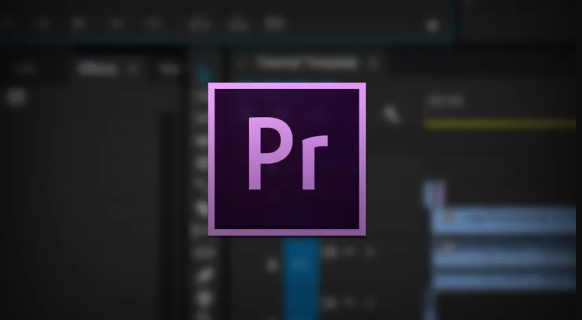
- Check the "Auto-Match" box if you want Premiere to analyze and match the clip's loudness to standard broadcast levels (like -23 LUFS).
- You can also manually adjust the overall loudness slider if you prefer a specific sound.
- If your dialogue dips too low during pauses, turn on “Preserve Original Speech Dynamic Range” so it doesn’t squash everything flat.
This step alone can save you from having to manually adjust every clip’s volume.
3. Enhance Clarity with EQ and Noise Reduction
Even clean recordings can benefit from a bit of polish. The Essential Sound panel makes it easy to boost clarity or remove unwanted frequencies.
For dialogue, try:
- Reducing rumble with the Low Cut filter (around 80–100 Hz)
- Boosting presence slightly around 3–5 kHz
- Using the DeHum tool if there’s a 50/60Hz buzz
- Applying Reduce Noise if there’s a persistent hiss
You don’t need to be an audio engineer — just slide the controls until it sounds better. Preview before and after using the headphone icon to hear the difference.
4. Adjust Stereo and Panning for Better Spatial Mix
Sometimes your mix feels flat not because of volume or EQ, but because everything is coming from the same place. The Stereo Separation and Panning controls in the Essential Sound panel let you spread things out.
- For voiceovers, keep them centered.
- For ambient sounds or background music, widen the stereo image a bit to make space for dialogue.
- You can also pan certain effects left or right for creative effect — like footsteps or car passes.
It’s subtle, but this spatial placement can really improve the listening experience.
That’s basically how to use the Essential Sound panel effectively. It’s powerful enough for pros, but simple enough for beginners. Just remember to label your clips correctly, use loudness control for consistency, and tweak EQ and panning for clarity and space. No need to jump into Audition unless you really need deep cleaning — most everyday fixes are right here in Premiere.
The above is the detailed content of how to use the Essential Sound panel in Premiere Pro. For more information, please follow other related articles on the PHP Chinese website!

Hot AI Tools

Undress AI Tool
Undress images for free

Undresser.AI Undress
AI-powered app for creating realistic nude photos

AI Clothes Remover
Online AI tool for removing clothes from photos.

Clothoff.io
AI clothes remover

Video Face Swap
Swap faces in any video effortlessly with our completely free AI face swap tool!

Hot Article

Hot Tools

Notepad++7.3.1
Easy-to-use and free code editor

SublimeText3 Chinese version
Chinese version, very easy to use

Zend Studio 13.0.1
Powerful PHP integrated development environment

Dreamweaver CS6
Visual web development tools

SublimeText3 Mac version
God-level code editing software (SublimeText3)
 how to create a timecode overlay in Premiere Pro
Jul 19, 2025 am 01:23 AM
how to create a timecode overlay in Premiere Pro
Jul 19, 2025 am 01:23 AM
There are two ways to add time code overlays in PremierePro: visual time code and metadata embedding. 1. The visual time code is realized through the "time code" effect, which is suitable for the film review stage, and the font, position and other styles can be adjusted; 2. Metadata embedding is checked "Write time code to video" when exporting, which is suitable for delivery and is supported for MP4 and MOV formats. Pay attention to the starting time code setting, timeline continuity and software version compatibility issues during operation.
 how to auto subtitle in Premiere Pro
Jul 13, 2025 am 12:30 AM
how to auto subtitle in Premiere Pro
Jul 13, 2025 am 12:30 AM
Use Adobe PremierePro to automatically add subtitles, and you can follow the following steps: 1. Use the "Speech to Text" function to generate subtitle content, right-click the audio track to select language and analyze, and the system will automatically generate subtitle tracks aligned with the timeline; 2. Adjust the subtitle style and format, set fonts, colors, shadows, etc. through the "Subtitle Properties" panel and the "Basic Graphics" panel, and copy styles to apply in batches; 3. Correct recognition errors and sentence breaking problems, modify the text content one by one and adjust the time range, and you can also export the subtitle file for external editing; 4. Export videos with subtitles, check "Record subtitles to video" in the export settings, and select the appropriate encoding format to complete the export. The entire process is easy to operate, but attention should be paid to the details and proofreading to ensure
 how to make the Premiere Pro interface bigger
Jul 13, 2025 am 12:24 AM
how to make the Premiere Pro interface bigger
Jul 13, 2025 am 12:24 AM
To enlarge the PremierePro interface elements, adjust the UI scaling, increase the text size, and customize the panel size. First, increase the UI scaling value in the preferences, then modify the font size in the theme appearance, and finally manually drag the edges of the panel to obtain a more extensive layout, thereby improving the operating experience under the high-resolution screen.
 what is a MOGRT file for Premiere Pro
Jul 19, 2025 am 01:04 AM
what is a MOGRT file for Premiere Pro
Jul 19, 2025 am 01:04 AM
AMOGRTfileisamotiongraphicstemplateforAdobePremiereProthatenablesquickimportandcustomizationofanimatedelements.Itcontainspre-builtanimationswithadjustablecontrolsfortext,color,duration,andlayoutwithoutleavingPremierePro.Commonusesincludelowerthirds,t
 how to use LUTs in Premiere Pro
Jul 14, 2025 am 12:32 AM
how to use LUTs in Premiere Pro
Jul 14, 2025 am 12:32 AM
To load and apply LUT in PremierePro, first open the "Window" > "LumetriColor" panel, select "Browse" in "Input LUT" under the "Basic Correction" tab to import the LUT file. The supported formats include .cube (strongly versatile), .look (Special for Adobe) and .3dl (poor compatibility). It is recommended to choose .cube format first; when using LUT, please note: 1. Confirm whether the material is in Log format to decide whether to use Log to Rec709 LUT; 2. Avoid overlaying multiple LUTs to cause confusion; 3. The mixing ratio of LUTs can be adjusted to achieve a more natural style transition; LUT is the starting point rather than the end point of color adjustment, and it still needs to be drawn according to the drawing.
 how to unlink audio and video in Premiere Pro
Jul 16, 2025 am 12:13 AM
how to unlink audio and video in Premiere Pro
Jul 16, 2025 am 12:13 AM
The first step in separating audio and video in PremierePro is to use the Unlink feature. Right-click the clip on the timeline → select "Unlink" to unlink the audio and video synchronous binding and allow individual movement; if you need to completely delete a certain part, you can expand the track content → select the unnecessary part → press Delete to delete; after the processing is completed, you can recombine the audio and video by manually aligning or using "Create Multi-Track Selection" (Ctrl/Cmd G). It should be noted that "Unlink" is not a permanent split, and the association can still be restored (right-click → "Relink"), but it is difficult to restore after export. It is recommended to back up the project file before operation.
 how to automatically duck music in Premiere Pro
Jul 17, 2025 am 12:28 AM
how to automatically duck music in Premiere Pro
Jul 17, 2025 am 12:28 AM
ToachieveaudioduckinginPremierePro,usetheEssentialSoundpanelforautomaticadjustmentsormanualkeyframingformorecontrol.First,ensuredialogueandmusicareonseparatelabeledtracks.IntheEssentialSoundpanel,selectthemusicclip,enable“AutoDuck,”andchoosethevoiceo
 Premiere Pro keeps crashing
Jul 12, 2025 am 12:13 AM
Premiere Pro keeps crashing
Jul 12, 2025 am 12:13 AM
PremierePro crash problems can be solved by checking system configuration, updating software and plug-ins, cleaning caches, and optimizing project settings. First, you need to confirm whether the computer meets the configuration requirements officially recommended by Adobe, including GPU performance, RAM capacity and driver updates; second, make sure that Premiere and CreativeCloud are the latest versions, and check for updates manually regularly; at the same time, you should clear the media cache and reset the preferences to eliminate temporary file interference; in addition, avoid stacking too many layers and special effects on the timeline, and use proxy clips or rendering preview files to improve stability.







