How to Upgrade CentOS 7 to CentOS 8 Linux
In this guide, you will learn how to upgrade CentOS 7 to the CentOS 8.5 version. The process outlined here does not represent an official method and is not recommended for use on production environments at this time.
Step 1: Install the EPEL Repository
Begin by installing the EPEL repository using the following command:
<code># yum install epel-release -y</code>

Step 2: Install yum-utils Tools
Once EPEL has been successfully installed, proceed with installing yum-utils by running the command below:
<code># yum install yum-utils</code>

Next, install rpmconf to assist in resolving RPM packages:
<code># yum install rpmconf # rpmconf -a</code>

Then, remove unnecessary packages using the following commands:
<code># package-cleanup --leaves # package-cleanup --orphans</code>

Step 3: Install dnf on CentOS 7
Proceed by installing the dnf package manager, which is used by default in CentOS 8:
<code># yum install dnf</code>

Now, uninstall the yum package manager:
<code># dnf -y remove yum yum-metadata-parser # rm -Rf /etc/yum</code>

Step 4: Upgrade CentOS 7 to CentOS 8
At this point, you're ready to perform the upgrade from CentOS 7 to CentOS 8. Start by updating your system using the new dnf package manager:
<code># dnf upgrade</code>

Now, install the required CentOS 8 release packages via dnf as shown below. This may take some time:
<code># dnf install http://vault.centos.org/8.5.2111/BaseOS/x86_64/os/Packages/{centos-linux-repos-8-3.el8.noarch.rpm,centos-linux-release-8.5-1.2111.el8.noarch.rpm,centos-gpg-keys-8-3.el8.noarch.rpm}</code>
Note: CentOS 8 is no longer supported, and all repositories have been archived under vault.centos.org.

Upgrade the EPEL repository next:
<code>dnf -y upgrade https://dl.fedoraproject.org/pub/epel/epel-release-latest-8.noarch.rpm</code>

After upgrading EPEL, clear any temporary files:
<code># dnf clean all</code>
Uninstall the old kernel for CentOS 7:
<code># rpm -e `rpm -q kernel`</code>

Remove any conflicting packages:
<code># rpm -e --nodeps sysvinit-tools</code>
Then begin the system upgrade to CentOS 8:
<code># dnf -y --releasever=8 --allowerasing --setopt=deltarpm=false distro-sync</code>

Note: If conflicts arise during the upgrade—for example, issues with the python36-rpmconf package—you should manually remove those problematic packages before re-running the upgrade command.
Step 5: Install the New Kernel Core for CentOS 8
Install a new kernel suitable for CentOS 8 by executing:
<code># dnf -y install kernel-core</code>

Finally, install the minimal set of packages for CentOS 8:
<code># dnf -y groupupdate "Core" "Minimal Install"</code>
You can now verify the current CentOS version with:
<code># cat /etc/redhat-release</code>

If you see output similar to above, then the upgrade from CentOS 7 to CentOS 8.5 has completed successfully.
Read Also: How to Set Up Automatic Updates for CentOS 8
Conclusion
This guide walks through the steps to upgrade from CentOS 7 to CentOS 8. We hope you found this information helpful and informative.
The above is the detailed content of How to Upgrade CentOS 7 to CentOS 8 Linux. For more information, please follow other related articles on the PHP Chinese website!

Hot AI Tools

Undress AI Tool
Undress images for free

Undresser.AI Undress
AI-powered app for creating realistic nude photos

AI Clothes Remover
Online AI tool for removing clothes from photos.

Clothoff.io
AI clothes remover

Video Face Swap
Swap faces in any video effortlessly with our completely free AI face swap tool!

Hot Article

Hot Tools

Notepad++7.3.1
Easy-to-use and free code editor

SublimeText3 Chinese version
Chinese version, very easy to use

Zend Studio 13.0.1
Powerful PHP integrated development environment

Dreamweaver CS6
Visual web development tools

SublimeText3 Mac version
God-level code editing software (SublimeText3)
 How to Securely Erase a Hard Drive on Linux
Jul 24, 2025 am 12:08 AM
How to Securely Erase a Hard Drive on Linux
Jul 24, 2025 am 12:08 AM
Confirm the target hard disk device name (such as /dev/sda) to avoid accidentally deleting the system disk; 2. Use sudoddif=/dev/zeroof=/dev/sdXbs=1Mstatus=progress to overwrite the zero value in full disk, which is suitable for most scenarios; 3. Use sudoshred-v-n3/dev/sdX for three random data overwrites to ensure that it cannot be restored; 4. Optionally execute sudobadblocks-wsv/dev/sdX for destructive write tests; finally use sudohexdump-C/dev/sdX|head to verify whether it is all zero and complete safe erasing.
 How to check my Linux system information and version?
Jul 26, 2025 am 02:59 AM
How to check my Linux system information and version?
Jul 26, 2025 am 02:59 AM
If you want to know the Linux system information and version, you can use the following steps: 1. Use lsb_release-a to view the distribution information; 2. View the /etc/os-release file to obtain version details; 3. Use uname-r or uname-mrs to confirm the kernel version and system architecture; 4. Run lscpu, free-h or dmidecode (requires root permissions) to obtain hardware information. The above method is applicable to different distributions, and some commands may require installation or permission adjustment.
 how to add a user in linux
Jul 21, 2025 am 03:32 AM
how to add a user in linux
Jul 21, 2025 am 03:32 AM
Add useradd or adduser commands commonly used by users in Linux. 1. When using useradd, you need to manually set the password and home directory. Add the -m parameter to create the home directory; 2. You can specify the shell, group and UID through parameters such as -s, -G, and -u; 3. Adduser is an interactive command, suitable for novices to automatically complete the configuration; 4. Pay attention to permissions, username uniqueness and home directory permissions; 5. Userdel can be used to delete users and home directory by mistake. Mastering these key points allows you to manage users efficiently and securely.
 How to Schedule Tasks on Linux with Cron and anacron
Aug 01, 2025 am 06:11 AM
How to Schedule Tasks on Linux with Cron and anacron
Aug 01, 2025 am 06:11 AM
cronisusedforpreciseschedulingonalways-onsystems,whileanacronensuresperiodictasksrunonsystemsthataren'tcontinuouslypowered,suchaslaptops;1.Usecronforexacttiming(e.g.,3AMdaily)viacrontab-ewithsyntaxMINHOURDOMMONDOWCOMMAND;2.Useanacronfordaily,weekly,o
 how to edit the hosts file in linux
Jul 21, 2025 am 03:02 AM
how to edit the hosts file in linux
Jul 21, 2025 am 03:02 AM
To modify the hosts file of the Linux system, you need to edit it with administrator permissions. 1. The hosts file is located in the /etc/ directory, and cat/etc/hosts can be viewed; 2. Use sudo to modify it with editors such as nano/vim/gedit, and the format is the IP address and the host name; 3. After modification, it may need to clear the DNS cache or restart the NetworkManager service to take effect; 4. Pay attention to the correct format, avoid frequent modifications, and comment on uncertain entries to operate safely.
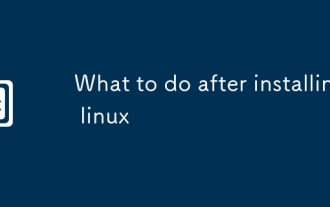 What to do after installing linux
Jul 23, 2025 am 02:57 AM
What to do after installing linux
Jul 23, 2025 am 02:57 AM
AfterinstallingLinux,thefirststepsincludeupdatingyoursystem,installingessentialsoftware,settingupbackupandsecuritymeasures,andcustomizingtheinterfacetosuityourpreferences.1)Updateyoursystemusingtheappropriatecommandforyourdistro(e.g.,sudoaptupdate&am
 How to install software on Linux using the terminal?
Aug 02, 2025 pm 12:58 PM
How to install software on Linux using the terminal?
Aug 02, 2025 pm 12:58 PM
There are three main ways to install software on Linux: 1. Use a package manager, such as apt, dnf or pacman, and then execute the install command after updating the source, such as sudoaptininstallcurl; 2. For .deb or .rpm files, use dpkg or rpm commands to install, and repair dependencies when needed; 3. Use snap or flatpak to install applications across platforms, such as sudosnapinstall software name, which is suitable for users who are pursuing version updates. It is recommended to use the system's own package manager for better compatibility and performance.
 The Ultimate Guide to High-Performance Gaming on Linux
Aug 03, 2025 am 05:51 AM
The Ultimate Guide to High-Performance Gaming on Linux
Aug 03, 2025 am 05:51 AM
ChoosePop!_OS,Ubuntu,NobaraLinux,orArchLinuxforoptimalgamingperformancewithminimaloverhead.2.InstallofficialNVIDIAproprietarydriversforNVIDIAGPUs,ensureup-to-dateMesaandkernelversionsforAMDandIntelGPUs.3.EnabletheperformanceCPUgovernor,usealow-latenc







