How to create a custom Windows 10 ISO image
To create a custom Windows 10 ISO image, you need to prepare tools and source files, mount the original ISO, integrate drivers and updates, and finally encapsulate to generate a new image. 1. Preparation: Obtain the original ISO, Windows computer, editing tools (such as DISM), optional driver/patch/unattend.xml file; 2. Mount the ISO and extract the install.wim/esd file for mount; 3. Add general drivers, integrate .cab/.msu updates, and other customizations (such as pre-installed software, modifying settings); 4. Uninstall and save modifications, use oscdimg or built-in functions to encapsulate it as ISO, specify the boot file and test the installation process.

To create a custom Windows 10 ISO image, it is key to prepare the tools you need, properly integrate updates and drivers, and ensure that the final image is bootable and installable. The whole process is not complicated, but it requires careful operation to avoid errors.

Preparation: Collect tools and source files
Before you start, you need to prepare the following:
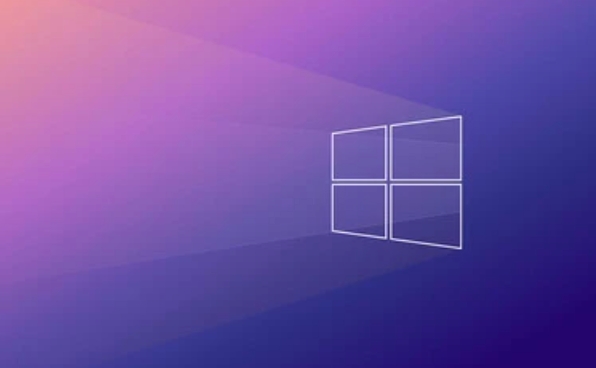
- Original Windows 10 ISO file (can be downloaded from Microsoft's official website)
- A computer running Windows
- Tools for editing images, such as DISM or NTLite
- Optional: driver, update patch (such as .cab or .msu files), unattend answer file (unattend.xml)
It is recommended to put all content in a dedicated folder for easy management. For example, you can create a new CustomWinISO folder, and then divide it into subdirectories such as SourceISO , Mount , and Output .
Unzip and mount the original ISO file
You can use Explorer to mount the ISO file directly, or you can extract content using the command line or third-party tools. Take DISM as an example:

- Open DISM and click "File" > "Open WIM/ESD/SWM Mirror"
- Select the
install.wimorinstall.esdfile in the original ISO you downloaded - Select the system version to modify (such as Windows 10 Pro)
- Click "mount" to the specified directory (such as
C:\Mount)
After this step is completed, you have a system image that can be modified.
Add drivers, updates and customize content
This is the most critical step, which determines whether your custom ISO can be installed smoothly and run normally on different hardware.
Add driver:
- Use DISM or DISM's Driver Management feature
- Browse drivers in local folders (usually
.inffiles) - Be careful to add only universal drivers to avoid conflicts
Integration update patch:
- Most of the update packages released by Microsoft are in
.cabor.msuformats - Select Update Management > Add Updates in DISM
- Recommended priority integration of the latest security patches and service stack updates (SSUs)
Other customizations:
- Modify the default user settings (such as turning off automatic playback, adjusting power options)
- Preinstall necessary software (be careful whether it supports silent installation)
- Add unattended installation configuration file (used to automatically skip initial setup steps)
Encapsulate and generate new ISO files
After all modifications are completed, the next step is to save the mounted image back to the WIM file and generate a new ISO.
Packaging steps:
- Uninstall and submit the mounted image (click "Uninstall" in DISM and select "Save Changes")
- Repackage into ISO using
oscdimgtool or DISM built-in features - Specify the boot boot file (usually
boot\etfsboot.comandefi\microsoft\boot\efisys.bin)
After generating ISO, it is recommended to use a virtual machine or USB flash drive to test the installation process and confirm that there is no problem.
Basically that's it. As long as you take it step by step and don’t worry, most people can complete it smoothly. The most common problem encountered in the process is driver conflicts or update patches incompatible, which needs to be checked one by one. Stay patient and get the skills after repeated tests.
The above is the detailed content of How to create a custom Windows 10 ISO image. For more information, please follow other related articles on the PHP Chinese website!

Hot AI Tools

Undress AI Tool
Undress images for free

Undresser.AI Undress
AI-powered app for creating realistic nude photos

AI Clothes Remover
Online AI tool for removing clothes from photos.

Clothoff.io
AI clothes remover

Video Face Swap
Swap faces in any video effortlessly with our completely free AI face swap tool!

Hot Article

Hot Tools

Notepad++7.3.1
Easy-to-use and free code editor

SublimeText3 Chinese version
Chinese version, very easy to use

Zend Studio 13.0.1
Powerful PHP integrated development environment

Dreamweaver CS6
Visual web development tools

SublimeText3 Mac version
God-level code editing software (SublimeText3)
 How to install macOS on a VMware Fusion virtual machine?
Jul 27, 2025 am 02:41 AM
How to install macOS on a VMware Fusion virtual machine?
Jul 27, 2025 am 02:41 AM
Installing macOS to VMwareFusion virtual machine requires preparation tools and the correct steps. 1. Prepare macOS computer, VMwareFusion (recommended Pro version), legal macOS installation images and Unlocker tools; 2. Select the correct system type when creating a virtual machine and allocate disks, memory and CPU reasonably; 3. If it cannot be started, use Unlocker to patch to support macOS; 4. If there is a black screen, formatting problem or network failure during the installation process, you can solve it by adjusting the monitor settings, formatting the disk and configuring the network mode; 5. After the installation is completed, install VMwareTools in time and optimize the settings, including shared folders, fixed resolutions and system updates.
 What to do when the Windows installation is stuck
Aug 06, 2025 am 03:45 AM
What to do when the Windows installation is stuck
Aug 06, 2025 am 03:45 AM
Wait1–2hoursifdiskactivitycontinues,asWindowsSetupmayappearfrozenduringfileexpansionorupdateinstallation.2.Recognizenormalslowphaseslike"Gettingdevicesready"orfirstboot.3.Forcerestartonlyafter2 hoursofnoactivitybyholdingthepowerbutton.4.Use
 A guide to custom Windows installation options
Aug 01, 2025 am 04:48 AM
A guide to custom Windows installation options
Aug 01, 2025 am 04:48 AM
Choose"Custom:InstallWindowsonly(advanced)"forfullcontrol,asitallowsacleaninstallthatremovesoldissuesandoptimizesperformance.2.Duringsetup,managepartitionsbydeletingoldones(afterbackingupdata),creatingnewpartitions,formatting(usingNTFS),ors
 How to solve 'Windows cannot find the Microsoft Software License Terms'
Jul 27, 2025 am 03:28 AM
How to solve 'Windows cannot find the Microsoft Software License Terms'
Jul 27, 2025 am 03:28 AM
When the prompt "Windowscannotfind the Microsoft Software LicenseTerms" appears, the main reason is that the system cannot find the license agreement file. The solution is as follows: 1. Check whether the installation media is complete, use official tools to remake the boot USB flash drive and verify the ISO hash value; 2. Manually add the license agreement file, copy license.rtf from a normally running Windows computer to the installation media and ensure that the version matches; 3. Change the BIOS settings, try to switch the startup mode or turn off the SecureBoot function; 4. Avoid using a third-party streamlined system, it is recommended to use the standard ISO image provided by Microsoft's official website to avoid component missing problems
 How to install Windows on a RAID array
Jul 25, 2025 am 01:46 AM
How to install Windows on a RAID array
Jul 25, 2025 am 01:46 AM
The key to installing Windows to RAID arrays is to correctly prepare the driver and set up BIOS/RAID. 1. Download and prepare the corresponding model of RAID controller driver in advance to ensure that it matches the Windows version and system bit count; 2. Set SATA mode to RAID in BIOS and create an array through the RAID tool to ensure that the status is normal; 3. Import the RAID driver through the "Load Drive" function during the installation process, so that the installer can identify the array; 4. After installation, the motherboard chipset driver needs to be installed, check the array status regularly, and use manufacturer tools to monitor performance to avoid replacing the hard disk at will. Do these steps and the RAID installation will be completed smoothly.
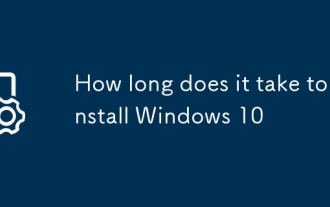 How long does it take to install Windows 10
Jul 23, 2025 am 02:24 AM
How long does it take to install Windows 10
Jul 23, 2025 am 02:24 AM
Installing Windows 10 usually takes 30 minutes to 1 hour, depending on the hardware and installation type. 1. Use SSD faster than HDD; 2. Clean installation is more time-consuming than upgrade, which may be close to 60 minutes; 3. System RAM and processor speed affect installation efficiency; 4. Download updates and drivers will also affect time; 5. If compatibility issues occur during installation, the duration will be extended; 6. Use fast USB3.0, optimize BIOS settings, and disconnect peripherals can speed up the installation speed.
 How to install Windows on a Mac without Boot Camp
Jul 31, 2025 am 11:58 AM
How to install Windows on a Mac without Boot Camp
Jul 31, 2025 am 11:58 AM
Without BootCamp, installing Windows on Mac is feasible and works for different chips and needs. 1. First check compatibility: The M1/M2 chip Mac cannot use BootCamp, it is recommended to use virtualization tools; the Intel chip Mac can manually create a boot USB disk and install it in partition. 2. Recommended to use virtual machines (VMs) for M1 and above chip users: Windows ISO files, virtualization software (such as ParallelsDesktop or UTM), at least 64GB of free space, and reasonably allocate resources. 3. IntelMac users can manually install it by booting the USB drive: USB drive, WindowsISO, DiskU is required
 How to troubleshoot a failed Windows installation
Aug 02, 2025 pm 12:53 PM
How to troubleshoot a failed Windows installation
Aug 02, 2025 pm 12:53 PM
VerifytheWindowsISOisfromMicrosoftandrecreatethebootableUSBusingtheMediaCreationToolorRufuswithcorrectsettings;2.Ensurehardwaremeetsrequirements,testRAMandstoragehealth,anddisconnectunnecessaryperipherals;3.ConfirmBIOS/UEFIsettingsmatchtheinstallatio







