 Computer Tutorials
Computer Tutorials
 System Installation
System Installation
 How to use Disk Utility to erase a Mac for a clean macOS install?
How to use Disk Utility to erase a Mac for a clean macOS install?
How to use Disk Utility to erase a Mac for a clean macOS install?
要彻底擦除Mac驱动器进行清洁安装,需先进入恢复模式并使用磁盘工具。步骤如下:1. 关机后按住Command+R启动进入恢复模式;2. 打开磁盘工具并选择“显示所有设备”以查看完整驱动信息;3. 选择目标卷或物理驱动器,点击“擦除”并选择合适格式(APFS或Mac OS Extended);4. 如需出售或赠送设备,可启用安全擦除选项;5. 完成后退出磁盘工具并重新安装macOS。确保操作前备份重要数据。

If you're planning a clean macOS install, wiping your Mac’s drive properly is a must. Disk Utility is the built-in tool that lets you do this without needing any third-party software. Here's how to use it effectively.

Boot into Recovery Mode
Before you can erase your drive, you need to start your Mac in Recovery Mode. This gives you access to Disk Utility without relying on the operating system currently installed.

- Shut down your Mac.
- Turn it back on and immediately hold down
Command + Runtil you see the Apple logo or a spinning globe. - Once you’re in Recovery Mode, click Utilities > Disk Utility from the top menu bar.
This step is crucial because you can’t erase the drive you’re currently booted from.
Open Disk Utility and Show All Drives
When Disk Utility opens, you might not see all the drives listed by default. Make sure you get the full picture.
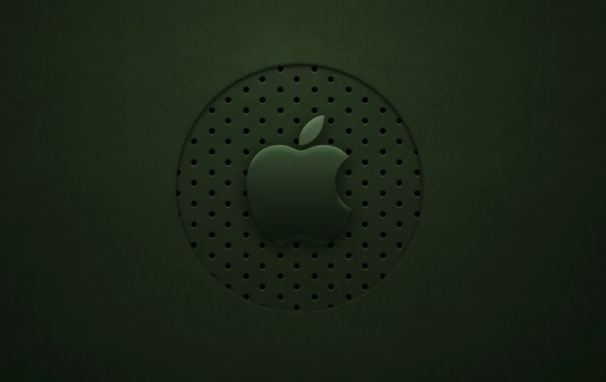
- In Disk Utility, go to the View menu and select Show All Devices.
- This shows both volumes (like Macintosh HD) and the physical drives they're on.
Why do this? Because when erasing for a clean install, you typically want to erase the entire container or volume, and sometimes even the physical drive itself — especially if you're resetting the Mac completely.
Erase the Drive Properly
Now that you can see everything, it’s time to erase.
- Select the volume you want to erase (e.g., "Macintosh HD").
- Click the Erase button.
- Choose a format:
- Mac OS Extended (Journaled) – older Macs with non-APFS drives
- APFS – newer Macs with SSDs or Fusion drives
- Give it a name like “Macintosh HD” so it's familiar after reinstalling macOS.
- Click Erase and wait.
If you're selling or giving away the Mac, you may also want to securely erase the drive using the Security Options slider before proceeding. Just note that on modern Macs with Apple Silicon (M1 and later), secure erase options are limited due to encryption being always-on.
Exit Disk Utility and Install macOS
Once the erase completes:
- Close Disk Utility and return to the main Recovery window.
- Choose Reinstall macOS and follow the prompts.
The installer will automatically detect the erased volume and let you install macOS there.
You don’t need an internet connection unless your Mac doesn’t have a recovery partition. In that case, use Option + Command + R at startup to boot into Internet Recovery instead.
That's basically all there is to it. It’s straightforward once you know which steps to follow — just make sure you’ve backed up anything important before hitting that erase button.
The above is the detailed content of How to use Disk Utility to erase a Mac for a clean macOS install?. For more information, please follow other related articles on the PHP Chinese website!

Hot AI Tools

Undress AI Tool
Undress images for free

Undresser.AI Undress
AI-powered app for creating realistic nude photos

AI Clothes Remover
Online AI tool for removing clothes from photos.

Clothoff.io
AI clothes remover

Video Face Swap
Swap faces in any video effortlessly with our completely free AI face swap tool!

Hot Article

Hot Tools

Notepad++7.3.1
Easy-to-use and free code editor

SublimeText3 Chinese version
Chinese version, very easy to use

Zend Studio 13.0.1
Powerful PHP integrated development environment

Dreamweaver CS6
Visual web development tools

SublimeText3 Mac version
God-level code editing software (SublimeText3)
 How to back up my Mac before a macOS update?
Jul 15, 2025 am 12:33 AM
How to back up my Mac before a macOS update?
Jul 15, 2025 am 12:33 AM
Before updating macOS, you should back up your Mac. 1. Use TimeMachine to make a complete backup, insert the external hard disk and enable automatic regular backup; 2. Manually back up important files to cloud storage or external devices, and give priority to backing up documents, photos, bookmarks and other key information; 3. Create a bootable macOS installation disk for system repair or reinstallation, prepare a 16GB USB disk and run terminal commands to create. Backup can effectively prevent update failure or data loss, and it is more secure to prepare in advance.
 How to install Windows on a second monitor setup
Jul 17, 2025 am 02:42 AM
How to install Windows on a second monitor setup
Jul 17, 2025 am 02:42 AM
Connecting a second monitor when installing a Windows system will not affect the installation process, but the following things need to be paid attention to to ensure that the dual screens work normally: 1. There may be only one screen display during the installation process, and the main display device in the BIOS can be adjusted or the interface can be replaced; 2. After the installation is completed, select the display mode through Win P, and adjust the resolution, position and main display in the display settings; 3. If there is a black screen or unrecognizable situation, check the cable, update the driver or enter safe mode to reinstall the driver; 4. When using monitors with different resolutions, set the appropriate zoom ratio and enable the zoom repair option to optimize the display effect.
 How to create a macOS bootable installer in Windows?
Jul 13, 2025 am 01:10 AM
How to create a macOS bootable installer in Windows?
Jul 13, 2025 am 01:10 AM
Making a macOS bootable installer on Windows is not officially supported, but can be implemented through third-party tools. First, prepare a USB drive above 16GB, macOS installation image (.dmg/.iso) and tools such as TransMac or balenaEtcher; secondly, use TransMac to right-click the USB drive and select "RestorewithDiskImage" to write the image, or use balenaEtcher to select ISO files and target disk to write; finally note that the USB drive must be in GPT format, and install Hackintosh, you also need to manually configure EFI boot and use boot tools to bypass restrictions.
 How to delete downloaded macOS update files to free up space?
Jul 20, 2025 am 02:04 AM
How to delete downloaded macOS update files to free up space?
Jul 20, 2025 am 02:04 AM
To clean macOS update files, you can manually delete the update packages in /Library/Updates and /var/folders, or use the terminal command sudorm-rf/Library/Updates/* to delete them, or use CleanMyMacX, DaisyDisk and other tools to clean up the system cache; however, be careful to confirm that the update has been completed before deletion and keep the necessary files for rollback.
 How to install macOS on a Dell laptop?
Jul 21, 2025 am 01:31 AM
How to install macOS on a Dell laptop?
Jul 21, 2025 am 01:31 AM
Installing macOS to Dell laptops is feasible but requires hands-on ability. 1. Prepare supported Dell laptops, USB drives, macOS environments and EFI files; 2. Use OpenCore or UniBeast to create a boot disk and adjust the BIOS settings; 3. Handle driver problems such as graphics cards, network cards, etc. when installing the system; 4. Use configuration tools to optimize EFI repair power management; 5. Pay attention to system update compatibility during daily maintenance and use the community to solve problems.
 How to install macOS on a VMware Fusion virtual machine?
Jul 27, 2025 am 02:41 AM
How to install macOS on a VMware Fusion virtual machine?
Jul 27, 2025 am 02:41 AM
Installing macOS to VMwareFusion virtual machine requires preparation tools and the correct steps. 1. Prepare macOS computer, VMwareFusion (recommended Pro version), legal macOS installation images and Unlocker tools; 2. Select the correct system type when creating a virtual machine and allocate disks, memory and CPU reasonably; 3. If it cannot be started, use Unlocker to patch to support macOS; 4. If there is a black screen, formatting problem or network failure during the installation process, you can solve it by adjusting the monitor settings, formatting the disk and configuring the network mode; 5. After the installation is completed, install VMwareTools in time and optimize the settings, including shared folders, fixed resolutions and system updates.
 How to install macOS without an Apple ID?
Jul 14, 2025 am 01:19 AM
How to install macOS without an Apple ID?
Jul 14, 2025 am 01:19 AM
You can install macOS without using AppleID, but some functions are limited. There is no need to force login to AppleID during the installation process. You can create a local account to use the basic functions of the system. However, functions such as iCloud synchronization, AppStore download, and search for my Mac require AppleID to enable it. 1. When installing, you can use the USB drive to boot disk or recovery mode to create a local account; 2. Local account can browse web pages, edit documents, program development, and play media, but it is impossible to use iCloud and download most AppStore applications; 3. Skip AppleID to log in for the first time to create a local account; 4. Suitable for computer room equipment, development and testing, and privacy-sensitive users, and it is recommended to bind Apple to long-term use.
 A guide to custom Windows installation options
Aug 01, 2025 am 04:48 AM
A guide to custom Windows installation options
Aug 01, 2025 am 04:48 AM
Choose"Custom:InstallWindowsonly(advanced)"forfullcontrol,asitallowsacleaninstallthatremovesoldissuesandoptimizesperformance.2.Duringsetup,managepartitionsbydeletingoldones(afterbackingupdata),creatingnewpartitions,formatting(usingNTFS),ors






