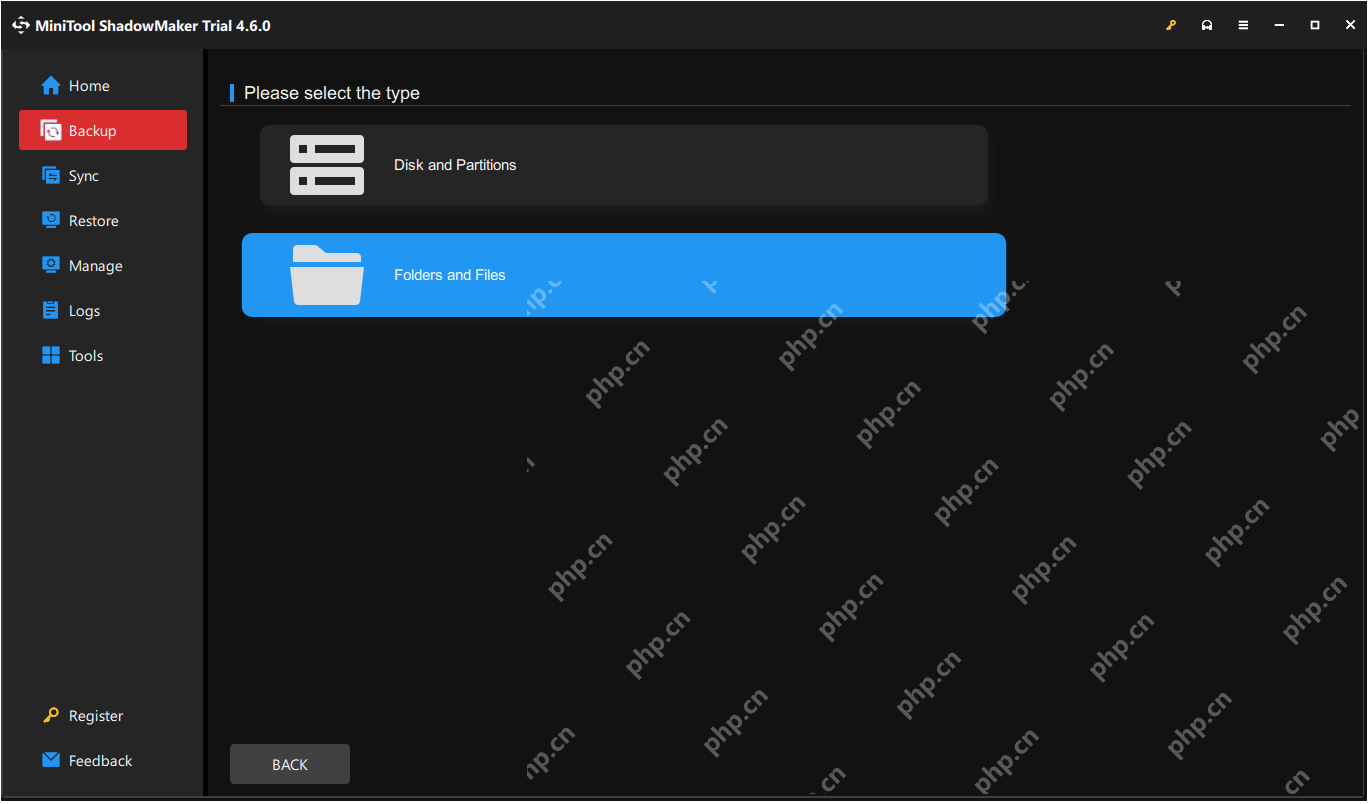Computer Tutorials
Computer Tutorials
 Troubleshooting
Troubleshooting
 Expert Guide to Finding Blue Prince Save File Location Easily
Expert Guide to Finding Blue Prince Save File Location Easily
Expert Guide to Finding Blue Prince Save File Location Easily
Protecting Your Blue Prince Progress: Finding and Backing Up Save Files
Knowing the location of your Blue Prince save files is crucial for protecting your game progress. This guide explains how to locate these files and create backups to prevent data loss.
Where are Blue Prince Save Files Located?
On Windows, your Blue Prince save files are stored here:
C:/Users/username/AppData/LocalLow/Dogubomb/Blue Prince/storage
Remember to replace "username" with your actual Windows username. The save data is within the MtHollyBlueprint.es3 file inside the storage folder.
Accessing this folder:
- Method 1 (File Explorer): Open File Explorer (Windows E), paste the path into the address bar, and press Enter. Note that the AppData folder is hidden by default; enable "Hidden items" in the View tab to see it.
-
Method 2 (Run Window): Right-click the Start button, select "Run," type
%USERPROFILE%/AppData/LocalLow/Dogubomb/BLUE PRINCE/storage, and click "OK."
For Steam Deck users, the location differs:
<steamlibrary-folder>/steamapps/compatdata/1569580/pfx</steamlibrary-folder>
Backing Up Your Blue Prince Save Data
Regular backups safeguard against data loss from crashes, hard drive failures, or viruses. While you could manually copy save files after each session, a dedicated backup solution is more efficient. MiniTool ShadowMaker offers automated backups scheduled daily, weekly, or monthly.
Here's how to use MiniTool ShadowMaker (free trial available):
- Launch MiniTool ShadowMaker and click "Keep Trial."
- Select "SOURCE" > "Folders and Files" to choose your Blue Prince save file location. Then, choose a "DESTINATION" for your backup. (If AppData isn't visible, unhide it in File Explorer's Properties.)

- (Optional) Configure backup schedules and options under "Options" > "Backup Schemes" and "Schedule Settings."
- Click "Back Up Now" to start the backup.
To restore, go to the "Restore" tab, select your backup, and copy the restored game file back to the save file location.
Recovering Missing Save Files Without Backups
If your save files are missing and you lack backups, MiniTool Power Data Recovery can help. This tool recovers data from various storage devices. The free version recovers up to 1GB of data.
- Download and install MiniTool Power Data Recovery.
- Launch the software and select the game folder to scan.
- Search for the file using the filename or extension.
- Select the recovered file and click "Save."
Conclusion
Knowing the Blue Prince save file location is the first step. Regular backups, facilitated by tools like MiniTool ShadowMaker, ensure you won't lose your progress. If the worst happens, MiniTool Power Data Recovery offers a chance for recovery.
The above is the detailed content of Expert Guide to Finding Blue Prince Save File Location Easily. For more information, please follow other related articles on the PHP Chinese website!

Hot AI Tools

Undresser.AI Undress
AI-powered app for creating realistic nude photos

AI Clothes Remover
Online AI tool for removing clothes from photos.

Undress AI Tool
Undress images for free

Clothoff.io
AI clothes remover

AI Hentai Generator
Generate AI Hentai for free.

Hot Article

Hot Tools

Notepad++7.3.1
Easy-to-use and free code editor

SublimeText3 Chinese version
Chinese version, very easy to use

Zend Studio 13.0.1
Powerful PHP integrated development environment

Dreamweaver CS6
Visual web development tools

SublimeText3 Mac version
God-level code editing software (SublimeText3)

Hot Topics
 1378
1378
 52
52
 What's New in Windows 11 KB5054979 & How to Fix Update Issues
Apr 03, 2025 pm 06:01 PM
What's New in Windows 11 KB5054979 & How to Fix Update Issues
Apr 03, 2025 pm 06:01 PM
Windows 11 KB5054979 Update: Installation Guide and Troubleshooting For Windows 11 24H2 version, Microsoft has released cumulative update KB5054979, which includes several improvements and bug fixes. This article will guide you on how to install this update and provide a solution to the installation failure. About Windows 11 24H2 KB5054979 KB5054979 was released on March 27, 2025 and is a security update for Windows 11 24H2 versions.NET Framework 3.5 and 4.8.1. This update enhances security and
 AI LIMIT Save File Location & Saved File Protection-Full Guide
Mar 17, 2025 pm 10:05 PM
AI LIMIT Save File Location & Saved File Protection-Full Guide
Mar 17, 2025 pm 10:05 PM
Mastering AI LIMIT's Save File Location and Protection: A Comprehensive Guide Planning to dive into the action-packed sci-fi RPG, AI LIMIT, launching March 27, 2025? Understanding your save file location and implementing robust protection methods is
 Schedule I Save File Location: How to Access & Back Up
Mar 27, 2025 pm 08:03 PM
Schedule I Save File Location: How to Access & Back Up
Mar 27, 2025 pm 08:03 PM
Finding your Schedule I save files is crucial for managing and protecting your game progress. This guide shows you how to locate and back up your save data. Where are Schedule I Save Files Located? Schedule I's early access release has garnered posit
 Proven Fixes and Tips for KB5054980 Not Installing
Mar 31, 2025 pm 02:40 PM
Proven Fixes and Tips for KB5054980 Not Installing
Mar 31, 2025 pm 02:40 PM
Troubleshooting KB5054980 Installation Issues on Windows 11 Microsoft released KB5054980 on March 25, 2025, for Windows 11 versions 22H2 and 23H2. While this update doesn't include new security features, it incorporates all previously released securi
 How to fix KB5055523 fails to install in Windows 11?
Apr 10, 2025 pm 12:02 PM
How to fix KB5055523 fails to install in Windows 11?
Apr 10, 2025 pm 12:02 PM
KB5055523 update is a cumulative update for Windows 11 version 24H2, released by Microsoft on April 8, 2025, as part of the monthly Patch Tuesday cycle, to offe
 Windows 10 KB5055063: What's New & How to Download It
Mar 31, 2025 pm 03:54 PM
Windows 10 KB5055063: What's New & How to Download It
Mar 31, 2025 pm 03:54 PM
Windows 10 KB5055063 update details and installation troubleshooting KB5055063 is an update for the .NET Framework for Windows 10 22H2 version, including important improvements and fixes. This article will explore KB5055063 in depth, including download methods and various ways to solve installation failure problems. Introduction to Windows 10 KB5055063 KB5055063 is a cumulative update for .NET Framework 3.5, 4.8, and 4.8.1 for Windows 10 version 22H2, on March 25, 2025
 How to fix Microsoft Teams error tag 4vlpo in Windows?
Mar 24, 2025 pm 10:00 PM
How to fix Microsoft Teams error tag 4vlpo in Windows?
Mar 24, 2025 pm 10:00 PM
Microsoft Teams is a critical tool for communication and collaboration, enabling Windows 11 users to engage in meetings, share files, and coordinate with collea
 WWE 2K25 Can't Connect to Servers? Here're Some Solutions
Mar 18, 2025 pm 08:04 PM
WWE 2K25 Can't Connect to Servers? Here're Some Solutions
Mar 18, 2025 pm 08:04 PM
Troubleshooting WWE 2K25 Server Connection Issues Many WWE 2K25 players are encountering server connection problems, preventing online gameplay and access to certain features. This guide offers solutions to resolve these issues and get you back in th