Can vscode run jupyter notebook
Yes, VS Code can run Jupyter Notebooks. The steps are as follows: Install the Python extension to provide Jupyter Notebook support for VS Code. Open or create a new .ipynb file, VS Code will recognize the file type and provide an editing environment. Improve productivity with VS Code's power, such as debugger and Git integration. Select the correct Python interpreter to avoid the code running failure. Run the cell using shortcut keys or graphical operation interface. Check the results to ensure that the code is executed normally. Use VS Code's debugging capabilities to easily find and fix errors.

VS Code Running Jupyter Notebook? sure! And it's quite easy to use. Get your VS Code ready first and make sure you have the Python extension installed. This extension not only provides basic functions such as code completion and syntax highlighting, but more importantly, it integrates the support of Jupyter Notebook.
After completing the above steps, enter the VS Code interface. You can open a .ipynb file directly, or create a new one. VS Code automatically recognizes file types and provides a Jupyter Notebook editing environment. You will find that the familiar code units, output areas, and run buttons are the same as you see in the web version of Jupyter Notebook. You can write Python code as usual, run the code unit, and view the results. The advantage of VS Code is that it combines the power of a code editor, such as a powerful code debugger, Git integration, and a rich expansion ecosystem.
It should be noted here that VS Code requires a suitable Python environment to run Jupyter Notebook. If you have multiple Python versions, or use a virtual environment (virtualenv or conda), you need to make sure VS Code correctly selects your work environment. You can select and manage Python interpreters through the Python extension of VS Code. I used to fail to run the code because I forgot to choose the right interpreter, wasting a lot of time to troubleshoot problems. Therefore, choosing the right interpreter is a crucial first step.
At this stage, you need to understand some shortcuts for VS Code, such as running the current cell (Shift Enter), running all cells (Ctrl Shift P, and then selecting "Run All Cells"). These shortcuts can greatly improve your productivity. If you are used to using the mouse, VS Code also provides a graphical operation interface.
After you are done, check if everything is OK. Run some simple test code to make sure your code executes correctly and the output is as expected. VS Code's debugging function is also suitable for Jupyter Notebook, you can set breakpoints and step-by-step debug your code to easily find and fix errors. This is much easier than debugging directly on the Jupyter Notebook web version, because VS Code provides more powerful debugging tools and a more intuitive interface.
Overall, VS Code is a very efficient and convenient way to run Jupyter Notebook. It combines the advantages of a code editor and Jupyter Notebook to provide more powerful features and a better user experience. Of course, it also has some disadvantages, for example, VS Code can respond slightly slower for some very large Notebook files. But in my personal experience, these shortcomings will not affect my daily use. If you're looking for a powerful, easy-to-use Jupyter Notebook editor, VS Code is definitely worth a try. It is my favorite Jupyter Notebook development environment right now, no one.
The above is the detailed content of Can vscode run jupyter notebook. For more information, please follow other related articles on the PHP Chinese website!

Hot AI Tools

Undress AI Tool
Undress images for free

Undresser.AI Undress
AI-powered app for creating realistic nude photos

AI Clothes Remover
Online AI tool for removing clothes from photos.

Clothoff.io
AI clothes remover

Video Face Swap
Swap faces in any video effortlessly with our completely free AI face swap tool!

Hot Article

Hot Tools

Notepad++7.3.1
Easy-to-use and free code editor

SublimeText3 Chinese version
Chinese version, very easy to use

Zend Studio 13.0.1
Powerful PHP integrated development environment

Dreamweaver CS6
Visual web development tools

SublimeText3 Mac version
God-level code editing software (SublimeText3)
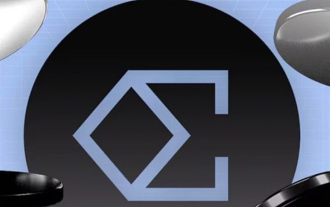 Ethena treasury strategy: the rise of the third empire of stablecoin
Jul 30, 2025 pm 08:12 PM
Ethena treasury strategy: the rise of the third empire of stablecoin
Jul 30, 2025 pm 08:12 PM
The real use of battle royale in the dual currency system has not yet happened. Conclusion In August 2023, the MakerDAO ecological lending protocol Spark gave an annualized return of $DAI8%. Then Sun Chi entered in batches, investing a total of 230,000 $stETH, accounting for more than 15% of Spark's deposits, forcing MakerDAO to make an emergency proposal to lower the interest rate to 5%. MakerDAO's original intention was to "subsidize" the usage rate of $DAI, almost becoming Justin Sun's Solo Yield. July 2025, Ethe
 What is statistical arbitrage in cryptocurrencies? How does statistical arbitrage work?
Jul 30, 2025 pm 09:12 PM
What is statistical arbitrage in cryptocurrencies? How does statistical arbitrage work?
Jul 30, 2025 pm 09:12 PM
Introduction to Statistical Arbitrage Statistical Arbitrage is a trading method that captures price mismatch in the financial market based on mathematical models. Its core philosophy stems from mean regression, that is, asset prices may deviate from long-term trends in the short term, but will eventually return to their historical average. Traders use statistical methods to analyze the correlation between assets and look for portfolios that usually change synchronously. When the price relationship of these assets is abnormally deviated, arbitrage opportunities arise. In the cryptocurrency market, statistical arbitrage is particularly prevalent, mainly due to the inefficiency and drastic fluctuations of the market itself. Unlike traditional financial markets, cryptocurrencies operate around the clock and their prices are highly susceptible to breaking news, social media sentiment and technology upgrades. This constant price fluctuation frequently creates pricing bias and provides arbitrageurs with
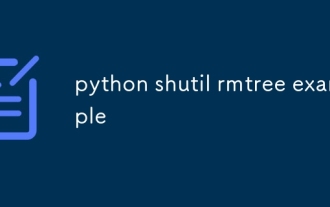 python shutil rmtree example
Aug 01, 2025 am 05:47 AM
python shutil rmtree example
Aug 01, 2025 am 05:47 AM
shutil.rmtree() is a function in Python that recursively deletes the entire directory tree. It can delete specified folders and all contents. 1. Basic usage: Use shutil.rmtree(path) to delete the directory, and you need to handle FileNotFoundError, PermissionError and other exceptions. 2. Practical application: You can clear folders containing subdirectories and files in one click, such as temporary data or cached directories. 3. Notes: The deletion operation is not restored; FileNotFoundError is thrown when the path does not exist; it may fail due to permissions or file occupation. 4. Optional parameters: Errors can be ignored by ignore_errors=True
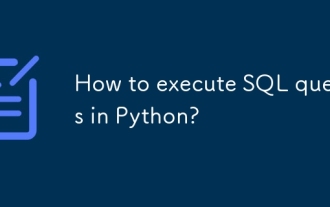 How to execute SQL queries in Python?
Aug 02, 2025 am 01:56 AM
How to execute SQL queries in Python?
Aug 02, 2025 am 01:56 AM
Install the corresponding database driver; 2. Use connect() to connect to the database; 3. Create a cursor object; 4. Use execute() or executemany() to execute SQL and use parameterized query to prevent injection; 5. Use fetchall(), etc. to obtain results; 6. Commit() is required after modification; 7. Finally, close the connection or use a context manager to automatically handle it; the complete process ensures that SQL operations are safe and efficient.
 Matrixport Market Observation: Bitcoin (BTC) giant whale shipments, Ethereum (ETH) continues to lead the rise, and capital flows become the focus of the market
Jul 30, 2025 pm 09:21 PM
Matrixport Market Observation: Bitcoin (BTC) giant whale shipments, Ethereum (ETH) continues to lead the rise, and capital flows become the focus of the market
Jul 30, 2025 pm 09:21 PM
Table of Contents Market Interpretation of the concentrated shipment of ancient giant whales, BTC prices quickly repair ETH close to $4,000 key position, polarization of pledge and fund demand, altcoin sector differentiation intensifies, Solana and XRP funds inflows highlight market hotspots pay attention to macro data and policy trends, and market fluctuations may intensify last week (July 22-July 28). BTC maintained a high-level oscillation pattern. The ETH capital inflow trend continues to improve, the ETH spot ETF has achieved net inflow for eight consecutive weeks, and the ETH market share has climbed to 11.8%. On July 25, affected by the massive selling of Galaxy Digital, BTC fell below $115,000 for a short time, reaching the lowest point
 How to use VSCode with WSL (Windows Subsystem for Linux)
Aug 01, 2025 am 06:26 AM
How to use VSCode with WSL (Windows Subsystem for Linux)
Aug 01, 2025 am 06:26 AM
InstallWSLandaLinuxdistributionbyrunningwsl--installinPowerShellasAdministrator,thenrestartandsetuptheLinuxdistribution.2.Installthe"Remote-WSL"extensioninVSCodetoenableintegrationwithWSL.3.OpenaprojectinWSLbylaunchingtheWSLterminal,navigat
 How to change the font size in vscode?
Aug 02, 2025 am 02:37 AM
How to change the font size in vscode?
Aug 02, 2025 am 02:37 AM
TochangethefontsizeinVSCode,useoneofthesemethods:1.OpenSettingsviaCtrl ,(orCmd ,onMac),searchfor"fontsize",andadjustthe"Editor:FontSize"value.2.OpenSettings(JSON)fromtheCommandPalette,thenaddormodify"editor.fontSize":e.g
 How to debug a single file in vscode?
Aug 02, 2025 am 07:41 AM
How to debug a single file in vscode?
Aug 02, 2025 am 07:41 AM
To debug a single file in VSCode, first make sure that the correct debugger extension is installed, then open the target file and set a breakpoint, then start debugging through F5 or right-click menu. Optionally configure launch.json to use ${file} to achieve flexible debugging, and finally use the debug toolbar and console to perform variable inspection and execution control. 1. Make sure to install debugging extensions for the corresponding language; 2. Open the file to be debugged; 3. Click to set a breakpoint on the left side of the code line; 4. Press F5 or right-click to select the debugging option to start debugging; 5. Create launch.json containing "program": "${file}" to support any single file debugging; 6.







