Git vs. GitHub: Version Control and Code Hosting
Git is a version control system, and GitHub is a Git-based code hosting platform. Git is used to manage code versions and supports local operations; GitHub provides online collaboration tools such as Issue tracking and Pull Request.
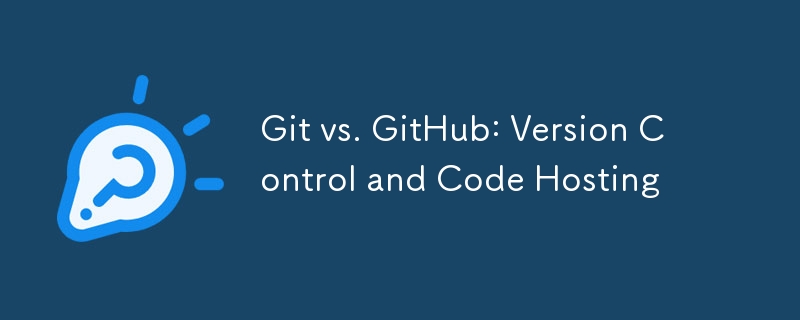
introduction
Version control and code hosting are indispensable tools in modern software development, which help us manage the change history of our code and collaborative development. Today we are going to talk about Git and GitHub, these two tools have become standard in the developer community. However, although they are often mentioned, many people do not fully understand their specific role and differences. With this article, you will dig deep into the differences and connections between Git and GitHub, learn how to use them efficiently, and get some tips and best practices from my real-life experience.
Git: The core of version control
Git is a distributed version control system. Its original design is to better manage code changes and support collaborative development for multiple people. What makes Git powerful is its flexibility and efficiency, which allows you to easily create branches, merge code, roll back changes and more.
How Git works
When you use Git locally, it creates a .git folder to store all version control information. Each time you submit a change, Git will generate a unique hash to identify the commit and record the change to this folder. Git's distributed nature means that every developer's local repository contains a complete project history, which makes offline work and fast branching operations possible.
Basic operations of Git
Let's look at a simple Git operation example:
# Initialize a Git repository git init # Add file to the temporary storage area git add. # Submit change git commit -m "Initial commit" # Create a new branch git branch feature/new-feature # Switch to the new branch git checkout feature/new-feature # Merge branch git merge feature/new-feature
These commands demonstrate the basic operational process of Git, from initializing the repository to branch management, to merge changes. With Git, you can easily manage different versions of your code, ensuring smooth collaboration among team members.
GitHub: Code Hosting and Collaboration Platform
GitHub is a Git-based code hosting platform. It not only provides the function of code storage, but also integrates many collaboration tools, such as Issue tracking, Pull Request, project management, etc. The emergence of GitHub greatly simplifies the process of teamwork, allowing both open source projects and enterprise-level projects to benefit from it.
GitHub features
GitHub features far more than code hosting, it also provides:
- Issue tracking : used to manage bug reports, feature requests, etc.
- Pull Request : Allows developers to submit code changes and review and merge by team members.
- Project Management : Manage project progress through Kanban and milestones.
- Code review : Improve code quality through online tools.
Examples of using GitHub
Let's look at an example of creating a repository and submitting code on GitHub:
# Create a new GitHub repository# Suppose you have created a repository called "my-project" on GitHub # Associate the local repository to the GitHub repository git remote add origin git@github.com:your-username/my-project.git # Push local branch to GitHub git push -u origin master
With these commands, you can associate the local Git repository with the repository on GitHub and push the code to the remote repository, thus enabling code hosting and sharing.
Git vs. GitHub: Differences and Contacts
Although Git and GitHub are often mentioned together, they are different tools. Git is a version control system, while GitHub is a Git-based code hosting platform. Simply put, Git is the engine, and GitHub is a car built on this engine.
the difference
- Git : is a command line tool for managing code versions. It can run locally and does not depend on any network services.
- GitHub : It is an online platform that provides functions such as code hosting, collaboration tools, etc. It relies on Git, but provides more collaboration and management capabilities.
connect
- Dependencies : GitHub depends on Git, without Git, GitHub won't work.
- Collaboration : GitHub uses Git's version control capabilities to provide higher-level collaboration tools such as Pull Request and Issue Tracking.
Practical experience and best practices
During my development career, I have discovered some tips and best practices for using Git and GitHub, hoping it will help you.
Best Practices for Git
- Frequent submissions : Submit small steps to ensure that each submission changes are controllable and convenient for rollback and review.
- Meaningful submission information : Submission information should be clear and clear, describing the purpose and content of this change.
- Branch policy : Use branches to manage different functions or features to avoid confusion in the main branch.
Best Practices for GitHub
- Use Issue Tracking : Record bug reports and feature requests in Issue, making it easier for team members to track and manage.
- Pull Request Review : Review before merging code to ensure code quality and consistency.
- Project Management Tools : Use GitHub’s project management tools, such as Kanban and milestones, to manage project progress.
Tap points and solutions
- Git conflict : You may encounter conflicts when merging branches. My advice is to resolve conflicts locally first and then push them to the remote repository.
- GitHub permission management : Sometimes the permissions of team members are not set properly, resulting in the inability to push or pull code. Make sure that the permissions of team members are set correctly and review the permissions regularly.
- Large file submission : Git is not suitable for managing large files, which may cause the warehouse to be too large. My suggestion is to use Git LFS (Large File Storage) to manage large files.
in conclusion
Git and GitHub are indispensable tools in modern software development, which help us better manage code changes and teamwork. Through this article, you should have learned about the differences and connections between Git and GitHub and how to use them efficiently. Hope my experience sharing and best practices can help you, and I wish you a smooth sailing while using Git and GitHub!
The above is the detailed content of Git vs. GitHub: Version Control and Code Hosting. For more information, please follow other related articles on the PHP Chinese website!

Hot AI Tools

Undresser.AI Undress
AI-powered app for creating realistic nude photos

AI Clothes Remover
Online AI tool for removing clothes from photos.

Undress AI Tool
Undress images for free

Clothoff.io
AI clothes remover

AI Hentai Generator
Generate AI Hentai for free.

Hot Article

Hot Tools

Notepad++7.3.1
Easy-to-use and free code editor

SublimeText3 Chinese version
Chinese version, very easy to use

Zend Studio 13.0.1
Powerful PHP integrated development environment

Dreamweaver CS6
Visual web development tools

SublimeText3 Mac version
God-level code editing software (SublimeText3)

Hot Topics
 1384
1384
 52
52
 How to generate ssh keys in git
Apr 17, 2025 pm 01:36 PM
How to generate ssh keys in git
Apr 17, 2025 pm 01:36 PM
In order to securely connect to a remote Git server, an SSH key containing both public and private keys needs to be generated. The steps to generate an SSH key are as follows: Open the terminal and enter the command ssh-keygen -t rsa -b 4096. Select the key saving location. Enter a password phrase to protect the private key. Copy the public key to the remote server. Save the private key properly because it is the credentials for accessing the account.
 How to delete a repository by git
Apr 17, 2025 pm 04:03 PM
How to delete a repository by git
Apr 17, 2025 pm 04:03 PM
To delete a Git repository, follow these steps: Confirm the repository you want to delete. Local deletion of repository: Use the rm -rf command to delete its folder. Remotely delete a warehouse: Navigate to the warehouse settings, find the "Delete Warehouse" option, and confirm the operation.
 How to add public keys to git account
Apr 17, 2025 pm 02:42 PM
How to add public keys to git account
Apr 17, 2025 pm 02:42 PM
How to add a public key to a Git account? Step: Generate an SSH key pair. Copy the public key. Add a public key in GitLab or GitHub. Test the SSH connection.
 How to return after git submission
Apr 17, 2025 pm 01:06 PM
How to return after git submission
Apr 17, 2025 pm 01:06 PM
To fall back a Git commit, you can use the git reset --hard HEAD~N command, where N represents the number of commits to fallback. The detailed steps include: Determine the number of commits to be rolled back. Use the --hard option to force a fallback. Execute the command to fall back to the specified commit.
 How to connect to the public network of git server
Apr 17, 2025 pm 02:27 PM
How to connect to the public network of git server
Apr 17, 2025 pm 02:27 PM
Connecting a Git server to the public network includes five steps: 1. Set up the public IP address; 2. Open the firewall port (22, 9418, 80/443); 3. Configure SSH access (generate key pairs, create users); 4. Configure HTTP/HTTPS access (install servers, configure permissions); 5. Test the connection (using SSH client or Git commands).
 How to detect ssh by git
Apr 17, 2025 pm 02:33 PM
How to detect ssh by git
Apr 17, 2025 pm 02:33 PM
To detect SSH through Git, you need to perform the following steps: Generate an SSH key pair. Add the public key to the Git server. Configure Git to use SSH. Test the SSH connection. Solve possible problems according to actual conditions.
 How to deal with git code conflict
Apr 17, 2025 pm 02:51 PM
How to deal with git code conflict
Apr 17, 2025 pm 02:51 PM
Code conflict refers to a conflict that occurs when multiple developers modify the same piece of code and cause Git to merge without automatically selecting changes. The resolution steps include: Open the conflicting file and find out the conflicting code. Merge the code manually and copy the changes you want to keep into the conflict marker. Delete the conflict mark. Save and submit changes.
 How to use git commit
Apr 17, 2025 pm 03:57 PM
How to use git commit
Apr 17, 2025 pm 03:57 PM
Git Commit is a command that records file changes to a Git repository to save a snapshot of the current state of the project. How to use it is as follows: Add changes to the temporary storage area Write a concise and informative submission message to save and exit the submission message to complete the submission optionally: Add a signature for the submission Use git log to view the submission content





