Easy ways to fix Mac's mouse when it keeps disappearing
The ultimate repair guide for the disappearance of the Mac mouse cursor

One of the most annoying problems with Mac systems is the disappearance of the mouse cursor. You may be dealing with important things, only to find that the screen doesn't respond when you move the mouse - the mouse cursor is gone.
Often, this is a temporary problem and there are some quick fixes. Let's explore why Mac mouse keeps disappearing and how to get the mouse cursor back on the screen without wasting too much time.
Reasons for the Mac mouse cursor disappearing
If you can't find the cursor, it's most likely caused by a bug or failure on your Mac system, which may be related to the application or macOS itself.
Here are the common reasons why Mac mouse disappears:
- Out of memory: If your RAM is too consumed by various applications and processes, the Mac cursor may also stop displaying, or intermittently.
- App Hide Cursor: When you watch videos on your Mac, your cursor tends to disappear so you don't distract you. Other applications may also hide the cursor for similar reasons.
- Using multiple monitors: If you use multiple monitors as continuous space, your cursor may currently be on another monitor, which is why you can't see it.
- Third-party app failure: Because the app is able to hide the cursor on your Mac, any app may cause the cursor to disappear unexpectedly.
Solve the problem of disappearing the Mac mouse
How to fix the disappearing cursor? The key is to start with the fastest solution and then gradually move to solutions that require more time and engagement.
What is the fastest fix of all methods? Try moving the mouse cursor back and forth irregularly and it will automatically zoom in for a second to show its position.
Doesn't work? Let's move to other solutions.
Quick solution
- Right-click to open the menu: When you right-click on your Mac using your mouse or trackpad, it brings up a context menu with options. What's more, you can track your cursor in the upper left corner of that menu.
- Click and drag the cursor: Click and drag are supported in most cases, whether you are on the desktop or in another application. When you click and drag, you will start drawing a visible rectangle or highlighting text. Both operations will make it easier to see the current position of the cursor.
More advanced solutions
Check WiFi connection issues: While a plug-in or Bluetooth mouse does not work over the WiFi network, some connection errors may interfere with the normal operation of your Mac. The best way to check your network is to use applications like WiFi Explorer or NetSpot. Both applications provide detailed statistics on all aspects of the network, from signal strength to noise levels, channels, maximum rates, encryption, and more. With NetSpot, you can even upload a map of your home or apartment and track the signal throughout the area.

-
Configure system settings: You can enable some macOS accessibility settings, which will make the "Mac cursor disappear" problem less frequent:
- To increase the cursor size: Go to System Settings > Accessibility > Display and swipe the pointer size up.
- Enable Shake Zoom: In the same menu, turn it on if you have not enabled Shake the mouse pointer to locate it. Now, when you shake the mouse, the cursor will zoom in for one second.
- Turn on Zoom: Navigate to System Settings > Accessibility > Zoom > Advanced, scroll down to Control, and turn on Control and Option keys to temporarily switch zoom. Now, when you hold down the Control and Option keys at the same time, the entire screen will zoom in on your mouse cursor.

Move the cursor to the Dock or Menu Bar: In System Settings > Desktop and Dock, you can select Automatically hide and show Dock and set Automatically hide and show Menu Bar to Always. After that, moving the mouse to the bottom or top of the screen will activate the Dock or menu bar accordingly, allowing you to quickly find the missing cursor.

-
Enable or disable hot angles: Another way to cause certain actions when the mouse cursor is not displayed is to direct it to any corner of the screen and trigger the hot angle operation. Hot angles may also be the reason you can't find the cursor, as their triggering actions may capture it. To enable or disable the hot angle:
- Go to System Settings > Desktop and Dock
- Scroll down and click "Hot Corner..."
- Deselect the option from the drop-down menu to disable hot corners, or select some combination (e.g., launching the screen saver) to enable hot corners Note: By default, macOS Monterey and later use the lower right corner as a trigger for quick notes.

Charging your mouse or trackpad: If you are using a wireless mouse or trackpad, you may not see the cursor because they are low on battery and nothing is actually moving. Plug the trackpad or mouse into the power supply and charge for at least 15 minutes, and then try moving it again.
More advanced troubleshooting
- Force exit from the app: If the "My cursor disappears Mac" issue is caused by a specific app, you may not know which app it is. The best way to solve this problem is to force exit the application until the lost cursor works again. The standard approach is through the "Forced Exit Application" utility:
- Press Option Command Esc to call up "Forced Exit Application"
- Select any application
- Click "Force Exit"

If you have a lot of applications running, it will be very tedious to check them one by one. Instead, you can force exit all applications with one click using an app like QuitAll. QuitAll is a lightweight menu bar utility that allows you to exit all apps at once or deselect apps you don't want to exit. Additionally, QuitAll shows how much CPU is consumed per app, so you can quickly discover which apps are consuming your Mac's power and force exiting it immediately. 
- Reset SMC and NVRAM: The disappearance of the Mac mouse may be caused by a failure in the internal system of the Mac. The best way to fix these failures (this works for various errors) is to reset SMC and NVRAM. The SMC (System Management Controller) is responsible for the physical aspects of the Mac, such as the keyboard, fans, and indicator lights. NVRAM (Nonvolatile Random Access Memory) stores critical Mac information when powered off. Note: You can only reset SMC and NVRAM on an Intel-based Mac. The best thing you can do on a Mac with Apple Silicon is to restart your Mac.
Other utility and suggestions
-
Run maintenance scripts: Over time, Macs tend to accumulate various inaccuracies, errors, and failures. These may be residual configuration files, caches, logs, incorrect installations, and more. That's why it's nice to have a reliable way to run maintenance scripts to clear everything on demand. You can do this with CleanMyMac X. CleanMyMac X is a powerful versatile cleanup application that optimizes any aspect of your Mac, from junk file removal to speed boosts to app uninstallation – everything. Running a maintenance script on CleanMyMac X is as simple as clicking a button:
- Start CleanMyMac X
- Navigate to the Maintenance tab
- Click "View all tasks..."
- Select "Run maintenance script"
- run

-
Use the keyboard to click left and right: If your mouse temporarily fails, you can enable left and right click using the keyboard:
- Go to System Settings > Accessibility > Pointer Control
- Open the Mouse Key
You can now make a left-click by pressing I on your keyboard and right-click by pressing Function Control I. 
in conclusion
As you can see, you have many ways to solve this situation when the mouse cursor disappears. Use Filepane and Yoink to drag and drop files. Check your network with WiFi Explorer and NetSpot. Use QuitAll to exit all applications at once. Run maintenance scripts using CleanMyMac X. Use Paletro to call up the command. Use Remote Mouse to use your phone as your cursor. Track your RAM with iStat Menus. Use BetterTouchTool to customize any input device. Possibility of using Swish to extend the trackpad.
Best of all, the above app is available for you to use for free during the seven-day trial of Setapp. Setapp is a platform with over 240 carefully selected applications for Mac and iOS that can solve any problem. Browse the full collection now and select some new content that catches your eye.
The above is the detailed content of Easy ways to fix Mac's mouse when it keeps disappearing. For more information, please follow other related articles on the PHP Chinese website!

Hot AI Tools

Undresser.AI Undress
AI-powered app for creating realistic nude photos

AI Clothes Remover
Online AI tool for removing clothes from photos.

Undress AI Tool
Undress images for free

Clothoff.io
AI clothes remover

AI Hentai Generator
Generate AI Hentai for free.

Hot Article

Hot Tools

Notepad++7.3.1
Easy-to-use and free code editor

SublimeText3 Chinese version
Chinese version, very easy to use

Zend Studio 13.0.1
Powerful PHP integrated development environment

Dreamweaver CS6
Visual web development tools

SublimeText3 Mac version
God-level code editing software (SublimeText3)

Hot Topics
 Best MobaXterm alternative for Mac: Top 6 options to consider
Mar 06, 2025 pm 05:05 PM
Best MobaXterm alternative for Mac: Top 6 options to consider
Mar 06, 2025 pm 05:05 PM
MobaXterm is a go-to for remote connections with features like SSH, X11 forwarding, and an integrated terminal. But since there isn’t a version for macOS, Mac users have been searching for solid alternatives. If you’re on the lookout for somethi
![MacBooster Review: Is It Worth It? [Price, Features, Tools]](https://img.php.cn/upload/article/001/242/473/174122917236210.png?x-oss-process=image/resize,m_fill,h_207,w_330) MacBooster Review: Is It Worth It? [Price, Features, Tools]
Mar 06, 2025 am 10:46 AM
MacBooster Review: Is It Worth It? [Price, Features, Tools]
Mar 06, 2025 am 10:46 AM
IObit MacBooster: A Comprehensive Mac Optimization and Security Tool MacBooster is a multifaceted application designed to enhance your Mac's speed, security, and overall performance. It offers a suite of tools for cleaning junk files, providing anti
 Ugreen Uno 2-in-1 Magnetic Wireless Charger Review: It Powers Nearly All Your Apple Gear
Mar 12, 2025 pm 09:01 PM
Ugreen Uno 2-in-1 Magnetic Wireless Charger Review: It Powers Nearly All Your Apple Gear
Mar 12, 2025 pm 09:01 PM
Apple users rejoice! Wireless charging is convenient, but Apple's official chargers are expensive. This changes with the Ugreen Uno 2-in-1 Magnetic Wireless Charging Station. ##### Ugreen Uno 2-in-1 Magnetic Wireless Charger: A Comprehensive Review
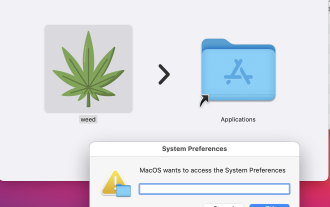 MacStealer Malware: What Is This & How Dangerous It Is for Your macOS?
Mar 04, 2025 am 10:28 AM
MacStealer Malware: What Is This & How Dangerous It Is for Your macOS?
Mar 04, 2025 am 10:28 AM
Protecting your Mac from malicious attacks: A guide to preventing MacStealer and similar threats The belief that Macs are immune to malware is a dangerous misconception. With the rise of threats like MacStealer, a macOS malware targeting sensitive d
 Best Advanced IP Scanner alternative for Mac found
Mar 06, 2025 pm 05:10 PM
Best Advanced IP Scanner alternative for Mac found
Mar 06, 2025 pm 05:10 PM
Say goodbye to Wi-Fi troubles! Recommended best network scanning tools for Mac systems Last week, my home Wi-Fi suddenly became unusually slow, which made me fall into a tech panic. Is the router faulty? Is it a mysterious device that occupies bandwidth? Or is the neighbor secretly downloading the popular game "Stalker 2"? I need to find the answer quickly. At this time, I remembered the Advanced IP Scanner that was commonly used on Windows systems before. But unfortunately, the Mac system does not have Advanced IP Scanner. Fortunately, macOS offers many powerful alternatives that can help you monitor devices on your network, troubleshoot connectivity issues, and even optimize Wi-Fi performance. Let me
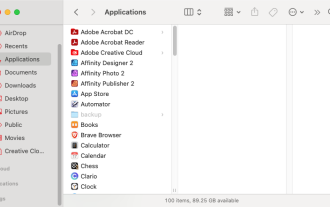 Uninstall Office 365 on Mac: How to Completely Remove Microsoft 365
Mar 05, 2025 am 11:40 AM
Uninstall Office 365 on Mac: How to Completely Remove Microsoft 365
Mar 05, 2025 am 11:40 AM
For many of us, Microsoft Office products are vital for work, study, and everyday life. Although you may use Office 365 often, you might have no clue how to remove it from your Mac. It may be that Word keeps crashing ev
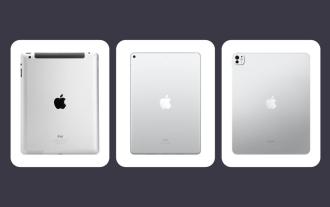 All iPad generations in order: From 2010 to 2025
Mar 07, 2025 am 09:15 AM
All iPad generations in order: From 2010 to 2025
Mar 07, 2025 am 09:15 AM
Explore the Evolution of iPads: A Comprehensive Guide from 2010 to 2024 Embark on a journey through the history of Apple's iconic iPad, tracing its remarkable evolution from its 2010 debut to the latest models. This detailed guide provides a chronol
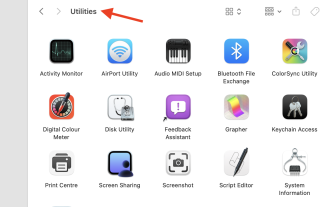 Install Python on Mac: What Is the Best Way to Do This on MacOS?
Mar 05, 2025 am 10:48 AM
Install Python on Mac: What Is the Best Way to Do This on MacOS?
Mar 05, 2025 am 10:48 AM
Python has become one of the most popular programming languages in the world with its incredible versatility. Whether you plan to build a website or an application yourself in Python, or want to run software that requires Python, you may need to install Python on your Mac. This guide will discuss three of the most popular ways to get Python on your Mac and briefly introduce some alternatives. Does Mac system come with Python? Unfortunately, since macOS Catalina, Mac computers no longer have Python pre-installed, although it is included in older versions of the OS, including Mojave and earlier. if













