 Operation and Maintenance
Operation and Maintenance
 Linux Operation and Maintenance
Linux Operation and Maintenance
 How do I manage software packages in Linux using package managers (apt, yum, dnf)?
How do I manage software packages in Linux using package managers (apt, yum, dnf)?
How do I manage software packages in Linux using package managers (apt, yum, dnf)?
How do I manage software packages in Linux using package managers (apt, yum, dnf)?
Managing software packages in Linux using package managers like apt, yum, and dnf involves several key operations: installing, updating, and removing software packages. Here's how you can perform these tasks with each of these package managers:
-
APT (Advanced Package Tool): Commonly used on Debian-based systems like Ubuntu.
-
Install a package: Use the command
sudo apt install package_name. For example,sudo apt install firefoxinstalls Firefox. -
Update package lists: Run
sudo apt updateto fetch the latest package lists from repositories. -
Upgrade packages: Use
sudo apt upgradeto upgrade all installed packages to their latest versions. -
Remove a package: Use
sudo apt remove package_nameto remove a package but keep its configuration files. To remove the package and its configuration files, usesudo apt purge package_name.
-
Install a package: Use the command
-
YUM (Yellowdog Updater, Modified): Used on RPM-based systems like CentOS, RHEL.
-
Install a package: Use
sudo yum install package_name. For instance,sudo yum install nanoinstalls the nano text editor. -
Update package lists: Run
sudo yum check-updateto check for updates. -
Upgrade packages: Use
sudo yum upgradeto upgrade all installed packages. -
Remove a package: Use
sudo yum remove package_nameto remove a package.
-
Install a package: Use
-
DNF (Dandified YUM): The successor to YUM, used on newer Fedora and CentOS/RHEL versions.
-
Install a package: Use
sudo dnf install package_name. For example,sudo dnf install libreofficeinstalls LibreOffice. -
Update package lists: Run
sudo dnf check-updateto check for updates. -
Upgrade packages: Use
sudo dnf upgradeto upgrade all installed packages. -
Remove a package: Use
sudo dnf remove package_nameto remove a package.
-
Install a package: Use
By following these commands, you can effectively manage software packages on your Linux system using apt, yum, or dnf.
What are the key differences between apt, yum, and dnf package managers?
The key differences between apt, yum, and dnf package managers lie in their design, functionality, and the distributions they support:
-
APT (Advanced Package Tool):
- Used in: Debian-based distributions like Ubuntu, Debian, and Mint.
-
Key Features:
- Uses a dependency resolution mechanism that allows for the installation of multiple packages and their dependencies simultaneously.
- Offers a clean separation between package management and configuration management.
- Provides a command-line frontend (
apt) and an interactive frontend (aptitude).
- Strengths: Known for its speed and efficiency in managing package dependencies.
-
YUM (Yellowdog Updater, Modified):
- Used in: RPM-based distributions like CentOS and older versions of RHEL.
-
Key Features:
- Built on top of RPM, providing automatic dependency resolution and simple command-line interface.
- Offers a plugin architecture that allows for extensibility.
- Strengths: Reliable and widely used in enterprise environments due to its robust handling of package dependencies.
-
DNF (Dandified YUM):
- Used in: RPM-based distributions like Fedora and newer versions of CentOS/RHEL.
-
Key Features:
- Designed to be a replacement for YUM, with improvements in speed and dependency resolution.
- Better handling of package groups and environments.
- Cleaner code base and improved performance.
- Strengths: Faster and more efficient than YUM, with a focus on modern package management needs.
In summary, while apt is specific to Debian-based systems, yum and dnf serve RPM-based systems, with dnf being the newer, faster version designed to eventually replace yum.
How can I update all packages on my Linux system using a package manager?
Updating all packages on your Linux system depends on which package manager you are using. Here’s how you can do it with each of the mentioned package managers:
-
APT:
-
Use the following command to update the package lists and then upgrade all packages:
<code>sudo apt update && sudo apt upgrade</code>
-
If you want to perform a full system upgrade, including changes to dependencies, you can use:
<code>sudo apt full-upgrade</code>
-
-
YUM:
-
Run the following command to check for updates and then upgrade all packages:
<code>sudo yum check-update && sudo yum upgrade</code>
-
-
DNF:
-
Use the following command to check for updates and then upgrade all packages:
<code>sudo dnf check-update && sudo dnf upgrade</code>
-
These commands ensure that your system remains up-to-date with the latest package versions, improving security and performance.
Which package manager should I use for my specific Linux distribution?
The package manager you should use depends on the specific Linux distribution you are running. Here's a guide to help you choose the correct one:
-
Debian-based distributions (e.g., Ubuntu, Debian, Mint):
-
Use APT: The default package manager for these systems is
apt. It is robust and efficient for managing software packages on Debian-based systems.
-
Use APT: The default package manager for these systems is
-
RPM-based distributions:
-
CentOS and RHEL (versions up to 7):
-
Use YUM: These versions of CentOS and RHEL come with
yumas the default package manager, offering reliable package management.
-
Use YUM: These versions of CentOS and RHEL come with
-
Fedora and newer versions of CentOS/RHEL (version 8 and later):
-
Use DNF: These systems use
dnf, which provides improved performance and functionality overyum.
-
Use DNF: These systems use
-
-
Other distributions might use different package managers:
-
Arch Linux: Uses
pacman. -
Gentoo: Uses
portage.
-
Arch Linux: Uses
In conclusion, the appropriate package manager to use is determined by your specific Linux distribution. For Debian-based systems, use apt; for CentOS/RHEL (up to version 7), use yum; and for Fedora and newer CentOS/RHEL versions (8 and later), use dnf.
The above is the detailed content of How do I manage software packages in Linux using package managers (apt, yum, dnf)?. For more information, please follow other related articles on the PHP Chinese website!

Hot AI Tools

Undress AI Tool
Undress images for free

Undresser.AI Undress
AI-powered app for creating realistic nude photos

AI Clothes Remover
Online AI tool for removing clothes from photos.

Clothoff.io
AI clothes remover

Video Face Swap
Swap faces in any video effortlessly with our completely free AI face swap tool!

Hot Article

Hot Tools

Notepad++7.3.1
Easy-to-use and free code editor

SublimeText3 Chinese version
Chinese version, very easy to use

Zend Studio 13.0.1
Powerful PHP integrated development environment

Dreamweaver CS6
Visual web development tools

SublimeText3 Mac version
God-level code editing software (SublimeText3)

Hot Topics
 How to troubleshoot Docker issues
Jul 07, 2025 am 12:29 AM
How to troubleshoot Docker issues
Jul 07, 2025 am 12:29 AM
When encountering Docker problems, you should first locate the problem, which is problems such as image construction, container operation or network configuration, and then follow the steps to check. 1. Check the container log (dockerlogs or docker-composelogs) to obtain error information; 2. Check the container status (dockerps) and resource usage (dockerstats) to determine whether there is an exception due to insufficient memory or port problems; 3. Enter the inside of the container (dockerexec) to verify the path, permissions and dependencies; 4. Review whether there are configuration errors in the Dockerfile and compose files, such as environment variable spelling or volume mount path problems, and recommend that cleanbuild avoid cache dryness
 How to manage groups on Linux
Jul 06, 2025 am 12:02 AM
How to manage groups on Linux
Jul 06, 2025 am 12:02 AM
To manage Linux user groups, you need to master the operation of viewing, creating, deleting, modifying, and user attribute adjustment. To view user group information, you can use cat/etc/group or getentgroup, use groups [username] or id [username] to view the group to which the user belongs; use groupadd to create a group, and use groupdel to specify the GID; use groupdel to delete empty groups; use usermod-aG to add users to the group, and use usermod-g to modify the main group; use usermod-g to remove users from the group by editing /etc/group or using the vigr command; use groupmod-n (change name) or groupmod-g (change GID) to modify group properties, and remember to update the permissions of relevant files.
 How to install Docker on Linux
Jul 09, 2025 am 12:09 AM
How to install Docker on Linux
Jul 09, 2025 am 12:09 AM
The steps to install Docker include updating the system and installing dependencies, adding GPG keys and repositories, installing the Docker engine, configuring user permissions, and testing the run. 1. First execute sudoaptupdate and sudoaptupgrade to update the system; 2. Install apt-transport-https, ca-certificates and other dependency packages; 3. Add the official GPG key and configure the warehouse source; 4. Run sudoaptinstall to install docker-ce, docker-ce-cli and containerd.io; 5. Add the user to the docker group to avoid using sudo; 6. Finally, dock
 How to optimize kernel parameters sysctl
Jul 08, 2025 am 12:25 AM
How to optimize kernel parameters sysctl
Jul 08, 2025 am 12:25 AM
Adjusting kernel parameters (sysctl) can effectively optimize system performance, improve network throughput, and enhance security. 1. Network connection: Turn on net.ipv4.tcp_tw_reuse to reuse TIME-WAIT connection to avoid enabling tcp_tw_recycle in NAT environment; appropriately lower net.ipv4.tcp_fin_timeout to 15 to 30 seconds to speed up resource release; adjust net.core.somaxconn and net.ipv4.tcp_max_syn_backlog according to the load to cope with the problem of full connection queue. 2. Memory management: reduce vm.swappiness to about 10 to reduce
 How to restart a service using systemctl
Jul 12, 2025 am 12:38 AM
How to restart a service using systemctl
Jul 12, 2025 am 12:38 AM
To restart the service managed by systemctl in Linux, 1. First use the systemctlstatus service name to check the status and confirm whether it is necessary to restart; 2. Use the sudosystemctlrestart service name command to restart the service, and ensure that there is administrator privileges; 3. If the restart fails, you can check whether the service name is correct, whether the configuration file is wrong, or whether the service is installed successfully; 4. Further troubleshooting can be solved by viewing the log journalctl-u service name, stopping and starting the service first, or trying to reload the configuration.
 How to run a command in the background
Jul 03, 2025 am 12:08 AM
How to run a command in the background
Jul 03, 2025 am 12:08 AM
To make the command run in the background, there are the following methods and precautions: 1. Add & at the end of the command to put the task in the background to execute, but closing the terminal may cause the task to terminate; 2. Use the nohup command to combine & to avoid the process being interrupted due to terminal shutdown, and the default output will be redirected to the nohup.out file; 3. You can use jobs to view the background tasks, fg and bg switch the front and backstage status of the task, and kill terminates the task; if the task is not in the current shell session, ps and kill can be used to manage the process.
 How to process command line arguments in bash
Jul 13, 2025 am 12:02 AM
How to process command line arguments in bash
Jul 13, 2025 am 12:02 AM
Bash scripts handle command line parameters through special variables. Use $1, $2, etc. to get positional parameters, where $0 represents the script name; iterates through "$@" or "$*", the former retains space separation, and the latter is merged into a single string; use getopts to parse options with parameters (such as -a, -b:value), where the option is added to indicate the parameter value; at the same time, pay attention to referring to variables, using shift to move the parameter list, and obtaining the total number of parameters through $#.
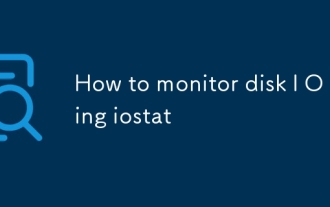 How to monitor disk I O using iostat
Jul 04, 2025 am 12:32 AM
How to monitor disk I O using iostat
Jul 04, 2025 am 12:32 AM
iostat is an important tool used to monitor disk I/O in Linux. Installation requires the sysstat package; 1. Use iostat-d to view the disk read and write status; 2. Use iostat-dx25 to obtain extended statistics to judge performance bottlenecks; 3. Pay attention to key indicators such as %util and await; 4. Combining top/htop and long-term records for comprehensive analysis. Mastering its usage can help quickly locate disk-related performance issues.






