How to Export Dataframes To CSV in Jupyter Notebook?
DataFrames: Your Essential Guide to Exporting to CSV in Python
DataFrames are the cornerstone of data manipulation and analysis in Python, particularly within the pandas library. Their versatility extends to effortless data export, especially to the widely-used CSV (Comma-Separated Values) format. This guide details how to seamlessly export pandas DataFrames to CSV files within Jupyter Notebook, highlighting key parameters and best practices.

Table of Contents
- Exporting a DataFrame to CSV
- Creating a DataFrame
- Exporting to CSV
-
to_csv()Function Parameterssepna_repcolumnsheaderindexindex_labelmodeencodingdate_formatcompressionchunksize
- Conclusion
- Frequently Asked Questions
Exporting a DataFrame to CSV
Step 1: Creating Your DataFrame
Pandas offers multiple ways to create DataFrames:
Method 1: Manual DataFrame Creation
import pandas as pd
data = {
"Name": ["Alice", "Bob", "Charlie"],
"Age": [25, 30, 35],
"City": ["New York", "Los Angeles", "Chicago"]
}
df_manual = pd.DataFrame(data)
print(df_manual)Method 2: Importing from an External Source
# Importing from a CSV file
df_csv = pd.read_csv("sample.csv")
print("\nDataFrame from CSV:")
print(df_csv)Method 3: Utilizing Scikit-learn Datasets
from sklearn.datasets import load_iris
import pandas as pd
iris = load_iris()
df_sklearn = pd.DataFrame(data=iris.data, columns=iris.feature_names)
df_sklearn['target'] = iris.target
print("\nDataFrame from Iris dataset:")
print(df_sklearn.head())Step 2: Exporting to a CSV File
The to_csv() method provides granular control over the export process:
1. Saving to the Current Directory
import os
print(os.getcwd()) #Shows current working directory
data = {"Name": ["Alice", "Bob"], "Age": [25, 30]}
df = pd.DataFrame(data)
df.to_csv("output.csv", index=False)

2. Saving to a Subdirectory
import os
if not os.path.exists("data"):
os.makedirs("data")
df.to_csv("data/output.csv", index=False)

3. Saving to an Absolute Path
df.to_csv(r"C:\Users\yasha\Videos\demo2\output.csv", index=False) #Use raw string (r"") for Windows paths

to_csv() Function Parameters
Let's explore the key parameters of the to_csv() function:
-
sep(default ','): Specifies the field separator (e.g., ';', '\t'). -
na_rep(default ""): Replaces missing values (NaN). -
columns: Selects specific columns for export. -
header(default True): Includes column headers. Can be set toFalseor a custom list. -
index(default True): Includes the DataFrame index. -
index_label: Provides a custom label for the index column. -
mode(default 'w'): 'w' for write (overwrites), 'a' for append. -
encoding(default system default): Specifies the encoding (e.g., 'utf-8'). -
date_format: Formats datetime objects. -
compression: Enables file compression (e.g., 'gzip', 'zip'). -
chunksize: Exports in chunks for large datasets.
Examples illustrating several parameters are shown in the original text.
Conclusion
The to_csv() method offers a comprehensive and flexible solution for exporting pandas DataFrames to CSV files. Its diverse parameters allow for precise control over the output, ensuring compatibility and efficient data management.
Frequently Asked Questions
The FAQs from the original text are retained here.
The above is the detailed content of How to Export Dataframes To CSV in Jupyter Notebook?. For more information, please follow other related articles on the PHP Chinese website!

Hot AI Tools

Undresser.AI Undress
AI-powered app for creating realistic nude photos

AI Clothes Remover
Online AI tool for removing clothes from photos.

Undress AI Tool
Undress images for free

Clothoff.io
AI clothes remover

AI Hentai Generator
Generate AI Hentai for free.

Hot Article

Hot Tools

Notepad++7.3.1
Easy-to-use and free code editor

SublimeText3 Chinese version
Chinese version, very easy to use

Zend Studio 13.0.1
Powerful PHP integrated development environment

Dreamweaver CS6
Visual web development tools

SublimeText3 Mac version
God-level code editing software (SublimeText3)

Hot Topics
 1385
1385
 52
52
 I Tried Vibe Coding with Cursor AI and It's Amazing!
Mar 20, 2025 pm 03:34 PM
I Tried Vibe Coding with Cursor AI and It's Amazing!
Mar 20, 2025 pm 03:34 PM
Vibe coding is reshaping the world of software development by letting us create applications using natural language instead of endless lines of code. Inspired by visionaries like Andrej Karpathy, this innovative approach lets dev
 Top 5 GenAI Launches of February 2025: GPT-4.5, Grok-3 & More!
Mar 22, 2025 am 10:58 AM
Top 5 GenAI Launches of February 2025: GPT-4.5, Grok-3 & More!
Mar 22, 2025 am 10:58 AM
February 2025 has been yet another game-changing month for generative AI, bringing us some of the most anticipated model upgrades and groundbreaking new features. From xAI’s Grok 3 and Anthropic’s Claude 3.7 Sonnet, to OpenAI’s G
 How to Use YOLO v12 for Object Detection?
Mar 22, 2025 am 11:07 AM
How to Use YOLO v12 for Object Detection?
Mar 22, 2025 am 11:07 AM
YOLO (You Only Look Once) has been a leading real-time object detection framework, with each iteration improving upon the previous versions. The latest version YOLO v12 introduces advancements that significantly enhance accuracy
 Best AI Art Generators (Free & Paid) for Creative Projects
Apr 02, 2025 pm 06:10 PM
Best AI Art Generators (Free & Paid) for Creative Projects
Apr 02, 2025 pm 06:10 PM
The article reviews top AI art generators, discussing their features, suitability for creative projects, and value. It highlights Midjourney as the best value for professionals and recommends DALL-E 2 for high-quality, customizable art.
 Is ChatGPT 4 O available?
Mar 28, 2025 pm 05:29 PM
Is ChatGPT 4 O available?
Mar 28, 2025 pm 05:29 PM
ChatGPT 4 is currently available and widely used, demonstrating significant improvements in understanding context and generating coherent responses compared to its predecessors like ChatGPT 3.5. Future developments may include more personalized interactions and real-time data processing capabilities, further enhancing its potential for various applications.
 Best AI Chatbots Compared (ChatGPT, Gemini, Claude & More)
Apr 02, 2025 pm 06:09 PM
Best AI Chatbots Compared (ChatGPT, Gemini, Claude & More)
Apr 02, 2025 pm 06:09 PM
The article compares top AI chatbots like ChatGPT, Gemini, and Claude, focusing on their unique features, customization options, and performance in natural language processing and reliability.
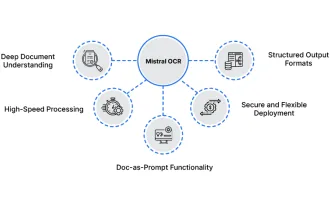 How to Use Mistral OCR for Your Next RAG Model
Mar 21, 2025 am 11:11 AM
How to Use Mistral OCR for Your Next RAG Model
Mar 21, 2025 am 11:11 AM
Mistral OCR: Revolutionizing Retrieval-Augmented Generation with Multimodal Document Understanding Retrieval-Augmented Generation (RAG) systems have significantly advanced AI capabilities, enabling access to vast data stores for more informed respons
 Top AI Writing Assistants to Boost Your Content Creation
Apr 02, 2025 pm 06:11 PM
Top AI Writing Assistants to Boost Your Content Creation
Apr 02, 2025 pm 06:11 PM
The article discusses top AI writing assistants like Grammarly, Jasper, Copy.ai, Writesonic, and Rytr, focusing on their unique features for content creation. It argues that Jasper excels in SEO optimization, while AI tools help maintain tone consist





