Animating with Opacity in jQuery Animate

Key Takeaways
- When using jQuery.animate to fade in or out, Internet Explorer can cause font rendering issues. To avoid this, use jQuery’s opacity(‘show’) or opacity(‘hide’) shortcut properties, or set the filter CSS property to ‘none’ once the animation is completed.
- jQuery animate can be used to create custom animations, alter the opacity of an element, and animate multiple CSS properties at once. It can be combined with other methods such as hover() or click() to create interactive animations.
- Although jQuery animate cannot directly change the opacity of a background image, a workaround involves creating a separate div for the background image and animating the opacity of that div. This allows the opacity of the background image to be changed without affecting the opacity of other content.
Broken code
$tabContent<span>.css('opacity', 0);
</span>$tabContent<span>.animate(
</span><span>{
</span><span>opacity: 1
</span><span>}, 350);</span>
Fixed code
$tabContent<span>.css('opacity', 'hide');
</span>$tabContent<span>.animate(
</span><span>{
</span><span>opacity: 'show'
</span><span>}, 350);</span>
Frequently Asked Questions about Animating Opacity with jQuery Animate
How Can I Use jQuery Animate to Fade an Element to a Specific Opacity?
To fade an element to a specific opacity using jQuery animate, you need to select the element and use the .animate() method. The .animate() method allows you to create custom animations. You can specify the CSS property you want to animate and the duration of the animation. For example, to fade an element to 50% opacity over 2 seconds, you would use the following code:
$("#element").animate({
opacity: 0.5
}, 2000);
In this code, “#element” is the ID of the element you want to animate, “opacity: 0.5” sets the final opacity to 50%, and “2000” sets the duration of the animation to 2 seconds.
What is the Difference Between jQuery fadeTo() and animate()?
Both fadeTo() and animate() methods in jQuery can be used to change the opacity of an element. The main difference between the two is that fadeTo() is specifically designed to change the opacity, while animate() is a more general function that can animate any CSS property.
The fadeTo() method takes two arguments: the duration of the fade and the final opacity. For example, to fade an element to 50% opacity over 2 seconds, you would use the following code:
$("#element").fadeTo(2000, 0.5);
On the other hand, the animate() method can be used to animate multiple CSS properties at once. It takes an object as an argument, where each property-value pair represents a CSS property and its final value. For example, to animate both the opacity and the width of an element, you would use the following code:
$("#element").animate({
opacity: 0.5,
width: "50%"
}, 2000);
In this code, “opacity: 0.5” sets the final opacity to 50%, “width: “50%”” sets the final width to 50% of its original size, and “2000” sets the duration of the animation to 2 seconds.
How Can I Animate the Opacity of an Element on Mouse Hover Using jQuery?
To animate the opacity of an element on mouse hover using jQuery, you can use the hover() method in combination with the animate() method. The hover() method takes two functions as arguments: one to execute when the mouse enters the element, and one to execute when the mouse leaves the element.
For example, to fade an element to 50% opacity when the mouse hovers over it, and then fade it back to 100% opacity when the mouse leaves, you would use the following code:
$("#element").hover(
function() {
$(this).animate({opacity: 0.5}, 2000);
},
function() {
$(this).animate({opacity: 1}, 2000);
}
);
In this code, “#element” is the ID of the element you want to animate, “opacity: 0.5” sets the final opacity to 50% when the mouse enters the element, “opacity: 1” sets the final opacity to 100% when the mouse leaves the element, and “2000” sets the duration of each animation to 2 seconds.
Can I Use jQuery Animate to Fade an Element In and Out Continuously?
Yes, you can use jQuery animate to continuously fade an element in and out. To do this, you can create a custom function that fades the element out and then calls itself when the animation is complete to fade the element back in. This creates a loop that continues until the page is refreshed or the function is stopped.
Here’s an example of how you can do this:
function fadeInOut() {
$("#element").animate({opacity: 0}, 2000, function() {
$(this).animate({opacity: 1}, 2000, fadeInOut);
});
}
fadeInOut();
In this code, “#element” is the ID of the element you want to animate, “opacity: 0” fades the element out, “opacity: 1” fades the element back in, “2000” sets the duration of each animation to 2 seconds, and “fadeInOut” is the name of the function that is called when each animation is complete.
How Can I Stop a jQuery Animate Opacity Animation?
To stop a jQuery animate opacity animation, you can use the stop() method. The stop() method stops the currently running animation on the selected element.
For example, to stop the animation on an element with the ID “element”, you would use the following code:
$("#element").stop();
This code will immediately stop the current animation on the element. If you want to stop all animations on the element, you can pass true as the first argument to the stop() method:
$("#element").stop(true);
This code will stop all animations on the element, not just the current one.
Can I Use jQuery Animate to Change the Opacity of a Background Image?
Unfortunately, you cannot directly change the opacity of a background image using jQuery animate. The opacity property in CSS applies to the entire element, not just the background image. This means that if you animate the opacity of an element, all of its content (including text and child elements) will also become transparent.
However, there is a workaround. You can create a separate div for the background image and animate the opacity of that div. This way, the opacity of the background image can be changed without affecting the opacity of the other content.
Here’s an example of how you can do this:
#background {
position: absolute;
width: 100%;
height: 100%;
background-image: url('your-image.jpg');
}
#content {
position: relative;
}
$("#background").animate({opacity: 0.5}, 2000);
In this code, “#background” is the ID of the div with the background image, “#content” is the ID of the div with the content, “opacity: 0.5” sets the final opacity to 50%, and “2000” sets the duration of the animation to 2 seconds.
How Can I Use jQuery Animate to Fade an Element to a Specific Opacity Over a Specific Duration?
To fade an element to a specific opacity over a specific duration using jQuery animate, you need to select the element and use the .animate() method. The .animate() method allows you to create custom animations. You can specify the CSS property you want to animate, the final value of that property, and the duration of the animation.
For example, to fade an element to 50% opacity over 5 seconds, you would use the following code:
$("#element").animate({
opacity: 0.5
}, 5000);
In this code, “#element” is the ID of the element you want to animate, “opacity: 0.5” sets the final opacity to 50%, and “5000” sets the duration of the animation to 5 seconds.
Can I Use jQuery Animate to Fade Multiple Elements at Once?
Yes, you can use jQuery animate to fade multiple elements at once. To do this, you need to select all the elements you want to animate and use the .animate() method. The .animate() method will apply the animation to each selected element.
For example, to fade all elements with the class “fade” to 50% opacity over 2 seconds, you would use the following code:
$(".fade").animate({
opacity: 0.5
}, 2000);
In this code, “.fade” is the class of the elements you want to animate, “opacity: 0.5” sets the final opacity to 50%, and “2000” sets the duration of the animation to 2 seconds.
How Can I Use jQuery Animate to Fade an Element to a Specific Opacity and Then Back to Its Original Opacity?
To fade an element to a specific opacity and then back to its original opacity using jQuery animate, you can use the .animate() method twice in a row. The first .animate() method will fade the element to the specific opacity, and the second .animate() method will fade it back to its original opacity.
For example, to fade an element to 50% opacity and then back to 100% opacity over 2 seconds each, you would use the following code:
$("#element").animate({
opacity: 0.5
}, 2000).animate({
opacity: 1
}, 2000);
In this code, “#element” is the ID of the element you want to animate, “opacity: 0.5” sets the final opacity to 50% for the first animation, “opacity: 1” sets the final opacity to 100% for the second animation, and “2000” sets the duration of each animation to 2 seconds.
Can I Use jQuery Animate to Fade an Element to a Specific Opacity When a Button is Clicked?
Yes, you can use jQuery animate to fade an element to a specific opacity when a button is clicked. To do this, you need to select the button and use the .click() method. The .click() method takes a function as an argument, which is executed when the button is clicked.
For example, to fade an element to 50% opacity when a button with the ID “button” is clicked, you would use the following code:
$("#button").click(function() {
$("#element").animate({
opacity: 0.5
}, 2000);
});
In this code, “#button” is the ID of the button, “#element” is the ID of the element you want to animate, “opacity: 0.5” sets the final opacity to 50%, and “2000” sets the duration of the animation to 2 seconds.
The above is the detailed content of Animating with Opacity in jQuery Animate. For more information, please follow other related articles on the PHP Chinese website!

Hot AI Tools

Undress AI Tool
Undress images for free

Undresser.AI Undress
AI-powered app for creating realistic nude photos

AI Clothes Remover
Online AI tool for removing clothes from photos.

Clothoff.io
AI clothes remover

Video Face Swap
Swap faces in any video effortlessly with our completely free AI face swap tool!

Hot Article

Hot Tools

Notepad++7.3.1
Easy-to-use and free code editor

SublimeText3 Chinese version
Chinese version, very easy to use

Zend Studio 13.0.1
Powerful PHP integrated development environment

Dreamweaver CS6
Visual web development tools

SublimeText3 Mac version
God-level code editing software (SublimeText3)
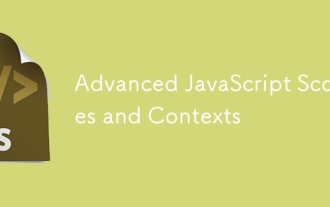 Advanced JavaScript Scopes and Contexts
Jul 24, 2025 am 12:42 AM
Advanced JavaScript Scopes and Contexts
Jul 24, 2025 am 12:42 AM
The scope of JavaScript determines the accessibility scope of variables, which are divided into global, function and block-level scope; the context determines the direction of this and depends on the function call method. 1. Scopes include global scope (accessible anywhere), function scope (only valid within the function), and block-level scope (let and const are valid within {}). 2. The execution context contains the variable object, scope chain and the values of this. This points to global or undefined in the ordinary function, the method call points to the call object, the constructor points to the new object, and can also be explicitly specified by call/apply/bind. 3. Closure refers to functions accessing and remembering external scope variables. They are often used for encapsulation and cache, but may cause
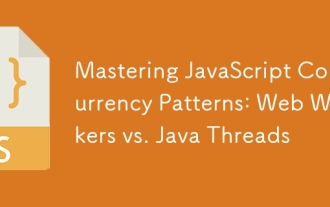 Mastering JavaScript Concurrency Patterns: Web Workers vs. Java Threads
Jul 25, 2025 am 04:31 AM
Mastering JavaScript Concurrency Patterns: Web Workers vs. Java Threads
Jul 25, 2025 am 04:31 AM
There is an essential difference between JavaScript's WebWorkers and JavaThreads in concurrent processing. 1. JavaScript adopts a single-thread model. WebWorkers is an independent thread provided by the browser. It is suitable for performing time-consuming tasks that do not block the UI, but cannot operate the DOM; 2. Java supports real multithreading from the language level, created through the Thread class, suitable for complex concurrent logic and server-side processing; 3. WebWorkers use postMessage() to communicate with the main thread, which is highly secure and isolated; Java threads can share memory, so synchronization issues need to be paid attention to; 4. WebWorkers are more suitable for front-end parallel computing, such as image processing, and
 Vue 3 Composition API vs. Options API: A Detailed Comparison
Jul 25, 2025 am 03:46 AM
Vue 3 Composition API vs. Options API: A Detailed Comparison
Jul 25, 2025 am 03:46 AM
CompositionAPI in Vue3 is more suitable for complex logic and type derivation, and OptionsAPI is suitable for simple scenarios and beginners; 1. OptionsAPI organizes code according to options such as data and methods, and has clear structure but complex components are fragmented; 2. CompositionAPI uses setup to concentrate related logic, which is conducive to maintenance and reuse; 3. CompositionAPI realizes conflict-free and parameterizable logical reuse through composable functions, which is better than mixin; 4. CompositionAPI has better support for TypeScript and more accurate type derivation; 5. There is no significant difference in the performance and packaging volume of the two; 6.
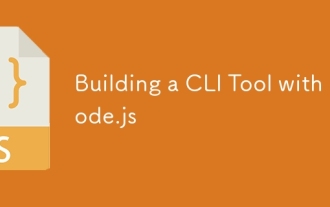 Building a CLI Tool with Node.js
Jul 24, 2025 am 03:39 AM
Building a CLI Tool with Node.js
Jul 24, 2025 am 03:39 AM
Initialize the project and create package.json; 2. Create an entry script index.js with shebang; 3. Register commands through bin fields in package.json; 4. Use yargs and other libraries to parse command line parameters; 5. Use npmlink local test; 6. Add help, version and options to enhance the experience; 7. Optionally publish through npmpublish; 8. Optionally achieve automatic completion with yargs; finally create practical CLI tools through reasonable structure and user experience design, complete automation tasks or distribute widgets, and end with complete sentences.
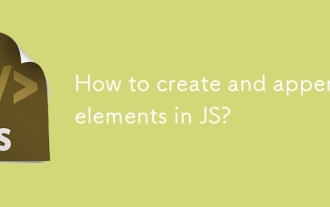 How to create and append elements in JS?
Jul 25, 2025 am 03:56 AM
How to create and append elements in JS?
Jul 25, 2025 am 03:56 AM
Use document.createElement() to create new elements; 2. Customize elements through textContent, classList, setAttribute and other methods; 3. Use appendChild() or more flexible append() methods to add elements to the DOM; 4. Optionally use insertBefore(), before() and other methods to control the insertion position; the complete process is to create → customize → add, and you can dynamically update the page content.
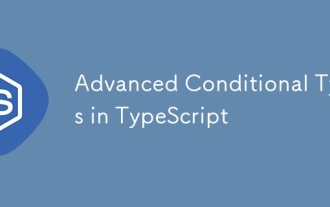 Advanced Conditional Types in TypeScript
Aug 04, 2025 am 06:32 AM
Advanced Conditional Types in TypeScript
Aug 04, 2025 am 06:32 AM
TypeScript's advanced condition types implement logical judgment between types through TextendsU?X:Y syntax. Its core capabilities are reflected in the distributed condition types, infer type inference and the construction of complex type tools. 1. The conditional type is distributed in the bare type parameters and can automatically split the joint type, such as ToArray to obtain string[]|number[]. 2. Use distribution to build filtering and extraction tools: Exclude excludes types through TextendsU?never:T, Extract extracts commonalities through TextendsU?T:Never, and NonNullable filters null/undefined. 3
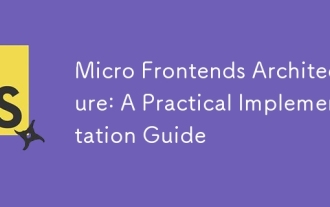 Micro Frontends Architecture: A Practical Implementation Guide
Aug 02, 2025 am 08:01 AM
Micro Frontends Architecture: A Practical Implementation Guide
Aug 02, 2025 am 08:01 AM
Microfrontendssolvescalingchallengesinlargeteamsbyenablingindependentdevelopmentanddeployment.1)Chooseanintegrationstrategy:useModuleFederationinWebpack5forruntimeloadingandtrueindependence,build-timeintegrationforsimplesetups,oriframes/webcomponents
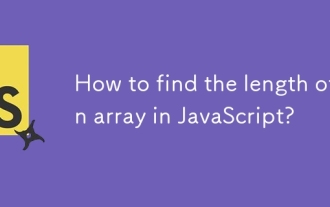 How to find the length of an array in JavaScript?
Jul 26, 2025 am 07:52 AM
How to find the length of an array in JavaScript?
Jul 26, 2025 am 07:52 AM
To get the length of a JavaScript array, you can use the built-in length property. 1. Use the .length attribute to return the number of elements in the array, such as constfruits=['apple','banana','orange'];console.log(fruits.length);//Output: 3; 2. This attribute is suitable for arrays containing any type of data such as strings, numbers, objects, or arrays; 3. The length attribute will be automatically updated, and its value will change accordingly when elements are added or deleted; 4. It returns a zero-based count, and the length of the empty array is 0; 5. The length attribute can be manually modified to truncate or extend the array,







