 Software Tutorial
Software Tutorial
 Office Software
Office Software
 8 Excel Cell Formatting Tips for Clear and Readable Spreadsheets
8 Excel Cell Formatting Tips for Clear and Readable Spreadsheets
8 Excel Cell Formatting Tips for Clear and Readable Spreadsheets
Eight tips to improve the readability of Excel tables
This article will share some tips to help you optimize the format of Excel tables to make them easier to read and understand. By cleverly applying formatting techniques such as cell borders, shading, data verification, etc., you can significantly improve the visual effect and data clarity of Excel tables.
1. Adjust column width and row height
To make the table more professional, the column width and row height must be adjusted first to ensure that the text is not overcrowded and there is sufficient spacing between different data segments. All text, numbers and titles should be fully visible, avoiding any part being truncated. This prevents the receiver from overscrolling or scaling.
You can quickly adjust the size of columns and rows to fit the content perfectly using Excel's auto-tuning feature. This feature can be applied to specific columns and rows, or to the entire worksheet. Also, make sure that all sections and each worksheet in the workbook are in the same format.
2. Add cell borders

Without borders, spreadsheets may look like messy numbers or text mixing, difficult to read. Adding borders can separate sections, making it easier for the recipient to distinguish different datasets. Using thin borders within each section prevents data mixing, and I prefer to use light gray borders as internal cell separators.
For key cells or areas, you can use thick or colorful borders to highlight important data points. Proper use of borders can greatly improve the readability of printed forms. However, excessive use of borders should be avoided and styles should be carefully selected to keep the document clear and avoid visual confusion.
3. Merge cells
Merging cells is another feature that helps you organize your spreadsheets. If the table has multiple columns of related data, you can merge the top row cells to create a centered title to mark the entire dataset. Cells can also be merged when creating a cover or summary section of a spreadsheet. If some cells need to accommodate wider inputs, they can be pre-merged.
Merging cells can avoid adjusting cell width or height, especially when containing multiple lines of title or long text. However, merging cells improves readability, but also destroys the sorting function. To prevent the recipient from experiencing data sorting problems, only merge cells for header rows, titles, or partially that do not need to be sorted. Therefore, this feature should be used selectively.
4. Align text

Correctly aligned data makes your spreadsheet easier to understand and makes it look more professional and refined. Regardless of your personal preferences, consistent text alignment throughout the spreadsheet must be maintained.
Title, title and key information should be centered; other texts are aligned left; numerical data are aligned right. However, you can choose different alignments as long as you are consistent with similar types of data. Also, don't forget to align vertically. Always center the data in the cell vertically to avoid awkward spacing.
5. Use cell shading to highlight key parts
Each Excel spreadsheet has summaries, final outputs, or key performance indicators that need prominent, and cell shading is an effective way to achieve this. Different shade colors can be used to intuitively distinguish different parts of a spreadsheet. For large tables, alternating row or column shading can be used.
Complex data can be classified using different colors and highlighted prompts, notes, or warnings in eye-catching colors. However, as with borders, excessive use of shading should be avoided. Use soft colors and maintain a consistent color scheme for similar data types or parts to maintain clarity.
6. Use data verification to control data input

When sharing or collaborating on spreadsheets, data verification can be used to control the data type that can be entered in cells. For columns intended for numerical data, rules that allow only numbers can be set to maintain a consistent data format. For fields with predefined options, you can create a drop-down menu.
You can also set numerical limits to keep the input value within an acceptable range. If someone enters incorrect data, an error message can be configured to prompt the user to correct their entries. In essence, data verification helps keep spreadsheets consistent. Just set these rules carefully to avoid any problems with the recipient.
7. Highlight important data using conditional format
Use conditional formatting to automatically apply formats, such as colors, fonts, or borders, based on cell values. You can use it to highlight data points that exceed a specific threshold or are below the target. It can also help automatically identify outliers or abnormal numbers, making it easier to detect calculation errors.
Icons such as arrows, signs, or traffic lights can also be used to indicate performance status, progress, or risk levels and maintain consistent formats for similar data types. Conditional formatting can also highlight duplicate entries in the list, helping to clean up data. It also helps to compare datasets by highlighting differences or similarities.
8. Use the "Auto-line wrap" function to process long text
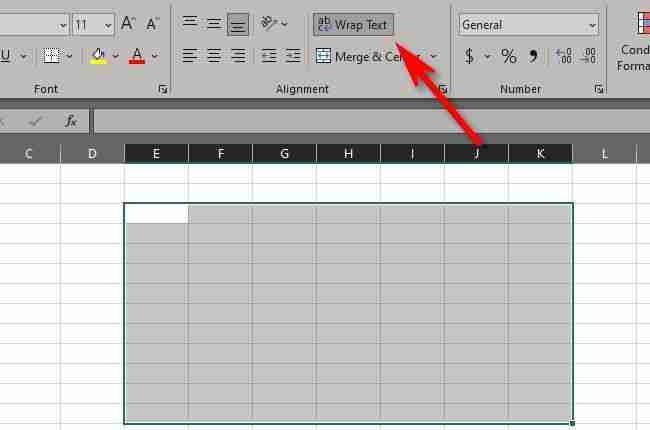
Sometimes, when the text exceeds the cell width, it is usually truncated or overflowed to adjacent cells. The line wrap function is a valuable solution to this problem because it breaks down long text into multiple lines within the same cell, making the content easier to read without horizontal scrolling.
Winding lines also helps with better alignment and organization within cells. This feature is usually used for titles and labels to ensure that text remains within cells without affecting adjacent cells. For larger blocks of text spanning multiple rows, it may be necessary to adjust the height and width of the cells for best results.
By applying these tips, you can create clearer, easier to read and understand Excel tables, which will improve productivity and a better user experience.
The above is the detailed content of 8 Excel Cell Formatting Tips for Clear and Readable Spreadsheets. For more information, please follow other related articles on the PHP Chinese website!

Hot AI Tools

Undress AI Tool
Undress images for free

Undresser.AI Undress
AI-powered app for creating realistic nude photos

AI Clothes Remover
Online AI tool for removing clothes from photos.

Clothoff.io
AI clothes remover

Video Face Swap
Swap faces in any video effortlessly with our completely free AI face swap tool!

Hot Article

Hot Tools

Notepad++7.3.1
Easy-to-use and free code editor

SublimeText3 Chinese version
Chinese version, very easy to use

Zend Studio 13.0.1
Powerful PHP integrated development environment

Dreamweaver CS6
Visual web development tools

SublimeText3 Mac version
God-level code editing software (SublimeText3)

Hot Topics
 What is the meeting time limit for the free version of Teams?
Jul 04, 2025 am 01:11 AM
What is the meeting time limit for the free version of Teams?
Jul 04, 2025 am 01:11 AM
MicrosoftTeams’freeversionlimitsmeetingsto60minutes.1.Thisappliestomeetingswithexternalparticipantsorwithinanorganization.2.Thelimitdoesnotaffectinternalmeetingswhereallusersareunderthesameorganization.3.Workaroundsincludeendingandrestartingthemeetin
 how to group by month in excel pivot table
Jul 11, 2025 am 01:01 AM
how to group by month in excel pivot table
Jul 11, 2025 am 01:01 AM
Grouping by month in Excel Pivot Table requires you to make sure that the date is formatted correctly, then insert the Pivot Table and add the date field, and finally right-click the group to select "Month" aggregation. If you encounter problems, check whether it is a standard date format and the data range are reasonable, and adjust the number format to correctly display the month.
 How to Fix AutoSave in Microsoft 365
Jul 07, 2025 pm 12:31 PM
How to Fix AutoSave in Microsoft 365
Jul 07, 2025 pm 12:31 PM
Quick Links Check the File's AutoSave Status
 How to change Outlook to dark theme (mode) and turn it off
Jul 12, 2025 am 09:30 AM
How to change Outlook to dark theme (mode) and turn it off
Jul 12, 2025 am 09:30 AM
The tutorial shows how to toggle light and dark mode in different Outlook applications, and how to keep a white reading pane in black theme. If you frequently work with your email late at night, Outlook dark mode can reduce eye strain and
 how to repeat header rows on every page when printing excel
Jul 09, 2025 am 02:24 AM
how to repeat header rows on every page when printing excel
Jul 09, 2025 am 02:24 AM
To set up the repeating headers per page when Excel prints, use the "Top Title Row" feature. Specific steps: 1. Open the Excel file and click the "Page Layout" tab; 2. Click the "Print Title" button; 3. Select "Top Title Line" in the pop-up window and select the line to be repeated (such as line 1); 4. Click "OK" to complete the settings. Notes include: only visible effects when printing preview or actual printing, avoid selecting too many title lines to affect the display of the text, different worksheets need to be set separately, ExcelOnline does not support this function, requires local version, Mac version operation is similar, but the interface is slightly different.
 How to Screenshot on Windows PCs: Windows 10 and 11
Jul 23, 2025 am 09:24 AM
How to Screenshot on Windows PCs: Windows 10 and 11
Jul 23, 2025 am 09:24 AM
It's common to want to take a screenshot on a PC. If you're not using a third-party tool, you can do it manually. The most obvious way is to Hit the Prt Sc button/or Print Scrn button (print screen key), which will grab the entire PC screen. You do
 How to change your name in Microsoft Teams?
Jul 03, 2025 am 02:01 AM
How to change your name in Microsoft Teams?
Jul 03, 2025 am 02:01 AM
To change the name in Microsoft Teams, take different steps based on the account type. For personal Microsoft accounts, you can go to account.microsoft.com to modify your name and sync it to Teams; for work or school accounts, the administrator needs to update it in the Microsoft 365 Admin Center; in addition, the display name can be temporarily changed before joining the meeting, but it will only take effect for the current meeting. All changes may take hours to sync and may be due to cache displaying old names in chat history or meeting playback.
 Where are Teams meeting recordings saved?
Jul 09, 2025 am 01:53 AM
Where are Teams meeting recordings saved?
Jul 09, 2025 am 01:53 AM
MicrosoftTeamsrecordingsarestoredinthecloud,typicallyinOneDriveorSharePoint.1.Recordingsusuallysavetotheinitiator’sOneDriveina“Recordings”folderunder“Content.”2.Forlargermeetingsorwebinars,filesmaygototheorganizer’sOneDriveoraSharePointsitelinkedtoaT






