Monitoring Redis Droplets Using Redis Exporter Service
Method 1: Manual Configuration
Let’s proceed with the manual configuration method in this section.
Create Prometheus System User and Group
Create a system user and group named “prometheus” to manage the exporter service.
sudo groupadd --system prometheus
sudo useradd -s /sbin/nologin --system -g prometheus prometheus
Download and Install Redis Exporter
Download the latest release of Redis Exporter from GitHub, extract the downloaded files, and move the binary to the /usr/local/bin/ directory.
curl -s https://api.github.com/repos/oliver006/redis_exporter/releases/latest | grep browser_download_url | grep linux-amd64 | cut -d '"' -f 4 | wget -qi -
tar xvf redis_exporter-*.linux-amd64.tar.gz
sudo mv redis_exporter-*.linux-amd64/redis_exporter /usr/local/bin/
Verify Redis Exporter Installation
redis_exporter --version
Here is the sample Output:

Configure systemd Service for Redis Exporter
Create a systemd service unit file to manage the Redis Exporter service.
sudo vim /etc/systemd/system/redis_exporter.service
Add the following content to the file:
[Unit]Description=Prometheus Redis ExporterDocumentation=https://github.com/oliver006/redis_exporterWants=network-online.targetAfter=network-online.target[Service]Type=simpleUser=prometheusGroup=prometheusExecReload=/bin/kill -HUP $MAINPIDExecStart=/usr/local/bin/redis_exporter --log-format=txt --namespace=redis --web.listen-address=:9121 --web.telemetry-path=/metricsSyslogIdentifier=redis_exporterRestart=always[Install]WantedBy=multi-user.target
Reload systemd and Start Redis Exporter Service
sudo systemctl daemon-reload
sudo systemctl enable redis_exporter
sudo systemctl start redis_exporter
Configuring the Prometheus Droplet (Manual Method)
Let’s configure the Prometheous droplet for the manual configuration.
Take a backup of the prometheus.yml file
cp /etc/prometheus/prometheus.yml /etc/prometheus/prometheus.yml-$(date '%d%b%Y-%H:%M')
Add the Redis Exporter endpoints to be scraped
Log in to your Prometheus server and add the Redis Exporter endpoints to be scraped.
Replace the IP addresses and ports with your Redis Exporter endpoints (9121 is the default port for Redis Exporter Service).
vi /etc/prometheus/prometheus.yml
scrape_configs: - job_name: server1_db static_configs: - targets: ['10.10.1.10:9121'] labels: alias: db1 - job_name: server2_db static_configs: - targets: ['10.10.1.11:9121'] labels:
This is the end of the manual configuration. Now, let’s proceed with the script-based configuration.
Method 2: Configuring Using Scripts
You can also achieve this by running two scripts - one for the target droplets and the other for the Prometheus droplet.
Let’s start by configuring the Target Droplets.
SSH into the Target Droplet.
Download the Target Configuration script by using the following command:
wget https://solutions-files.ams3.digitaloceanspaces.com/Redis-Monitoring/DO_Redis_Target_Config.sh
Once the script is downloaded, ensure it has executable permissions by running:
chmod x DO_Redis_Target_Config.sh
Execute the script by running:
./DO_Redis_Target_Config.sh
The configuration is complete.

Note: If the redis_exporter.service file already exists, the script will not run.

Configuring the Prometheus Droplet (Script Method)
SSH into the Prometheus Droplet and download the script by using the following command:
wget https://solutions-files.ams3.digitaloceanspaces.com/Redis-Monitoring/DO_Redis_Prometheus_Config.sh
Once the script is downloaded, ensure it has executable permissions by running:
chmod x DO_Redis_Prometheus_Config.sh
Execute the script by running:
./DO_Redis_Prometheus_Config.sh
Enter the number of Droplets to add to monitoring.
Enter the hostnames and IP addresses.

The configuration is complete.
Once added, check whether the targets are updated by accessing the URL prometheushostname:9090/targets.
Note: If you enter an IP address already added to the monitoring, you will be asked to enter the details again. Also, if you do not have any more servers to add, you can enter 0 to exit the script

Configuring Grafana
Log into the Grafana dashboard by visiting Grafana-IP:3000 on a browser.
Go to Configuration > Data Sources.

Click on Add data source.

Search and Select Prometheus.

Enter Name as Prometheus, and URL (Prometheushostname:9090) and click “Save & Test”. If you see “Data source is working”, you have successfully added the data source. Once done, go to Create > Import.

You can manually configure the dashboard or import the dashboard by uploading the JSON file. A JSON template for Redis monitoring can be found in the below link:
https://solutions-files.ams3.digitaloceanspaces.com/Redis-Monitoring/DO_Grafana-Redis_Monitoring.json
Fill in the fields and Import.

The Grafana dashboard is ready. Select the host and check if the metrics are visible. Please feel free to modify and edit the dashboard as needed.

The above is the detailed content of Monitoring Redis Droplets Using Redis Exporter Service. For more information, please follow other related articles on the PHP Chinese website!

Hot AI Tools

Undresser.AI Undress
AI-powered app for creating realistic nude photos

AI Clothes Remover
Online AI tool for removing clothes from photos.

Undress AI Tool
Undress images for free

Clothoff.io
AI clothes remover

AI Hentai Generator
Generate AI Hentai for free.

Hot Article

Hot Tools

Notepad++7.3.1
Easy-to-use and free code editor

SublimeText3 Chinese version
Chinese version, very easy to use

Zend Studio 13.0.1
Powerful PHP integrated development environment

Dreamweaver CS6
Visual web development tools

SublimeText3 Mac version
God-level code editing software (SublimeText3)

Hot Topics
 1377
1377
 52
52
 How to open phpmyadmin
Apr 10, 2025 pm 10:51 PM
How to open phpmyadmin
Apr 10, 2025 pm 10:51 PM
You can open phpMyAdmin through the following steps: 1. Log in to the website control panel; 2. Find and click the phpMyAdmin icon; 3. Enter MySQL credentials; 4. Click "Login".
 How to build the redis cluster mode
Apr 10, 2025 pm 10:15 PM
How to build the redis cluster mode
Apr 10, 2025 pm 10:15 PM
Redis cluster mode deploys Redis instances to multiple servers through sharding, improving scalability and availability. The construction steps are as follows: Create odd Redis instances with different ports; Create 3 sentinel instances, monitor Redis instances and failover; configure sentinel configuration files, add monitoring Redis instance information and failover settings; configure Redis instance configuration files, enable cluster mode and specify the cluster information file path; create nodes.conf file, containing information of each Redis instance; start the cluster, execute the create command to create a cluster and specify the number of replicas; log in to the cluster to execute the CLUSTER INFO command to verify the cluster status; make
 phpmyadmin connection mysql
Apr 10, 2025 pm 10:57 PM
phpmyadmin connection mysql
Apr 10, 2025 pm 10:57 PM
How to connect to MySQL using phpMyAdmin? The URL to access phpMyAdmin is usually http://localhost/phpmyadmin or http://[your server IP address]/phpmyadmin. Enter your MySQL username and password. Select the database you want to connect to. Click the "Connection" button to establish a connection.
 How to read redis queue
Apr 10, 2025 pm 10:12 PM
How to read redis queue
Apr 10, 2025 pm 10:12 PM
To read a queue from Redis, you need to get the queue name, read the elements using the LPOP command, and process the empty queue. The specific steps are as follows: Get the queue name: name it with the prefix of "queue:" such as "queue:my-queue". Use the LPOP command: Eject the element from the head of the queue and return its value, such as LPOP queue:my-queue. Processing empty queues: If the queue is empty, LPOP returns nil, and you can check whether the queue exists before reading the element.
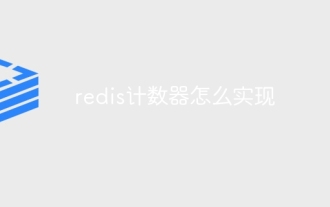 How to implement redis counter
Apr 10, 2025 pm 10:21 PM
How to implement redis counter
Apr 10, 2025 pm 10:21 PM
Redis counter is a mechanism that uses Redis key-value pair storage to implement counting operations, including the following steps: creating counter keys, increasing counts, decreasing counts, resetting counts, and obtaining counts. The advantages of Redis counters include fast speed, high concurrency, durability and simplicity and ease of use. It can be used in scenarios such as user access counting, real-time metric tracking, game scores and rankings, and order processing counting.
 How to clear redis data
Apr 10, 2025 pm 10:06 PM
How to clear redis data
Apr 10, 2025 pm 10:06 PM
How to clear Redis data: Use the FLUSHALL command to clear all key values. Use the FLUSHDB command to clear the key value of the currently selected database. Use SELECT to switch databases, and then use FLUSHDB to clear multiple databases. Use the DEL command to delete a specific key. Use the redis-cli tool to clear the data.
 Why Use MySQL? Benefits and Advantages
Apr 12, 2025 am 12:17 AM
Why Use MySQL? Benefits and Advantages
Apr 12, 2025 am 12:17 AM
MySQL is chosen for its performance, reliability, ease of use, and community support. 1.MySQL provides efficient data storage and retrieval functions, supporting multiple data types and advanced query operations. 2. Adopt client-server architecture and multiple storage engines to support transaction and query optimization. 3. Easy to use, supports a variety of operating systems and programming languages. 4. Have strong community support and provide rich resources and solutions.
 How to use the redis command line
Apr 10, 2025 pm 10:18 PM
How to use the redis command line
Apr 10, 2025 pm 10:18 PM
Use the Redis command line tool (redis-cli) to manage and operate Redis through the following steps: Connect to the server, specify the address and port. Send commands to the server using the command name and parameters. Use the HELP command to view help information for a specific command. Use the QUIT command to exit the command line tool.





