
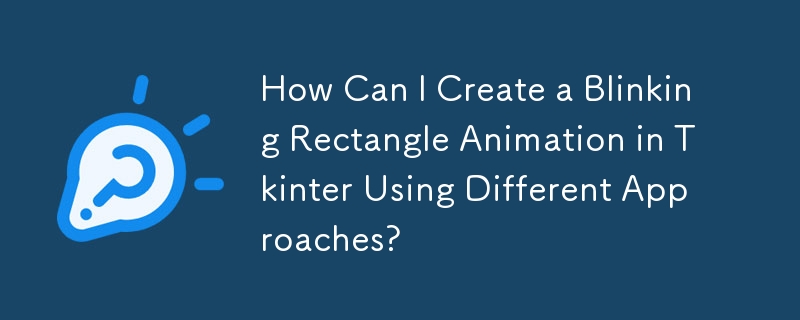
When working with Tkinter, understanding event-driven programming is crucial. Your application continuously pulls events from a queue and responds to them.
In your attempt to animate a blinking rectangle, you stumbled upon a timing issue. blink was executing before mainloop, resulting in no visible changes.
To correct this, you need to swap the order of execution. Instead of calling blink from the script, use Tkinter's after method to schedule the function's execution. Here's the adjusted code:
root.after(1000, blink, rect, canv) root.after(2000, blink, rect, canv) root.after(3000, blink, rect, canv)
This will call blink with specific time intervals, changing the rectangle's color.
For a more generalized solution, consider defining a function that calls itself recursively to handle the blinking logic. This allows control over when blinking should stop.
def blink(rect, canvas):
current_color = canvas.itemcget(rect, "fill")
new_color = "red" if current_color == "white" else "white"
canvas.itemconfigure(rect, fill=new_color)
# If you want the rectangle to blink forever, use the following:
canvas.after(1000, blink, rect, canvas)
# Or, to control the number of blinks, use a counter:
if blink_counter > 0:
blink_counter -= 1
canvas.after(1000, blink, rect, canvas)Finally, consider using a class-based approach to organize your code. This eliminates the need for global functions and simplifies argument passing.
class MyApp(Tk):
def __init__(self):
super().__init__()
# Define canvas, rectangle, blinking flag, and buttons
def start_blinking(self):
# Set the blinking flag to True
self.do_blink = True
self.blink()
def stop_blinking(self):
# Set the blinking flag to False
self.do_blink = False
def blink(self):
if self.do_blink:
# Change the rectangle's color and schedule the next blink
...By understanding the event-driven nature of Tkinter and using the appropriate methods, you can effectively execute functions over time and create interactive animations in your GUI applications.
The above is the detailed content of How Can I Create a Blinking Rectangle Animation in Tkinter Using Different Approaches?. For more information, please follow other related articles on the PHP Chinese website!




