How to make pagination in react.js Restart, Prev, Next
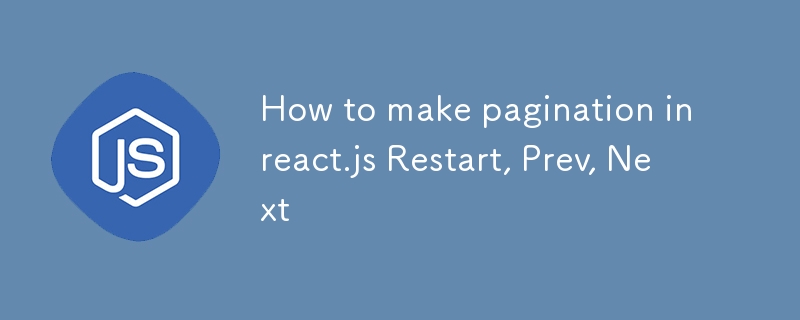
Blog Post: Building a Simple Slide Navigation Component in React
In this post, we'll walk through creating a basic slide navigation component in React. This component allows users to navigate through a series of slides using "Restart", "Prev", and "Next" buttons. We'll manage the current slide index using React's useState hook and ensure that the buttons are disabled when appropriate (e.g., at the start or end of the slide deck).
Overview of the Code
The Slides component receives an array of slides as a prop. Each slide contains a title and some text. The navigation buttons allow the user to move forward and backward through the slides, and the "Restart" button takes the user back to the first slide.
Managing State with useState
We use the useState hook to manage the current slide index:
const [currentSlideIndex, setCurrentSlideIndex] = useState(0);
This state keeps track of the currently displayed slide. We start at slide 0 and update this value when users click on "Prev", "Next", or "Restart" buttons.
Handling Button Clicks
We define three functions to handle the behavior of each button:
- Restart Button: Resets the current slide index to 0, taking the user back to the first slide.
const handleRestart = () => {
setCurrentSlideIndex(0);
};
- Previous Button: Decreases the slide index by 1, but ensures it never goes below 0 (the first slide).
const handlePrev = () => {
setCurrentSlideIndex((prevIndex) => Math.max(prevIndex - 1, 0));
};
- Next Button: Increases the slide index by 1, but ensures it doesn’t go beyond the last slide.
const handleNext = () => {
setCurrentSlideIndex((prevIndex) => Math.min(prevIndex + 1, slides.length - 1));
};
Disabling Buttons
We disable the "Prev" and "Restart" buttons when the user is viewing the first slide, and the "Next" button is disabled when the user is viewing the last slide:
<button
data-testid="button-restart"
onClick={handleRestart}
disabled={currentSlideIndex === 0}
>
Restart
</button>
<button
data-testid="button-prev"
onClick={handlePrev}
disabled={currentSlideIndex === 0}
>
Prev
</button>
<button
data-testid="button-next"
onClick={handleNext}
disabled={currentSlideIndex === slides.length - 1}
>
Next
</button>
Rendering the Slide Content
The component renders the current slide’s title and text using the currentSlideIndex state:
<div>
<h4>
Conclusion
</h4>
<p>This simple yet effective slide navigation component demonstrates the power of React's useState for managing UI state. By using dynamic state and event handling, we've created a flexible component that allows users to interact with the slides in a user-friendly way. You can extend this component by adding features like animations or auto-slide transitions.</p>
The above is the detailed content of How to make pagination in react.js Restart, Prev, Next. For more information, please follow other related articles on the PHP Chinese website!

Hot AI Tools

Undresser.AI Undress
AI-powered app for creating realistic nude photos

AI Clothes Remover
Online AI tool for removing clothes from photos.

Undress AI Tool
Undress images for free

Clothoff.io
AI clothes remover

AI Hentai Generator
Generate AI Hentai for free.

Hot Article

Hot Tools

Notepad++7.3.1
Easy-to-use and free code editor

SublimeText3 Chinese version
Chinese version, very easy to use

Zend Studio 13.0.1
Powerful PHP integrated development environment

Dreamweaver CS6
Visual web development tools

SublimeText3 Mac version
God-level code editing software (SublimeText3)

Hot Topics
 1378
1378
 52
52
 How do I create and publish my own JavaScript libraries?
Mar 18, 2025 pm 03:12 PM
How do I create and publish my own JavaScript libraries?
Mar 18, 2025 pm 03:12 PM
Article discusses creating, publishing, and maintaining JavaScript libraries, focusing on planning, development, testing, documentation, and promotion strategies.
 How do I optimize JavaScript code for performance in the browser?
Mar 18, 2025 pm 03:14 PM
How do I optimize JavaScript code for performance in the browser?
Mar 18, 2025 pm 03:14 PM
The article discusses strategies for optimizing JavaScript performance in browsers, focusing on reducing execution time and minimizing impact on page load speed.
 What should I do if I encounter garbled code printing for front-end thermal paper receipts?
Apr 04, 2025 pm 02:42 PM
What should I do if I encounter garbled code printing for front-end thermal paper receipts?
Apr 04, 2025 pm 02:42 PM
Frequently Asked Questions and Solutions for Front-end Thermal Paper Ticket Printing In Front-end Development, Ticket Printing is a common requirement. However, many developers are implementing...
 How do I debug JavaScript code effectively using browser developer tools?
Mar 18, 2025 pm 03:16 PM
How do I debug JavaScript code effectively using browser developer tools?
Mar 18, 2025 pm 03:16 PM
The article discusses effective JavaScript debugging using browser developer tools, focusing on setting breakpoints, using the console, and analyzing performance.
 Who gets paid more Python or JavaScript?
Apr 04, 2025 am 12:09 AM
Who gets paid more Python or JavaScript?
Apr 04, 2025 am 12:09 AM
There is no absolute salary for Python and JavaScript developers, depending on skills and industry needs. 1. Python may be paid more in data science and machine learning. 2. JavaScript has great demand in front-end and full-stack development, and its salary is also considerable. 3. Influencing factors include experience, geographical location, company size and specific skills.
 How do I use source maps to debug minified JavaScript code?
Mar 18, 2025 pm 03:17 PM
How do I use source maps to debug minified JavaScript code?
Mar 18, 2025 pm 03:17 PM
The article explains how to use source maps to debug minified JavaScript by mapping it back to the original code. It discusses enabling source maps, setting breakpoints, and using tools like Chrome DevTools and Webpack.
 The difference in console.log output result: Why are the two calls different?
Apr 04, 2025 pm 05:12 PM
The difference in console.log output result: Why are the two calls different?
Apr 04, 2025 pm 05:12 PM
In-depth discussion of the root causes of the difference in console.log output. This article will analyze the differences in the output results of console.log function in a piece of code and explain the reasons behind it. �...
 TypeScript for Beginners, Part 2: Basic Data Types
Mar 19, 2025 am 09:10 AM
TypeScript for Beginners, Part 2: Basic Data Types
Mar 19, 2025 am 09:10 AM
Once you have mastered the entry-level TypeScript tutorial, you should be able to write your own code in an IDE that supports TypeScript and compile it into JavaScript. This tutorial will dive into various data types in TypeScript. JavaScript has seven data types: Null, Undefined, Boolean, Number, String, Symbol (introduced by ES6) and Object. TypeScript defines more types on this basis, and this tutorial will cover all of them in detail. Null data type Like JavaScript, null in TypeScript





