
Until Dawn was first released for PS4 in August 2015. Now, this game is available for PS5 and Windows players. Most Until Dawn players are curious about the Until Dawn save file location and how to safeguard their game files for a consistent game experience. This MiniTool post shows you answers.
Until Dawn Remake is the latest version of this game, which concludes the PC platform and PS5. As a narrative survival horror game, players should control roles in this game to make decisions, which will lead to different consequences later in the story; thus, there is no need to stress the importance of saving the game process and finding Until Dawn save file location.
It is easy to find the Until Dawn Remake save file location on PC via File Explorer or through the Run dialog. I’d like to introduce you to the two approaches in detail in the following content.
>> To find Until Dawn Remake game files in File Explorer
Step 1. Press Win E to open Windows Explorer.
Step 2. Head to the target folder via this path:
C:UsersusernameDocumentsMy GamesBatesSavedSaveGames
You can look through the file list to find your save game files with the .sav extension.
>> To find Until Dawn save file location via the Run dialog
Step 1. Press Win R to launch the Run dialog.
Step 2. Copy and paste the following content into the text box and press Enter to locate the target folder faster.
%userprofile%DocumentsMy GamesBatesSavedSaveGames
With this method, you can pinpoint the folder without expanding folders one by one.
Additionally, the Steam Cloud feature is available for Until Dawn Remake on PCs. Therefore, players can continue the game process on different devices and do repeat playthroughs with different decisions in the game without overwriting the previous game process. Although Steam Cloud doesn’t work perfectly in some cases, you are suggested to enable this feature, which may rescue your game data in some cases.
In case of game file loss, you are advised to back up the saved game files promptly and regularly. Here are several backup suggestions for you.
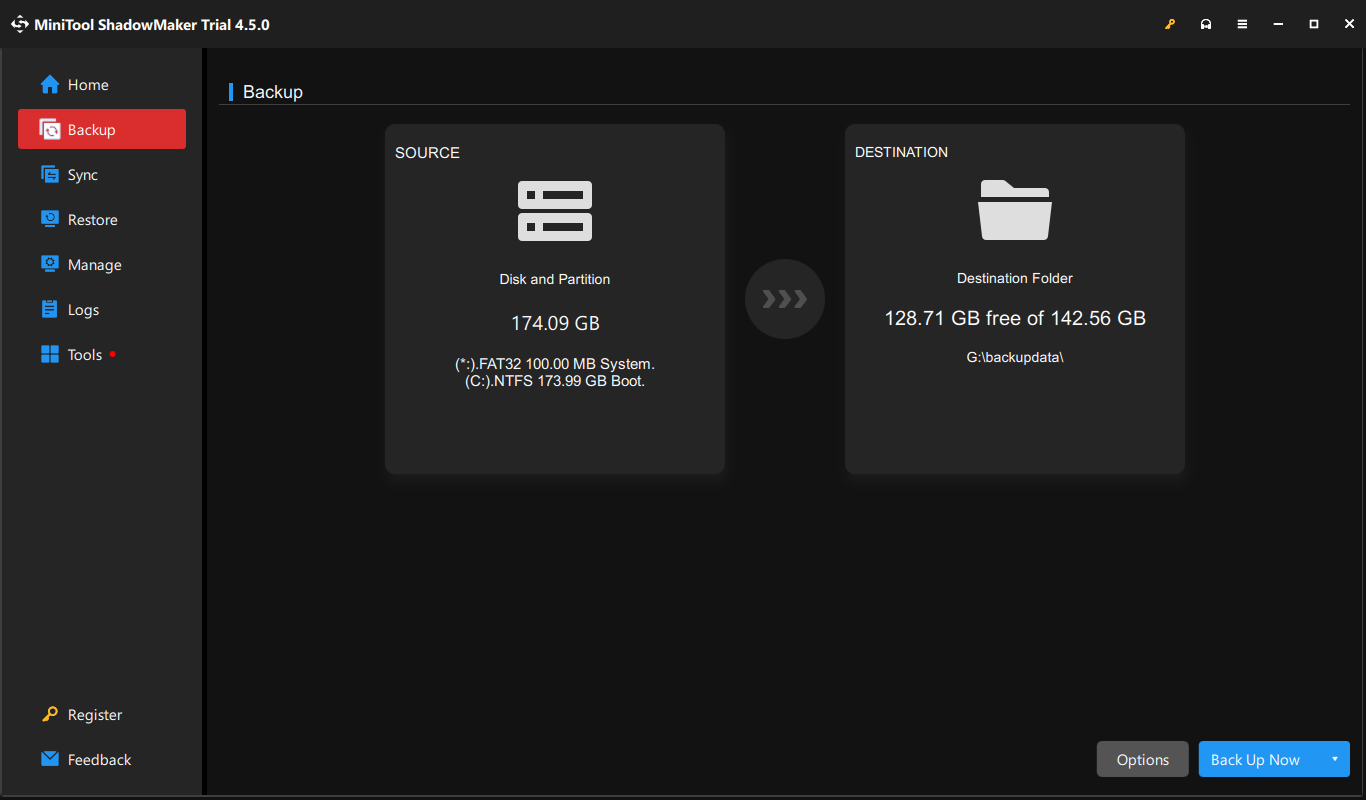
Until Dawn Remake is a newly released version for PC and PS5 players. This post shows you how to find Until Dawn Remake save file location on PC and how to protect game files. Hope here is some useful information for you.
The above is the detailed content of Until Dawn Save File Location: How to Find & Safeguard Files. For more information, please follow other related articles on the PHP Chinese website!




