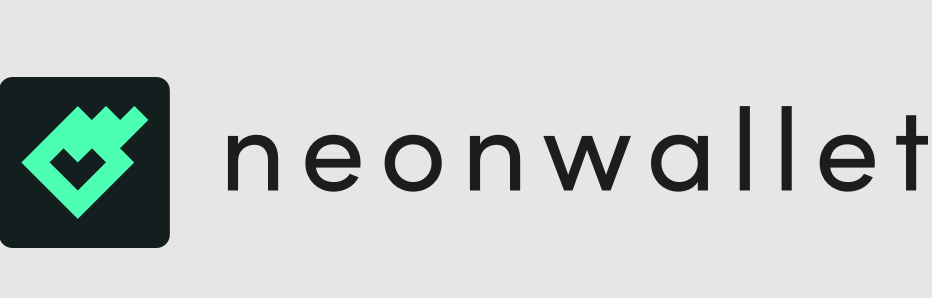NEON Payment Wallet Setup Guide: Download the app, create an account, set up wallet, add funds. Use wallet functions: check balance, send payment, receive payment, view transaction history, manage cards.
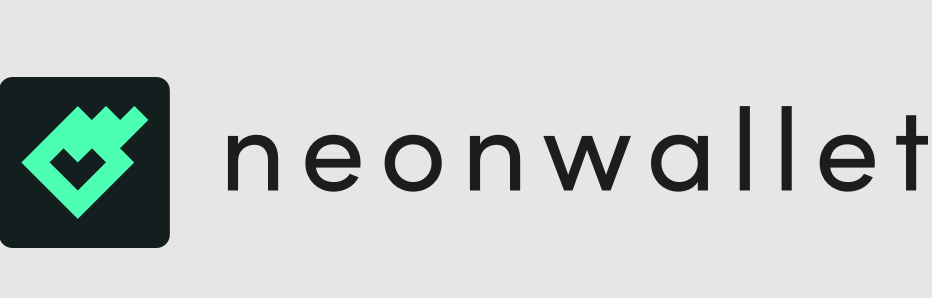
How to use NEON payment - Wallet function setting tutorial
How to set up NEON payment wallet?
NEON payment is a practical and convenient mobile payment application that provides various financial services, including wallet management. To set up NEON payment wallet, follow these steps:
Step 1: Download and install the app
- Download and install from app store or official website NEON payment application.
Step 2: Create an account
- Open the app and click on the "Register" button.
- Enter your phone number and create a password.
- Verify your phone number to receive a verification code.
Step 3: Set up wallet
- Click on the "Wallet" tab.
- Select "Create New Wallet".
- Create a new wallet name and set a password.
- Back up your recovery phrase and save it in a safe place.
Step 4: Add Funds
- Click the "Add Funds" button.
- Choose your preferred deposit method (e.g. bank transfer, credit card or digital assets).
- Follow the prompts to enter the required details and transfer the money.
How to use NEON payment wallet?
After setting up your wallet, you can use the NEON payment wallet to do the following:
-
View your balance: Click the "Wallet" tab to view Your account balance.
-
Send a payment: Click the "Send" button and enter the payee's information (phone number, email, or QR code) and the amount.
-
Receive payments: Provide your payment address (phone number, email, or QR code) for others to send you payments.
-
View transaction history: Click the "Transaction History" tab to view your transaction history and details.
-
Manage Cards: If you have linked your debit or credit card to NEON Payments, you can manage them in the Card Management tab.
The above is the detailed content of How to use NEON payment. For more information, please follow other related articles on the PHP Chinese website!