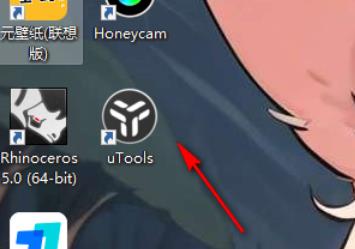uTools is a very interesting plug-in tool. Here users can perform voice interaction to quickly download the plug-ins you need. So how do you enable voice interaction in uTools? Users can directly enter the personal center options, and then see the voice interaction options to explore. Let this site carefully introduce to users how to enable voice interaction in uTools. UTools enable voice interaction method 1. First, we need to click on the utools plug-in tool on the page to open it.

2. Then you can open a utools search box. There is a utools icon on the search box. Left-click the icon to enter.

3. At this time, we will enter the application plug-in market of utools. There will be a [Personal Center] option at the top of the page. Click this option with the mouse to open the settings window.

4. At this time, open the settings page and find the [Voice Interaction] function under [Super Panel]. Click the switch button to enable or disable this function. You can also hover the mouse over [? next to [Voice Interaction]? ] icon to get explanations.

5. Then we can press and hold the scroll key in the middle of the mouse, and a microphone will pop up. Then you can click on the sub-option of the microphone to open it for voice interaction.

The above is the detailed content of How to enable voice interaction in uTools How to enable voice interaction in uTools. For more information, please follow other related articles on the PHP Chinese website!