
While filling the forms in a browser, it is important to provide flexibility to the user to perform multiple operations on a web form. One of a special type button known as reset allows to reset the values in form entered by the user. This button gives the flexibility to perform the reset operation to the user. This button basically wipes out whatever the user has entered the data on the same form. After reset, the form will be populated with default values. This article will see the usage of the reset button in multiple scenarios and how it is used.
The reset operation can be defined on tag or a
Syntax:
<input type = "reset">
Here, Input is a tag used to define the Input element, and type is an attribute used to define the type of input element. The value reset is one of the values that can be passed to this attribute.
Syntax:
<button type = "reset">
The reset is one of the values that can be passed to the Button element’s type attribute. This will reset the form, as said earlier. The other two values supported by this tag are “button” and “submit”.
Below are the examples of HTML Reset Button:
Code:
<!DOCTYPE html>
<html>
<head>
<title>
Reset button in HTML
</title>
<style>
.form-data {
border : #81D4FA 2px solid;
background-color : #03a9f400;
text-align : left;
padding-left : 20px;
height : 450px;
width : 95%;
}
.form {
margin:5px auto;
max-width: 700px;
padding: 25px 15px 15px 25px;
}
.form li {
margin: 12px 0 0 0;
list-style: none;
}
.form label {
margin: 0 0 3px 0;
padding: 0px;
display: block;
font-weight: bold;
}
.form .field {
width: 80%;
height: 20px;
}
.form input[ type = submit], .form input[ type = reset] {
background: #2196F3;
padding: 10px 17px 10px 17px;
margin-right: 10px;
color: #fff;
border: none;
}
.form input[type = submit]:hover, .form input[ type = reset]:hover {
background: #2173f3;
}
.heading {
font-weight: bold;
border-bottom: 2px solid #ddd;
font-size: 15px;
width: 98%;
}
</style>
</head>
<body>
<div class = "form-data">
<div class = "heading">
<h2> HTML Reset Button </h2>
<p> Click on reset button to reset the form data. </p>
</div>
<div>
<form action = "#" >
<ul class = "form" >
<li>
<label> First Name <span class = "required"> * </span></label>
<input type = "text" name = "firstName" placeholder = " First name" class = "field"/>
</li>
<li>
<label> Last Name <span class = "required"> * </span></label>
<input type = "text" name = "lastName" placeholder = " Last name" class = "field" />
</li>
<li>
<label> Email <span class = "required" > * </span></label>
<input type="email" name="field3" class="field" />
</li>
<li>
<label> Message </label>
<textarea name = "message" id = "message" class = "field-message"></textarea>
</li>
<li>
<input type = "reset" value = "Reset">
<input type = "submit" value = "Submit" />
</li>
</ul>
</form>
</div>
</div>
<script type = "text/javascript">
</script>
</body>
</html>Output:

Try typing in the input boxes, and without a refreshing click on the reset button, the data entered will be wiped away. Note that for doing a reset, we don’t need to refresh the page; the data will be cleared dynamically on the same loaded page.
Code:
<!DOCTYPE html>
<html>
<head>
<title>
Reset button in HTML
</title>
<style>
.form-data {
border : #81D4FA 2px solid;
background-color : #03a9f400;
text-align : left;
padding-left : 20px;
height : 450px;
width : 95%;
}
.form {
margin:5px auto;
max-width: 700px;
padding: 25px 15px 15px 25px;
}
.form li {
margin: 12px 0 0 0;
list-style: none;
}
.form label {
margin: 0 0 3px 0;
padding: 0px;
display: block;
font-weight: bold;
}
.form .field {
width: 80%;
height: 20px;
}
.form button[ type = submit], .form button[ type = reset] {
background: #2196F3;
padding: 10px 17px 10px 17px;
margin-right: 10px;
color: #fff;
border: none;
}
.form button[type = submit]:hover, .form button[ type = reset]:hover {
background: #2173f3;
}
.heading {
font-weight: bold;
border-bottom: 2px solid #ddd;
font-size: 15px;
width: 98%;
}
</style>
</head>
<body>
<div class = "form-data">
<div class = "heading">
<h2> HTML Reset Button </h2>
<p> Click on reset button to reset the form data. </p>
</div>
<div>
<form action = "#" >
<ul class = "form" >
<li>
<label> First Name <span class = "required"> * </span></label>
<input type = "text" name = "firstName" placeholder = " First name" class = "field"/>
</li>
<li>
<label> Last Name <span class = "required"> * </span></label>
<input type = "text" name = "lastName" placeholder = " Last name" class = "field" />
</li>
<li>
<label> Email <span class = "required" > * </span></label>
<input type="email" name="field3" class="field" />
</li>
<li>
<label> Message </label>
<textarea name = "message" id = "message" class = "field-message"></textarea>
</li>
<li>
<button type = "reset" value = "Reset"> Reset </button>
<button type = "submit" value = "Submit"> Submit </button>
</li>
</ul>
</form>
</div>
</div>
<script type = "text/javascript">
</script>
</body>
</html>Output:
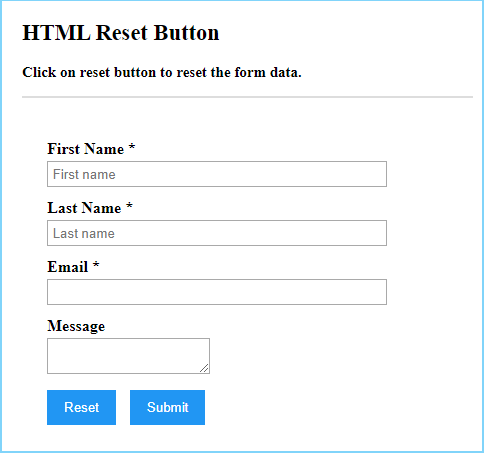
The HTML reset button provides a powerful feature to reset the data typed in form automatically without refreshing the web page. The reset button is normally used inside the form element.
The above is the detailed content of HTML Reset Button. For more information, please follow other related articles on the PHP Chinese website!




