 Mobile Tutorial
Mobile Tutorial
 Android Phone
Android Phone
 How to change the router address (detailed guide on the topic of how to change the router address)
How to change the router address (detailed guide on the topic of how to change the router address)
How to change the router address (detailed guide on the topic of how to change the router address)
A router is one of the commonly used network devices in our daily lives. It is responsible for delivering Internet signals to our devices so that we can access the Internet. However, in some cases, we may need to change the router's address. This article will detail how to change the router address to a custom address to suit our specific needs.
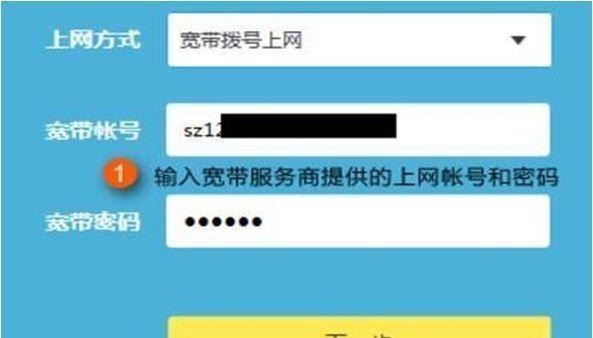
Changing the router address is a common operation when using the Internet. PHP editor Banana will provide a detailed step-by-step guide in this article to help you easily change the router address and avoid potential problems. Continue reading below to learn about the complete process and important considerations.
1: Understand the router address
The router address is a unique identifier used to identify the location of the router on the network. It is usually expressed in IPv4 or IPv6 format and consists of a series of numbers and dot delimiters. By default, the router address is preset by the manufacturer, but we can change it ourselves.
Two: Why change the router address
There are many reasons to change the router address. One reason is security. By changing the default router address, we can prevent potential hackers or criminals from using the default address to attack. Changing the router address can also help us manage network traffic, optimize network connections, etc.
Three: Preparation: Back up settings
Before changing the router address, we strongly recommend that you back up the current router settings. By backing up settings, you can avoid data loss or difficulty in restoring settings due to unexpected circumstances. Most router management interfaces provide the option to back up settings, and you can back it up based on actual conditions.
Four: Determine the new router address
Before changing the router address, we need to determine the new router address. Typically, a router address consists of a set of numbers and dots, such as 192.168.1.1. The new router address should be compatible with the current network environment and not used by other devices.
5: Log in to the router management interface
Enter the current router address through the browser and press the Enter key in the address bar to enter the router management interface. Generally, you need to enter your username and password to log in to the router management interface. If you have not changed the default username and password, you can check the router's manual or search for the default username and password on the Internet.
Six: Find the router setting options
Once you successfully log in to the router management interface, we need to find the router setting options. This option is usually found at the top or in the sidebar of the interface and can be found by browsing the interface. If you can't find it, you can also refer to the router's manual or consult the manufacturer's technical support.
Seven: Enter the network settings interface
Generally, there will be a "Network Settings" or similar option in the router settings options. Click this option to enter the network settings interface.
Eight: Change router address
In the network settings interface, you will see the current router address. Typically, this address will be labeled as an "IP address" or something similar. Click the edit button next to the address to change the router address. Please enter the new router address as prompted and click the Save button.
Nine: Wait for the router to restart
After changing the router address, you need to wait for a while for the router to complete the restart. This is because changing the router address requires reconfiguring the network environment, which may take several minutes. While waiting, please do not disconnect the power or perform other operations to avoid unpredictable consequences.
Ten: Log back into the router management interface
Once the router has restarted, you need to log back into the router’s management interface. At this point, you should log in using your new router address.
Eleven: Check the network connection
After logging in to the new router management interface, you can confirm that the new router address has taken effect by checking the network connection status. Usually, you can find relevant information in the "Status" or "Connection" options in the router management interface. Make sure all devices can connect to the new router address properly.
Twelve: Other things to note
In the process of changing the router address, there are some things that need to be paid attention to. If your router is locked by your provider, you may not be able to change the router address. After changing the router address, you may need to reconfigure some specific network settings such as port forwarding, virtual servers, etc.
Thirteen: Solving common problems
Sometimes, you may encounter some problems during the process of changing the router address. Unable to log in to the router management interface, network connection failure, etc. For these common problems, you can try to solve them by restarting the router, clearing the browser cache, or restoring factory settings.
Fourteen: Suggestions
在更改路由器位址時,確保備份目前設定並仔細選擇新的位址是非常重要的。如果不確定如何操作,建議諮詢廠商的技術支援或尋求專業人士的協助。若要避免經常變更路由器位址,以免對網路連線造成影響。
十五:結束語
更改路由器位址可能對網路連接和安全性產生重要影響,但只要按照正確的步驟進行操作,並注意備份和保護現有設置,這一過程並不複雜。希望本文提供的教學和注意事項能幫助您成功更改路由器位址,並提高網路的穩定性和安全性。
The above is the detailed content of How to change the router address (detailed guide on the topic of how to change the router address). For more information, please follow other related articles on the PHP Chinese website!

Hot AI Tools

Undresser.AI Undress
AI-powered app for creating realistic nude photos

AI Clothes Remover
Online AI tool for removing clothes from photos.

Undress AI Tool
Undress images for free

Clothoff.io
AI clothes remover

AI Hentai Generator
Generate AI Hentai for free.

Hot Article

Hot Tools

Notepad++7.3.1
Easy-to-use and free code editor

SublimeText3 Chinese version
Chinese version, very easy to use

Zend Studio 13.0.1
Powerful PHP integrated development environment

Dreamweaver CS6
Visual web development tools

SublimeText3 Mac version
God-level code editing software (SublimeText3)

Hot Topics
 1378
1378
 52
52
 How to restore the original appearance of mobile phone desktop icons (easily solve the problem of mobile phone desktop icon confusion)
Sep 02, 2024 pm 03:05 PM
How to restore the original appearance of mobile phone desktop icons (easily solve the problem of mobile phone desktop icon confusion)
Sep 02, 2024 pm 03:05 PM
In the process of daily use of mobile phones, we often encounter the situation where the mobile phone desktop icons are messed up, which bothers us. However, with some simple operations, we can easily restore the original appearance of the mobile phone desktop icons. This article will introduce some effective methods to solve this problem. Back up desktop layout Before restoring mobile phone desktop icons, we first need to back up the current desktop layout. Open the phone settings, find the "Desktop and Wallpaper" option, then click the "Backup and Restore" button, select "Backup Desktop Layout", and the phone will automatically save the current desktop layout. Use the icon manager that comes with the system. Most mobile phone systems provide the icon manager function, which can help us restore mobile phone desktop icons. Open your phone settings and find "Apps & Notifications"
 How to deactivate the safety mode of oppo mobile phones (quickly and easily deactivate the safety mode of oppo mobile phones)
Sep 02, 2024 pm 03:38 PM
How to deactivate the safety mode of oppo mobile phones (quickly and easily deactivate the safety mode of oppo mobile phones)
Sep 02, 2024 pm 03:38 PM
In some cases, your Oppo phone may enter safe mode, resulting in the inability to use the phone's functions normally. In this situation, you may feel confused and anxious. However, don't worry! This article will introduce you to some quick and easy methods to disable the safe mode of your Oppo phone and let you use your phone again. 1. Check the battery power If the battery power of your OPPO phone is too low, it may cause the phone to automatically enter safe mode. Please make sure your phone is fully charged and try restarting your phone. Press and hold the power button In some cases, OPPO phones can exit safe mode by long pressing the power button. Try holding down the power button for a few seconds to see if you can exit safe mode. Check the volume keys Sometimes, pressing the wrong combination of volume keys will also
 Steps and precautions for registering a Hong Kong Apple ID (enjoy the unique advantages of the Hong Kong Apple Store)
Sep 02, 2024 pm 03:47 PM
Steps and precautions for registering a Hong Kong Apple ID (enjoy the unique advantages of the Hong Kong Apple Store)
Sep 02, 2024 pm 03:47 PM
Apple's products and services have always been loved by users around the world. Registering a Hong Kong Apple ID will bring more convenience and privileges to users. Let’s take a look at the steps to register a Hong Kong Apple ID and what you need to pay attention to. How to register a Hong Kong Apple ID When using Apple devices, many applications and functions require using Apple ID to log in. If you want to download applications from Hong Kong or enjoy the preferential content of the Hong Kong AppStore, it is very necessary to register a Hong Kong Apple ID. This article will detail the steps on how to register a Hong Kong Apple ID and what you need to pay attention to. Steps: Select language and region: Find the "Settings" option on your Apple device and enter
 Solution to the problem of blurry screen on Samsung monitor (how to deal with the phenomenon of blurry screen on Samsung monitor)
Sep 04, 2024 pm 01:32 PM
Solution to the problem of blurry screen on Samsung monitor (how to deal with the phenomenon of blurry screen on Samsung monitor)
Sep 04, 2024 pm 01:32 PM
With the continuous development of technology, monitors have become an indispensable part of people's daily life and work. However, sometimes we may encounter some problems, such as screen blur on Samsung monitors. This article will introduce some common solutions to help you better deal with this problem. 1. Check whether the connection cable is secure - make sure the VGA, DVI or HDMI cables are intact and firmly connected to the monitor and computer or other devices. - Check whether the interface of the connecting cable is loose or dirty, and clean or replace it if necessary. 2. Adjust resolution and refresh rate - Adjust the resolution and refresh rate of the monitor on your computer system to ensure it matches the monitor's default settings. - Try different settings to see if they can resolve the blurry screen issue.
 How to identify genuine and fake shoe boxes of Nike shoes (master one trick to easily identify them)
Sep 02, 2024 pm 04:11 PM
How to identify genuine and fake shoe boxes of Nike shoes (master one trick to easily identify them)
Sep 02, 2024 pm 04:11 PM
As a world-renowned sports brand, Nike's shoes have attracted much attention. However, there are also a large number of counterfeit products on the market, including fake Nike shoe boxes. Distinguishing genuine shoe boxes from fake ones is crucial to protecting the rights and interests of consumers. This article will provide you with some simple and effective methods to help you distinguish between real and fake shoe boxes. 1: Outer packaging title By observing the outer packaging of Nike shoe boxes, you can find many subtle differences. Genuine Nike shoe boxes usually have high-quality paper materials that are smooth to the touch and have no obvious pungent smell. The fonts and logos on authentic shoe boxes are usually clear and detailed, and there are no blurs or color inconsistencies. 2: LOGO hot stamping title. The LOGO on Nike shoe boxes is usually hot stamping. The hot stamping part on the genuine shoe box will show
 Choose the best video player software (compare the pros and cons of different video player software)
Sep 02, 2024 pm 03:03 PM
Choose the best video player software (compare the pros and cons of different video player software)
Sep 02, 2024 pm 03:03 PM
With the popularity of the Internet and smart devices, video has become an indispensable part of people's daily lives. When choosing a video player software, we hope that it can provide a good user experience, stable playback performance, and support a variety of common video formats. This article will introduce several well-known video player software currently on the market, and evaluate them based on their functions and features, so that readers can choose the software that best suits their needs. 1. Introduction and comparison of popular video player software Windows Media Player: easy to use, comes with Windows system, supports common formats, limited functions VLC Media Player: powerful decoding capabilities, widely supports various formats, simple interface PotPlayer: highly customizable Support multiple formats
 How to clean colored silicone mobile phone cases (simple and practical cleaning tips and precautions)
Sep 02, 2024 pm 04:09 PM
How to clean colored silicone mobile phone cases (simple and practical cleaning tips and precautions)
Sep 02, 2024 pm 04:09 PM
Colored silicone phone cases are one of the common accessories for modern mobile phone enthusiasts. However, after a period of use, dirt and dust will inevitably accumulate on the phone case, affecting its appearance and hygiene. How to properly clean colored silicone phone cases is something every mobile phone user should know. This article will introduce you to some simple and practical cleaning tips and precautions to help you clean colored silicone phone cases easily. 1. Preparation before cleaning Before cleaning, first make sure that the phone is turned off and separate the phone from the phone case. Then prepare the following tools: a soft-bristled brush, mild detergent, warm water, and a clean towel. 2. Use a soft-bristled brush to remove most of the dust. Use a soft-bristled brush to gently brush off most of the dust on the surface of the colored silicone phone case. You can place the phone case on a paper towel to prevent the dust from scattering. want
 How to check WiFi password on Android phone (simple operation allows you to easily obtain the password of the connected WiFi)
Sep 02, 2024 pm 05:10 PM
How to check WiFi password on Android phone (simple operation allows you to easily obtain the password of the connected WiFi)
Sep 02, 2024 pm 05:10 PM
With the popularity of wireless networks, we often connect to different WiFi networks, but sometimes we forget the password of a certain WiFi network. This article will introduce how to check the password of the connected WiFi on an Android phone, so that you can easily obtain and record it. Paragraph 1. Enter the WiFi settings page through system settings. Enter the WiFi settings page by clicking the "WiFi" option in the phone settings. 2. Select the connected WiFi network. In the WiFi settings page, find and click the name of the connected WiFi network. 3. Enter the WiFi network details page. In the pop-up window, click "Network Details" or similar options to enter the WiFi network details page. 4. Display the high speed of the connected WiFi




