 Mobile Tutorial
Mobile Tutorial
 Android Phone
Android Phone
 Complete tutorial for converting mobile phone videos to MP4 format (easy-to-learn method allows you to quickly convert video formats)
Complete tutorial for converting mobile phone videos to MP4 format (easy-to-learn method allows you to quickly convert video formats)
Complete tutorial for converting mobile phone videos to MP4 format (easy-to-learn method allows you to quickly convert video formats)
In modern life, mobile phones have become our indispensable companions. Capturing and sharing the wonderful moments in life is a major feature of mobile phones. However, sometimes we need to convert videos from mobile phones to MP4 format for playback and editing on other devices. This article will introduce a simple and easy-to-learn method to help you quickly convert mobile phone videos to MP4 format.
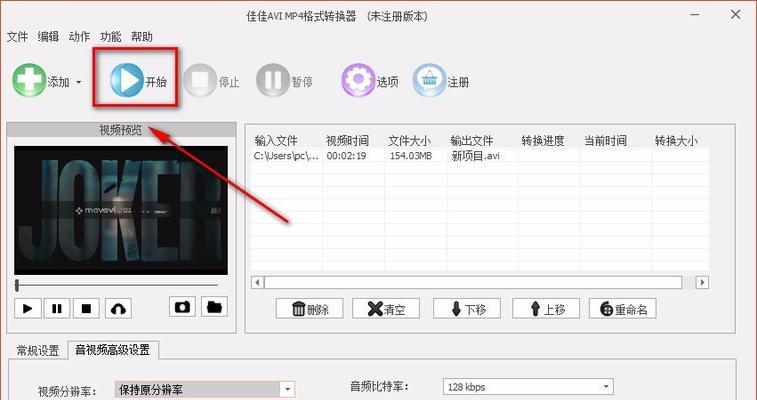
- Download and install the appropriate conversion software: Search and download the video conversion software for your phone model in the app store, such as "VideoConverter".
- Open the conversion software and import videos: Open the conversion tool by clicking on the software icon and select the "Import" or "Add" option to select the video files you want to convert from your phone.
- Set the output format to MP4: In the conversion software, select "Output Format" or similar option and set to MP4 format.
- Adjust conversion parameters (optional): Some conversion software provides the option to adjust parameters, such as resolution, frame rate, etc. As needed, you can adjust these parameters to get better conversion results.
- Select conversion directory: Choose a suitable output directory and make sure there is enough storage space to save the converted MP4 videos.
- Start conversion: Click "Start Conversion" or similar option to let the software start the video conversion task. Please be patient, conversion time varies depending on video size and software performance.
- Conversion progress monitoring: Some conversion software provides conversion progress monitoring function. You can learn the progress at any time during the conversion process and grasp the remaining time.
- Conversion completed: When the conversion task is completed, the software will prompt you that the conversion has been successful. You can choose to open the converted MP4 video file in the software or find the file in a file manager.
- Check the conversion result: Play the converted MP4 video file to ensure its quality and integrity. If problems occur, you can redo the conversion or adjust the conversion parameters.
- Delete original video (optional): If you no longer need the original video file, you can free up phone storage space by deleting it.
- Save to cloud (optional): To prevent data loss, you can save the converted MP4 video files to a cloud storage service such as Google Drive or Dropbox.
- Share and edit: Now you have successfully converted your mobile video to MP4 format, which can be played and edited on other devices, and even share your creation with others.
- Multiple format conversion (optional): If you also need to convert mobile phone videos to other formats, you can try the multiple output format options provided by the conversion software.
- Explore more features (optional): Explore more features in the conversion software, such as editing, merging, adding subtitles, etc. to further enhance the quality and creativity of your videos.
Are you unable to play or edit mobile videos on other devices? Solving this problem is easy! Through the simple steps provided by PHP editor Baicao, you can easily convert mobile phone videos to MP4 format, so that your videos can be played smoothly on various devices. This article will guide you in choosing conversion software, adjusting conversion parameters, and completing the conversion process. By following the steps below, you will get the best conversion results and enjoy the convenience of multi-device compatibility for your mobile videos.
Use your mobile phone to easily convert videos to MP4 format
After mobile phones become an indispensable part of our lives, we often encounter situations where we need to convert videos to MP4 format, whether it is For easy playback on your mobile phone or sharing with other devices. This article will introduce you how to easily convert video formats using your mobile phone and convert videos to MP4 format.
1. Choose a suitable video conversion application
By searching and comparing various video conversion applications, choose an application that suits your needs and has good user reviews.
2. Install the selected video conversion application
Go to the app store to download and install the video conversion application of your choice, ensuring that the application has good user reviews and stable operating performance.
3. Start the application and import the video files that need to be converted
After opening the application, find the file import function through the instructions, and select the video files you want to convert to perform the import operation. .
4. Select the output format as MP4
After importing the video file, find and select the output format option and set it to MP4 format to convert the video to MP4 file.
5. Adjust video settings and parameters
According to your video needs, adjust the resolution, frame rate, bit rate and other parameters of the video to obtain the best output effect.
6. Select the output directory
Specify the directory location of the output file to ensure sufficient storage space on your phone and to make it easy for you to find the converted video files at any time.
7. Start converting videos
Cliquez sur le bouton Démarrer la conversion pour lancer la conversion du fichier vidéo sélectionné au format MP4. Le temps de conversion varie en fonction de la taille de la vidéo et des performances du téléphone.
8. Attendez que la conversion soit terminée
Pendant le processus de conversion, veuillez attendre patiemment que l'application termine la tâche de conversion du format vidéo, et ne fermez pas l'application et n'effectuez pas d'autres opérations. durant cette période.
9. Vérifiez le résultat de la conversion
Une fois la conversion terminée, vérifiez si le fichier vidéo au format MP4 résultant répond à vos attentes. Si nécessaire, vous pouvez effectuer une édition et un traitement ultérieurs.
10. Enregistrez et sauvegardez les fichiers vidéo convertis
Enregistrez les fichiers vidéo convertis au format MP4 dans le répertoire de votre choix et envisagez de les sauvegarder sur le stockage cloud ou sur d'autres appareils, pour éviter tout accident. perte de données.
11. Supprimez le fichier vidéo original
Après la conversion, après avoir confirmé que le fichier vidéo au format MP4 est lu normalement, vous pouvez supprimer le fichier vidéo original pour libérer de l'espace de stockage sur votre téléphone.
12. Ajustez les paramètres et paramètres vidéo
Si vous n'êtes pas satisfait de la vidéo convertie, vous pouvez rouvrir l'application et réajuster les paramètres et paramètres vidéo, puis convertir à nouveau le fichier vidéo. .
13. Partagez ou transférez les fichiers vidéo convertis
Partagez les fichiers vidéo MP4 convertis avec vos amis via diverses méthodes, telles que les réseaux sociaux, la transmission par courrier électronique ou par câble de données, vos amis et votre famille.
14. Explorez d'autres fonctions et options
En plus de la fonction de conversion vidéo de base, vous pouvez également explorer d'autres fonctions et options de l'application, telles que l'ajout de filigranes, l'édition de clips vidéo, etc. .
Quinze.
Avec les étapes et méthodes fournies dans cet article, vous pouvez facilement convertir des vidéos au format MP4 et les lire facilement sur votre téléphone ou les partager avec d'autres. Choisissez une application de conversion vidéo appropriée, suivez les opérations guidées pour configurer et convertir, et vous obtiendrez des résultats de conversion satisfaisants. N'oubliez pas de sauvegarder et de sauvegarder vos fichiers convertis et d'ajuster les paramètres et paramètres vidéo à tout moment pour répondre aux différents besoins. Profitez de la commodité d'utiliser votre téléphone pour la conversion vidéo !
The above is the detailed content of Complete tutorial for converting mobile phone videos to MP4 format (easy-to-learn method allows you to quickly convert video formats). For more information, please follow other related articles on the PHP Chinese website!

Hot AI Tools

Undresser.AI Undress
AI-powered app for creating realistic nude photos

AI Clothes Remover
Online AI tool for removing clothes from photos.

Undress AI Tool
Undress images for free

Clothoff.io
AI clothes remover

AI Hentai Generator
Generate AI Hentai for free.

Hot Article

Hot Tools

Notepad++7.3.1
Easy-to-use and free code editor

SublimeText3 Chinese version
Chinese version, very easy to use

Zend Studio 13.0.1
Powerful PHP integrated development environment

Dreamweaver CS6
Visual web development tools

SublimeText3 Mac version
God-level code editing software (SublimeText3)

Hot Topics
 1378
1378
 52
52
 How to restore the original appearance of mobile phone desktop icons (easily solve the problem of mobile phone desktop icon confusion)
Sep 02, 2024 pm 03:05 PM
How to restore the original appearance of mobile phone desktop icons (easily solve the problem of mobile phone desktop icon confusion)
Sep 02, 2024 pm 03:05 PM
In the process of daily use of mobile phones, we often encounter the situation where the mobile phone desktop icons are messed up, which bothers us. However, with some simple operations, we can easily restore the original appearance of the mobile phone desktop icons. This article will introduce some effective methods to solve this problem. Back up desktop layout Before restoring mobile phone desktop icons, we first need to back up the current desktop layout. Open the phone settings, find the "Desktop and Wallpaper" option, then click the "Backup and Restore" button, select "Backup Desktop Layout", and the phone will automatically save the current desktop layout. Use the icon manager that comes with the system. Most mobile phone systems provide the icon manager function, which can help us restore mobile phone desktop icons. Open your phone settings and find "Apps & Notifications"
 How to deactivate the safety mode of oppo mobile phones (quickly and easily deactivate the safety mode of oppo mobile phones)
Sep 02, 2024 pm 03:38 PM
How to deactivate the safety mode of oppo mobile phones (quickly and easily deactivate the safety mode of oppo mobile phones)
Sep 02, 2024 pm 03:38 PM
In some cases, your Oppo phone may enter safe mode, resulting in the inability to use the phone's functions normally. In this situation, you may feel confused and anxious. However, don't worry! This article will introduce you to some quick and easy methods to disable the safe mode of your Oppo phone and let you use your phone again. 1. Check the battery power If the battery power of your OPPO phone is too low, it may cause the phone to automatically enter safe mode. Please make sure your phone is fully charged and try restarting your phone. Press and hold the power button In some cases, OPPO phones can exit safe mode by long pressing the power button. Try holding down the power button for a few seconds to see if you can exit safe mode. Check the volume keys Sometimes, pressing the wrong combination of volume keys will also
 Steps and precautions for registering a Hong Kong Apple ID (enjoy the unique advantages of the Hong Kong Apple Store)
Sep 02, 2024 pm 03:47 PM
Steps and precautions for registering a Hong Kong Apple ID (enjoy the unique advantages of the Hong Kong Apple Store)
Sep 02, 2024 pm 03:47 PM
Apple's products and services have always been loved by users around the world. Registering a Hong Kong Apple ID will bring more convenience and privileges to users. Let’s take a look at the steps to register a Hong Kong Apple ID and what you need to pay attention to. How to register a Hong Kong Apple ID When using Apple devices, many applications and functions require using Apple ID to log in. If you want to download applications from Hong Kong or enjoy the preferential content of the Hong Kong AppStore, it is very necessary to register a Hong Kong Apple ID. This article will detail the steps on how to register a Hong Kong Apple ID and what you need to pay attention to. Steps: Select language and region: Find the "Settings" option on your Apple device and enter
 Solution to the problem of blurry screen on Samsung monitor (how to deal with the phenomenon of blurry screen on Samsung monitor)
Sep 04, 2024 pm 01:32 PM
Solution to the problem of blurry screen on Samsung monitor (how to deal with the phenomenon of blurry screen on Samsung monitor)
Sep 04, 2024 pm 01:32 PM
With the continuous development of technology, monitors have become an indispensable part of people's daily life and work. However, sometimes we may encounter some problems, such as screen blur on Samsung monitors. This article will introduce some common solutions to help you better deal with this problem. 1. Check whether the connection cable is secure - make sure the VGA, DVI or HDMI cables are intact and firmly connected to the monitor and computer or other devices. - Check whether the interface of the connecting cable is loose or dirty, and clean or replace it if necessary. 2. Adjust resolution and refresh rate - Adjust the resolution and refresh rate of the monitor on your computer system to ensure it matches the monitor's default settings. - Try different settings to see if they can resolve the blurry screen issue.
 How to identify genuine and fake shoe boxes of Nike shoes (master one trick to easily identify them)
Sep 02, 2024 pm 04:11 PM
How to identify genuine and fake shoe boxes of Nike shoes (master one trick to easily identify them)
Sep 02, 2024 pm 04:11 PM
As a world-renowned sports brand, Nike's shoes have attracted much attention. However, there are also a large number of counterfeit products on the market, including fake Nike shoe boxes. Distinguishing genuine shoe boxes from fake ones is crucial to protecting the rights and interests of consumers. This article will provide you with some simple and effective methods to help you distinguish between real and fake shoe boxes. 1: Outer packaging title By observing the outer packaging of Nike shoe boxes, you can find many subtle differences. Genuine Nike shoe boxes usually have high-quality paper materials that are smooth to the touch and have no obvious pungent smell. The fonts and logos on authentic shoe boxes are usually clear and detailed, and there are no blurs or color inconsistencies. 2: LOGO hot stamping title. The LOGO on Nike shoe boxes is usually hot stamping. The hot stamping part on the genuine shoe box will show
 Choose the best video player software (compare the pros and cons of different video player software)
Sep 02, 2024 pm 03:03 PM
Choose the best video player software (compare the pros and cons of different video player software)
Sep 02, 2024 pm 03:03 PM
With the popularity of the Internet and smart devices, video has become an indispensable part of people's daily lives. When choosing a video player software, we hope that it can provide a good user experience, stable playback performance, and support a variety of common video formats. This article will introduce several well-known video player software currently on the market, and evaluate them based on their functions and features, so that readers can choose the software that best suits their needs. 1. Introduction and comparison of popular video player software Windows Media Player: easy to use, comes with Windows system, supports common formats, limited functions VLC Media Player: powerful decoding capabilities, widely supports various formats, simple interface PotPlayer: highly customizable Support multiple formats
 How to clean colored silicone mobile phone cases (simple and practical cleaning tips and precautions)
Sep 02, 2024 pm 04:09 PM
How to clean colored silicone mobile phone cases (simple and practical cleaning tips and precautions)
Sep 02, 2024 pm 04:09 PM
Colored silicone phone cases are one of the common accessories for modern mobile phone enthusiasts. However, after a period of use, dirt and dust will inevitably accumulate on the phone case, affecting its appearance and hygiene. How to properly clean colored silicone phone cases is something every mobile phone user should know. This article will introduce you to some simple and practical cleaning tips and precautions to help you clean colored silicone phone cases easily. 1. Preparation before cleaning Before cleaning, first make sure that the phone is turned off and separate the phone from the phone case. Then prepare the following tools: a soft-bristled brush, mild detergent, warm water, and a clean towel. 2. Use a soft-bristled brush to remove most of the dust. Use a soft-bristled brush to gently brush off most of the dust on the surface of the colored silicone phone case. You can place the phone case on a paper towel to prevent the dust from scattering. want
 How to check WiFi password on Android phone (simple operation allows you to easily obtain the password of the connected WiFi)
Sep 02, 2024 pm 05:10 PM
How to check WiFi password on Android phone (simple operation allows you to easily obtain the password of the connected WiFi)
Sep 02, 2024 pm 05:10 PM
With the popularity of wireless networks, we often connect to different WiFi networks, but sometimes we forget the password of a certain WiFi network. This article will introduce how to check the password of the connected WiFi on an Android phone, so that you can easily obtain and record it. Paragraph 1. Enter the WiFi settings page through system settings. Enter the WiFi settings page by clicking the "WiFi" option in the phone settings. 2. Select the connected WiFi network. In the WiFi settings page, find and click the name of the connected WiFi network. 3. Enter the WiFi network details page. In the pop-up window, click "Network Details" or similar options to enter the WiFi network details page. 4. Display the high speed of the connected WiFi




