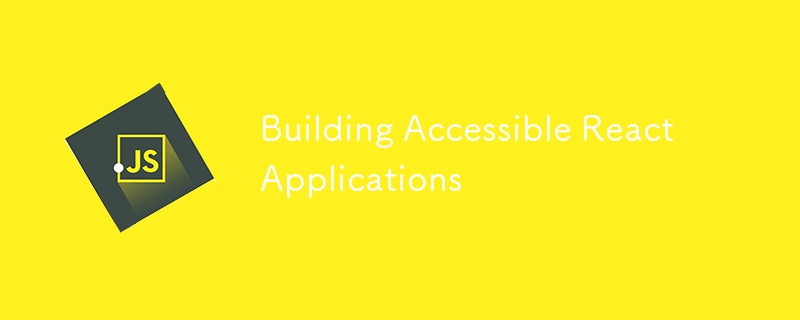provide meaningful structure to your content, making it easier for screen readers to interpret.
In React, you should always strive to use semantic elements instead of generic
and tags. For example, use for clickable actions instead of with an onClick event.
return <> Click me
{/* More accessible */} Click me
Copy after login
3. Manage Focus Properly
Proper focus management is crucial for keyboard navigation and screen reader users. React provides several ways to manage focus, such as the autoFocus attribute and the useRef hook for manually setting focus.
Ensure that focus is moved to appropriate elements during navigation, especially when implementing modal dialogs, dynamic content, or route changes.
4. Use ARIA Attributes
ARIA (Accessible Rich Internet Applications) attributes can enhance the accessibility of non-semantic HTML elements. React supports all ARIA attributes, allowing you to improve accessibility without altering the visual design.
For instance, use role="alert" to announce important messages to screen readers or aria-live="polite" for updating live regions.
function Alert({ message }) { return {message}
; }
Copy after login
However, ARIA should not be used as a substitute for semantic HTML. It’s best used to fill gaps where native elements cannot provide the necessary accessibility features.
5. Accessible Forms
Forms are a critical part of web applications, and making them accessible is essential. Ensure that each form control has a corresponding label. The label element should be explicitly associated with its control using the htmlFor attribute, or you can nest the control within the label.
Use aria-describedby for additional context or instructions related to a form control.
6. Handling Dynamic Content
React applications often involve dynamic content updates. It’s important to ensure these updates are accessible to all users. Use aria-live regions to announce changes that are not automatically focused, such as loading indicators or updates to a notification area.
{isLoading ? 'Loading...' : 'Content loaded'}
Copy after login
For more complex state management, consider integrating with a tool like Redux or Context API to manage and communicate state changes effectively.
7. Test for Accessibility
Testing is a vital part of ensuring accessibility. Use tools like axe-core, Lighthouse, or React Testing Library to automate accessibility checks. These tools can identify common accessibility issues such as missing labels, color contrast issues, and improper ARIA usage.
Additionally, manually test your application using keyboard navigation and screen readers like NVDA, JAWS, or VoiceOver. This helps you catch issues that automated tools might miss.
8. Color Contrast and Visual Design
Ensure that your color scheme meets WCAG color contrast standards. Use tools like Color Contrast Checker or Accessible Colors to verify that your text is readable against its background.
In React, you can dynamically adjust color contrast by implementing CSS variables or using a library like styled-components.
const Button = styled.button` background-color: var(--primary-color); color: var(--text-color); &:hover { background-color: var(--primary-hover); } `;
Copy after login
9. Accessible Routing
When using React Router or other routing libraries, ensure that the focus is appropriately managed when routes change. This can be achieved by setting focus to the main content area after a navigation event.
import { useEffect } from 'react'; import { useLocation } from 'react-router-dom'; function useFocusOnRouteChange() { const location = useLocation(); useEffect(() => { document.getElementById('main-content').focus(); }, [location]); }
Copy after login
This ensures that screen reader users are informed of the context change and can navigate the new content easily.
10. Dokumentasi dan Kerjasama
Akhir sekali, membina aplikasi yang boleh diakses ialah usaha berpasukan. Pastikan semua ahli pasukan, termasuk pereka bentuk, pembangun dan penguji QA, mengetahui amalan terbaik kebolehaksesan. Dokumenkan piawaian kebolehaksesan anda dan masukkannya dalam ulasan kod anda untuk memastikan pematuhan berterusan.
Cara menguji kebolehaksesan React
Mengenai menyemak dan menguji kebolehaksesan dalam apl React anda, terdapat alat yang disyorkan tersedia.
Dalam editor teks anda, anda boleh memasang linter seperti eslint-plugin-jsx-a11y untuk menangkap sebarang kebimbangan kebolehaksesan semasa anda menulis komponen JSX Apl React anda.
Kemudian dalam pembangunan, konsol pembangun dalam penyemak imbas anda digabungkan dengan Alat Penilaian Kebolehcapaian Web WAVE atau projek DevTools kapak boleh membantu mendiagnosis dan menyelesaikan sebarang isu.
Anda juga boleh menguji apl anda secara manual secara berperingkat dengan pembaca skrin seperti NVDA dan pembaca skrin JAWS.
NOTA: Pada dasarnya, tangkap isu kebolehaksesan lebih awal dengan menggunakan garisan dan sahkan isu kebolehaksesan tetap menggunakan kedua-dua konsol dev dalam penyemak imbas anda dan ax DevTools untuk proses penyahpepijatan yang lebih pantas dan cekap.
Kesimpulan
Membina aplikasi React yang boleh diakses memerlukan pertimbangan yang teliti terhadap kedua-dua kod dan reka bentuk. Dengan mengikuti amalan terbaik ini—menggunakan HTML semantik, mengurus fokus, memanfaatkan atribut ARIA dan menguji secara menyeluruh—anda boleh mencipta aplikasi yang boleh digunakan oleh semua orang. Ingat, kebolehaksesan bukan sekadar ciri tetapi aspek asas pembangunan web yang memberi manfaat kepada semua pengguna.
Menjadikan kebolehaksesan sebagai keutamaan bukan sahaja meningkatkan pengalaman pengguna tetapi juga meluaskan jangkauan aplikasi anda kepada khalayak yang lebih luas. Mulakan secara kecil-kecilan, laksanakan strategi ini dan perhalusi secara berterusan pendekatan anda terhadap kebolehaksesan dalam React.
Rujukan:
Kebolehaksesan dengan React
Dokumen MDN
The above is the detailed content of Building Accessible React Applications. For more information, please follow other related articles on the PHP Chinese website!