 Web Front-end
Web Front-end
 JS Tutorial
JS Tutorial
 Effortless Infinite Scrolling: How to Implement Lazy Loading with Intersection Observer
Effortless Infinite Scrolling: How to Implement Lazy Loading with Intersection Observer
Effortless Infinite Scrolling: How to Implement Lazy Loading with Intersection Observer
How can we efficiently and easily detect when elements on a web page become visible or hidden, without slowing down the page or writing complex code to handle scroll events and visibility calculations, especially in cases like loading images only when needed (lazy-loading), creating infinite scrolls, or triggering animations when content appears?
Introduction
As developers, we often want to load content like images or new articles, only when it's visible on the user's screen to save bandwidth and improve page loading times. However, this can be tricky because there is a need to know exactly when these elements come into view as the user scrolls on the web page.
Traditional Method of Adding EventListener on Scroll Events
Traditionally, this requires setting up scroll event listeners and manually calculating element positions, which could lead to slow and clunky performance, especially on pages with lots of content or on devices with limited processing power.
// Function to fetch data from an API
function fetchData() {
console.log('Fetching more data...');
// Simulate an API request using fetch
fetch('https://jsonplaceholder.typicode.com/posts?_limit=5&_page=1')
.then(response => response.json())
.then(data => {
// Display the fetched data on the page
})
.catch(error => console.error('Error fetching data:', error));
}
// Function to check if the user is near the bottom of the page
function checkScrollPosition() {
const scrollPosition = window.innerHeight + window.scrollY;
const threshold = document.body.offsetHeight - 100;
if (scrollPosition >= threshold) {
fetchData();
}
}
// Add the scroll event listener to the window object
window.addEventListener('scroll', checkScrollPosition);
// Initial call to load some data when the page first loads
fetchData();
The event listener added might look simple but, you will notice the issues that come with it when you are working on a page with lots of data. The event Listener is designed to fire multiple times in a second to achieve listening for events, while this works it affects page performance as JavaScript is a single-threaded programming language. Also to achieve the same effect that the intersection observer can do, the developer needs to take note of viewport dimensions and add calculations that will be done regularly still affecting the performance.
The challenge is to detect visibility changes without writing complex code or making the page lag. Solving this requires a more efficient way to monitor visibility that doesn’t slow down the browser with constant checks and calculations. This is where the Intersection Observer API comes in, offering a simpler, more performance-friendly solution to these visibility detection challenges.
The Intersection Observer API is a powerful tool in web development that solves this challenge. This tool simplifies detection when elements on a webpage enter or exit the visible area (windows viewport) without complex calculations.
Instead of constant scroll event checks, which can affect the performance of JavaScript's single CPU thread feature, the API lets the browser automatically handle visibility detection, allowing for smoother implementation of features like lazy loading images, infinite scrolling, animations triggered by element visibility and reporting the visibility of web ads to calculate ad revenue. By offloading these tasks to the browser, the Intersection Observer API helps keep pages fast and efficient, especially on complex or content-heavy sites. Additionally, the Intersection Observer API is compatible with all browsers, making it an adept solution for tracking scroll events without any trade-offs.
Objectives
By the end of this article, you'll:
- Know how to use the Intersection Observer API to check when an element comes into view.
- Understand the terms and syntax of Intersection Observer API.
- Learn how to fetch data from an API when that element is visible.
- Be able to parse the JSON data and add it to your HTML structure.
This post will show you how to use the Intersection Observer API and JavaScript's fetch() function to get data and update your page with it. We'll go through the steps to build a web experience that’s both efficient and engaging. Let's get started!
Understanding Intersection Observer API, Concepts and Usage
Intersection observer
The Intersection Observer typically keeps track of when a particular piece appears on the screen. It determines if the element fills the viewport or the scrollable portion of the screen. You must set the observer's root option to null to see changes in visibility concerning the entire screen. This helps keep track of items when they scroll into view.
Although the word "root" may sound unfamiliar, you'll understand why as you read on?.
The API functions in the same way regardless of whether you use the viewport or another element as the root; it calls a callback function that you supply each time the target element's visibility varies to the point where it passes the appropriate degree of intersection with the root.
The degree of intersection between the target element and its root is the intersection ratio. This is a representation of the percentage of the target element which is visible as a value between 0.0 and 1.0.
Creating an intersection observer
To create the intersection observer, you'll call its constructor and pass an option object for behaviour and a callback function to be invoked whenever a threshold is crossed in one direction or the other:
let options = {
root: document.querySelector("#ObservableArea"),
rootMargin: "0px",
threshold: 1.0,
};
let observer = new IntersectionObserver(callback, options);
//A threshold of 1.0 means that when 100% of the target is visible within the element specified by the root option, the callback is invoked.
Intersection observer options object
The options object passed into the IntersectionObserver() constructor lets you control the trigger and behaviour of the observer's callback to be invoked. The Options object contains the following keys:
root:
The element that is used as the viewport for checking the visibility of the target. It must be a scrollable container or ancestor of the target. Intersection Observer defaults to the browser viewport if not specified or if null.
rootMargin:
Margin around the root. Can have values similar to the CSS margin property, e.g. "10px 20px 30px 40px" (top, right, bottom, left). The values can be percentages. This set of values serves to grow or shrink each side of the root element's bounding box before computing intersections. Defaults to all zeros.
threshold:
The observer's callback should be executed at a specific % of the target's visibility, indicated by a single or array of numbers. Use a value of 0.5 if you wish to detect only when visibility rises above 50%. To ensure that the callback is executed each time visibility increases by 25%, you can supply the array [0, 0.25, 0.5, 0.75, 1]. The default is 0, which means that the callback will be executed as soon as even a single pixel is displayed. If the value is 1.0, then all pixels must be visible for the threshold to be deemed passed.
Observing a target element
After creating the observer, you need a target element to be observed.
let target = document.querySelector("#target");
observer.observe(target);
// the callback we set up for the observer will be executed now for the first time
// it waits until we assign a target to our observer (even if the target is currently not visible)
Whenever the target meets a threshold specified for the IntersectionObserver, the callback is invoked. The callback receives a list of IntersectionObserverEntry objects and the observer:
let callback = (entries, observer) => {
entries.forEach((entry) => {
// Each entry describes an intersection change for one observed
// target element:
// entry.boundingClientRect
// entry.intersectionRatio
// entry.intersectionRect
// entry.isIntersecting
// entry.rootBounds
// entry.target
// entry.time
});
};
The list of entries received by the callback includes one entry for each target which reported a change in its intersection status. Check the value of the isIntersecting property to see if the entry represents an element that currently intersects with the root.
N/B!
Be aware that your callback is executed on the main thread. It should operate as quickly as possible; if anything time-consuming needs to be done, use Window.requestIdleCallback().
Also, note that if you specified the root option, the target must be a descendant of the root element.
Project Setup
Now you've got the full gist about intersection observer, I'm excited to get started with the project ?.
In setting up this project, Microsoft Visual Studio Code (VS Code) was used but if you have another text editor or IDE you love, feel free to use that, we won’t judge! ?
However, the steps and procedure to follow are easy, and setting up your project is as easy as taking candy from a baby; that challenge required almost no effort at all. By the end, you'll be able to track when elements appear or disappear on your screen.
You’ll just need three files to get started:
- index.html
- styles.css
- script.js
The simplicity of this setup is intentional, as it is designed for beginners. But don't worry—once you’re comfortable, you can use the Intersection Observer in more complex projects utilizing frameworks like React or Vue.
Create a Project Directory:
If you're using a Linux or Mac machine copy and paste the code below to your terminal/shell.
#create a directory and enter the mkdir project && cd project #create the files and open VS code touch index.html script.js styles.css #open the current directory on VS Code code .
On Windows, just open VS code on your device, press Ctrl+Shift+N to create a new window, then click on open Folder at the start tab, when the File Explorer opens, create a new folder then click on the new folder and select it. If you don't see the explorer in VS code press Ctrl+Shift+E to open the explorer then click on Create a new file. Give the files any name you want but for the sake of the article I used index.html, style.css and script.js.
- index.html
After creating your index.html, make sure it looks like the file below
<!DOCTYPE html>
<html lang="en">
<head>
<meta charset="UTF-8">
<meta name="viewport" content="width=device-width, initial-scale=1.0">
<title>Movie List with Infinite Scrolling</title>
<link rel="stylesheet" href="style.css">
</head>
<body>
<input type="text" value="" placeholder="enter movie title to search" id="searchInput">
<button id="search">Search</button>
<div class="movie-container" id="movieContainer"></div>
<div id="loading">Loading...</div>
<script src="script.js"></script>
</body>
</html>
- styles.css
Just follow along with the code below:
body {
font-family: Arial, sans-serif;
margin: 0;
padding: 0;
display: flex;
justify-content: center;
align-items: center;
flex-direction: column;
}
.movie-container {
width: 80%;
max-width: 800px;
margin-top: 20px;
}
.movie-item {
display: flex;
border: 1px solid #ddd;
margin-bottom: 10px;
padding: 10px;
border-radius: 5px;
background-color: #f9f9f9;
}
.movie-item img {
max-width: 100px;
margin-right: 20px;
}
.movie-info {
display: flex;
flex-direction: column;
}
.movie-info h3 {
margin: 0;
margin-bottom: 10px;
}
.movie-info p {
margin: 0;
}
#loading {
text-align: center;
margin-top: 20px;
display: none;
}
- script.js
const movieContainer = document.getElementById('movieContainer');
const loading = document.getElementById('loading');
const search = document.getElementById('search');
const searchInput = document.getElementById('searchInput');
let currentPage = 1;
let observer;
const API_KEY = '3676363636'; // Replace with a real API key
async function fetchMovies(query, page) {
loading.style.display = 'block';
const API_URL = `http://www.omdbapi.com/?s=${query}&apikey=${API_KEY}&page=${page}`;
const response = await fetch(API_URL);
const {Search} = await response.json();
loading.style.display = 'none';
displayMovies(Search); // Assuming the API returns an array of movies
}
function displayMovies(movies) {
movies.forEach(movie => {
const movieItem = document.createElement('div');
movieItem.classList.add('movie-item');
movieItem.innerHTML = `
<img src="${movie.Poster}" alt="${movie.Title}">
<div class="movie-info">
<h3>${movie.Title}</h3>
<p><strong>imdbID:</strong> ${movie.imdbID}</p>
<p><strong>Year:</strong> ${movie.Year}</p>
</div>
`;
movieContainer.appendChild(movieItem);
});
// Reattach the observer to the last movie item
if (observer) observer.disconnect();
const lastMovieItem = document.querySelector('.movie-item:last-child');
if (lastMovieItem) observer.observe(lastMovieItem);
}
// Set up the Intersection Observer
observer = new IntersectionObserver(entries => {
if (entries[0].isIntersecting) {
currentPage++;
const query = searchInput.value.trim();
if (query) {
fetchMovies(query, currentPage);
}
}
}, { threshold: 1 });
search.addEventListener('click', () => {
currentPage = 1; // Reset to the first page on new search
movieContainer.innerHTML = ''; // Clear previous results
const query = searchInput.value.trim();
if (query) {
fetchMovies(query, currentPage);
}
});
Code Explanation
The index.html is a simple HTML with a head, body, an input to get a query from the user, and a button that the user clicks to fire an action, this action is taken over by the script tag, which calls a function appending the users' query to be fetched by the OMDB API. I used OMDB just for simplicity and illustration, but like I said before, the project structure isn't rigid so readers can choose any method preferred by them.
The style.css contains simple classes for styling the fetched data after being parsed by the script tag. I would not go into details of the styles file as this is not the reason for the article, but developers can always check out w3schools for more tutorials on CSS.
The script.js file is the holy grail of the whole read, for beginners, I'll break the contents of this file into small explainable chunks.
Variable Definition and Elements Selection:
const movieContainer = document.getElementById('movieContainer');
const loading = document.getElementById('loading');
const search = document.getElementById('search');
const searchInput = document.getElementById('searchInput');
let currentPage = 1;
let observer;
const API_KEY = '3676363636'; // Replace with your real API key
The above code first selects the elements in the index.html and also creates some local variables that will be used in the script.
The currentPage variable is like a page state in the application, that increases as the observer detects an intersection, it is used for querying the OMDB API. The observer variable is defined using the let keyword to be assigned to the IntersectionObserver() constructor function in the later part of the script.
Fetching and Parsing Fetched Data:
async function fetchMovies(query, page) {
loading.style.display = 'block';
const API_URL = `http://www.omdbapi.com/?s=${query}&apikey=${API_KEY}&page=${page}`;
const response = await fetch(API_URL);
const {Search} = await response.json();
loading.style.display = 'none';
displayMovies(Search); // Assuming the API returns an array of movies
}
function displayMovies(movies) {
movies.forEach(movie => {
const movieItem = document.createElement('div');
movieItem.classList.add('movie-item');
movieItem.innerHTML = `
<img src="${movie.Poster}" alt="${movie.Title}">
<div class="movie-info">
<h3>${movie.Title}</h3>
<p><strong>imdbID:</strong> ${movie.imdbID}</p>
<p><strong>Year:</strong> ${movie.Year}</p>
</div>
`;
movieContainer.appendChild(movieItem);
});
//observer code here
}
In the code above, the fetchMovies() function contains the query and page parameters, first, the loading element in the HTML is made visible with the display=block, and then API_URL is a variable that holds the preferred API service in string format.
Depending on the API you want to use, some of them offer their services to registered users only. For services like OMDB you have to create an account with them where you'll be given a key upon completion of the registration. That key will be used in the API_URL string. OMDB API sends an array of movies containing 10 items only, the page variable is used to query the API to send the next 10 items after viewing the previous ones. If you noticed I interpolated the string using ${} where I added the query from the user input and also my key from the OMDB movie Service.
const API_URL = `http://www.omdbapi.com/?s=${query}&apikey=${API_KEY}&page=${page}`;
The response variable awaits the response after fetching the API_URL, the data variable parses the response to JSON format using the .json() method on the response variable.
Once the data is fetched the display of the loading element is set to none to hide the loading element.
After that, the displayMovies is called with the destructured Search from the returned JSON. The work of the display function is to accept an array of movies in JSON format and parse each movie to an HTML template containing the movie poster and details of each movie in the array.
// Reattach the observer to the last movie item
if (observer) observer.disconnect();
const lastMovieItem = document.querySelector('.movie-item:last-child');
if (lastMovieItem) observer.observe(lastMovieItem);
This code is attached to the displayMovies() function, I'm explaining it separately for adept understanding. In the above code, the observer is disconnected from the last-item queried and attached to the current last-item. This is to ensure the observer is up-to-date at each instance of observing.
// Set up the Intersection Observer
observer = new IntersectionObserver(entries => {
if (entries[0].isIntersecting) {
currentPage++;
const query = searchInput.value.trim();
if (query) {
fetchMovies(query, currentPage);
}
}
}, { threshold: 1 });
This is where the IntersectionObserver constructor function is defined. This function continues the query with the current page after the user initially fires the click event. This enables the application to fetch movie items when they need to be seen in the view-port rather than clogging the application with data, that the user may not even reach before finding the information they are looking for in this case a movie.
search.addEventListener('click', () => {
currentPage = 1; // Reset to the first page on the new search
movieContainer.innerHTML = ''; // Clear previous results
const query = searchInput.value.trim();
if (query) {
fetchMovies(query, currentPage);
}
});
This last code is a simple code that adds an event listener to listen for the click event on the search button element. This is like the entry point of the application, as the user enters input in the search box and clicks on the search button, the function attached to the event listener function is invoked. First, it resets the current page to 1, then clears the parsed data from the previous query. Lastly, it fetches the new query with its current page as 1. The intersection observer continues the fetching queries from the API_URL, after reaching the last-item of the parsed HTML from the Search data returned in the query.
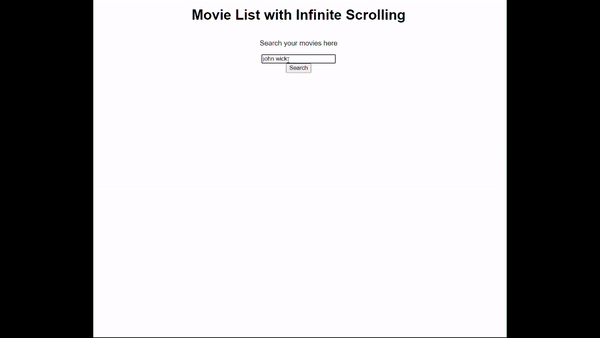
The GIF above shows how the application works, and how the data are fetched when the user scrolls to the last movie item, this is performed by the Intersection Observer calling the fetch function after the user has queried the API.
Conclusion
The project shows how to use the Intersection Observer to observe the child or target element by the parent element. The observer is like an eye placed on a box with a smaller box, now when the smaller box comes into view(intersects) a function is invoked. In this article, the invoked function continues fetching a query by the user appending the current page until the end of the data fetched and parsed in the array.
The whole reason for the observer is to observe the last item before fetching again from the API_URL, this method of lazy loading of both the data and the poster image reduces wastage of bandwidth, increases the page load time and more importantly shows the user only what they want to inquire. For example, a user queries "John Wick", but the whole idea is to get "John Wick Parabellum" before the page shows all the John Wick movies, the user must have found out the movie intended before the search.
When compared to the scroll event listener, the Intersection Observer API is more efficient and easier to use. That's because unlike scroll event listeners, which constantly fire as you scroll and can slow down your page, the Intersection Observer only checks the visibility of the elements when necessary, improving performance. It automatically handles when elements come into view, making tasks like lazy loading images, triggering animations, and infinite scrolling much simpler and faster to implement. You don’t need to worry about extra coding tricks to manage frequent updates, and it works consistently across different browsers.
The above is the detailed content of Effortless Infinite Scrolling: How to Implement Lazy Loading with Intersection Observer. For more information, please follow other related articles on the PHP Chinese website!

Hot AI Tools

Undresser.AI Undress
AI-powered app for creating realistic nude photos

AI Clothes Remover
Online AI tool for removing clothes from photos.

Undress AI Tool
Undress images for free

Clothoff.io
AI clothes remover

AI Hentai Generator
Generate AI Hentai for free.

Hot Article

Hot Tools

Notepad++7.3.1
Easy-to-use and free code editor

SublimeText3 Chinese version
Chinese version, very easy to use

Zend Studio 13.0.1
Powerful PHP integrated development environment

Dreamweaver CS6
Visual web development tools

SublimeText3 Mac version
God-level code editing software (SublimeText3)

Hot Topics
 1378
1378
 52
52
 How do I create and publish my own JavaScript libraries?
Mar 18, 2025 pm 03:12 PM
How do I create and publish my own JavaScript libraries?
Mar 18, 2025 pm 03:12 PM
Article discusses creating, publishing, and maintaining JavaScript libraries, focusing on planning, development, testing, documentation, and promotion strategies.
 How do I optimize JavaScript code for performance in the browser?
Mar 18, 2025 pm 03:14 PM
How do I optimize JavaScript code for performance in the browser?
Mar 18, 2025 pm 03:14 PM
The article discusses strategies for optimizing JavaScript performance in browsers, focusing on reducing execution time and minimizing impact on page load speed.
 What should I do if I encounter garbled code printing for front-end thermal paper receipts?
Apr 04, 2025 pm 02:42 PM
What should I do if I encounter garbled code printing for front-end thermal paper receipts?
Apr 04, 2025 pm 02:42 PM
Frequently Asked Questions and Solutions for Front-end Thermal Paper Ticket Printing In Front-end Development, Ticket Printing is a common requirement. However, many developers are implementing...
 How do I debug JavaScript code effectively using browser developer tools?
Mar 18, 2025 pm 03:16 PM
How do I debug JavaScript code effectively using browser developer tools?
Mar 18, 2025 pm 03:16 PM
The article discusses effective JavaScript debugging using browser developer tools, focusing on setting breakpoints, using the console, and analyzing performance.
 Who gets paid more Python or JavaScript?
Apr 04, 2025 am 12:09 AM
Who gets paid more Python or JavaScript?
Apr 04, 2025 am 12:09 AM
There is no absolute salary for Python and JavaScript developers, depending on skills and industry needs. 1. Python may be paid more in data science and machine learning. 2. JavaScript has great demand in front-end and full-stack development, and its salary is also considerable. 3. Influencing factors include experience, geographical location, company size and specific skills.
 How do I use source maps to debug minified JavaScript code?
Mar 18, 2025 pm 03:17 PM
How do I use source maps to debug minified JavaScript code?
Mar 18, 2025 pm 03:17 PM
The article explains how to use source maps to debug minified JavaScript by mapping it back to the original code. It discusses enabling source maps, setting breakpoints, and using tools like Chrome DevTools and Webpack.
 The difference in console.log output result: Why are the two calls different?
Apr 04, 2025 pm 05:12 PM
The difference in console.log output result: Why are the two calls different?
Apr 04, 2025 pm 05:12 PM
In-depth discussion of the root causes of the difference in console.log output. This article will analyze the differences in the output results of console.log function in a piece of code and explain the reasons behind it. �...
 TypeScript for Beginners, Part 2: Basic Data Types
Mar 19, 2025 am 09:10 AM
TypeScript for Beginners, Part 2: Basic Data Types
Mar 19, 2025 am 09:10 AM
Once you have mastered the entry-level TypeScript tutorial, you should be able to write your own code in an IDE that supports TypeScript and compile it into JavaScript. This tutorial will dive into various data types in TypeScript. JavaScript has seven data types: Null, Undefined, Boolean, Number, String, Symbol (introduced by ES6) and Object. TypeScript defines more types on this basis, and this tutorial will cover all of them in detail. Null data type Like JavaScript, null in TypeScript




