
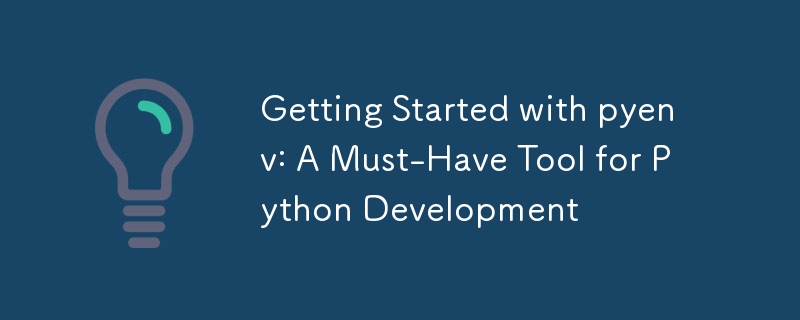
pyenv is a simple yet powerful tool that allows you to manage multiple Python versions on your system. As a Python developer, you often need to work on different projects that require different Python versions. Manually managing these versions can be cumbersome and prone to errors. This is where pyenv comes in, making it easy to switch between Python versions, ensuring that your projects are always running on the correct version.
Version Management: Install and switch between different Python versions effortlessly.
Project Isolation: Ensure that each project uses the correct Python version, avoiding compatibility issues.
Flexibility: Easily test your code on multiple Python versions.
If you've ever faced issues with version conflicts or had to work with both Python 2.x and 3.x on the same machine, you'll appreciate how pyenv simplifies your development workflow.
pyenv works exceptionally well with Poetry, a tool that manages dependencies and Python environments. If you're already familiar with Poetry (and if you aren't, check out my article on getting started with Poetry), you'll find that combining it with pyenv gives you even more control over your projects.
When you create a new project with Poetry, it automatically uses the Python version that pyenv has set for the directory. This ensures that your project dependencies are managed in an environment that matches your project's requirements.
Let's start by installing pyenv. The installation process varies depending on your operating system.
Using Homebrew:
brew update brew install pyenv
To avoid them accidentally linking against a Pyenv-provided Python, add the following line into your interactive shell's configuration:
alias brew='env PATH="${PATH//$(pyenv root)\/shims:/}" brew'
alias brew="env PATH=(string replace (pyenv root)/shims '' \"\$PATH\") brew"
curl https://pyenv.run | bash
After installation, add the following to your shell configuration file (e.g., .bashrc, .zshrc):
export PATH="$HOME/.pyenv/bin:$PATH" eval "$(pyenv init -)" eval "$(pyenv virtualenv-init -)"
sudo pacman -S pyenv
add the commands to ~/.bashrc by running the following in your terminal:
echo 'export PYENV_ROOT="$HOME/.pyenv"' >> ~/.bashrc echo 'command -v pyenv >/dev/null || export PATH="$PYENV_ROOT/bin:$PATH"' >> ~/.bashrc echo 'eval "$(pyenv init -)"' >> ~/.bashrc
For Zsh:
echo 'export PYENV_ROOT="$HOME/.pyenv"' >> ~/.zshrc echo '[[ -d $PYENV_ROOT/bin ]] && export PATH="$PYENV_ROOT/bin:$PATH"' >> ~/.zshrc echo 'eval "$(pyenv init -)"' >> ~/.zshrc
For Fish:
If you have Fish 3.2.0 or newer, execute this interactively:
set -Ux PYENV_ROOT $HOME/.pyenv fish_add_path $PYENV_ROOT/bin
Otherwise, execute the snippet below:
set -Ux PYENV_ROOT $HOME/.pyenv set -U fish_user_paths $PYENV_ROOT/bin $fish_user_paths
Now, add this to ~/.config/fish/config.fish:
pyenv init - | source
For more detail, check out their GitHub.
1) Checking the Python Version
To check the Python version currently in use:
❯ pyenv versions * system (set by /home/shanu/.pyenv/version)
2) Installing Python Versions
With pyenv, you can install any version of Python easily:
❯ pyenv install 3.11.9
After installing a python version, it can be set globally or locally for a project
3) Setting the Global Python Version
Not Recommended, may cause problems with your system
You can set a global Python version that will be used by default across your system:
pyenv global 3.10.6
4) Setting the Local Python Version
You can also set a local Python version for a specific project directory. This version will override the global version when you are in that directory:
❯ pyenv local 3.8.10 ❯ pyenv versions system * 3.11.9 (set by /home/shanu/test_folder/.python-version) ❯ python -V Python 3.11.9 (my global version is 3.12.5)
To unset it, just run:
❯ pyenv local --unset ❯ pyenv versions * system (set by /home/shanu/.pyenv/version) 3.11.9 ❯ python -V Python 3.12.5
5) Uninstalling Python Versions
To uninstall a Python version that is no longer needed:
pyenv uninstall 3.11.9
Pyenv is an invaluable tool for Python developers, especially when used in conjunction with Poetry. By managing Python versions effortlessly, it allows you to focus on writing code rather than worrying about version conflicts. Give it a try in your next Python project!
The above is the detailed content of Getting Started with pyenv: A Must-Have Tool for Python Development. For more information, please follow other related articles on the PHP Chinese website!




