
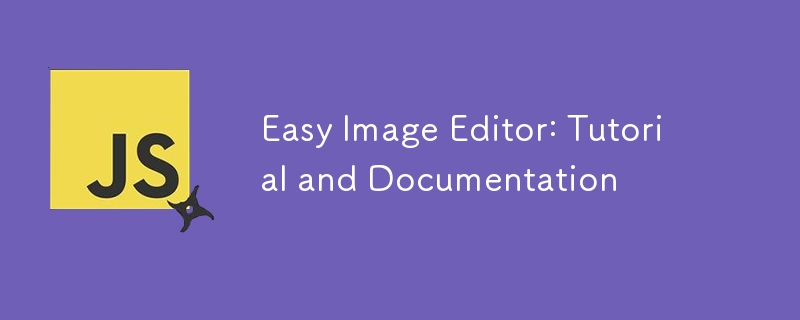
Today, I went through the implementation and functionality of a simple yet powerful image editor built with HTML, CSS, and JavaScript. The editor allows users to apply basic filters, rotate, and flip an image. It also supports loading an image from the user's device and saving the edited image.
The HTML structure is divided into several key sections: the filter options, rotation and flip options, an image preview area, and control buttons.
Easy Image Editor

The JavaScript code handles the logic behind loading an image, applying filters, rotating and flipping the image, and saving the edited image.
const fileInput = document.querySelector(".file-input"), filterOptions = document.querySelectorAll(".filter button"), filterName = document.querySelector(".filter-info .name"), filterValue = document.querySelector(".filter-info .value"), filterSlider = document.querySelector(".slider input"), rotateOptions = document.querySelectorAll(".rotate button"), previewImg = document.querySelector(".Easy Image Editor: Tutorial and Documentation img"), resetFilterBtn = document.querySelector(".reset-filter"), chooseImgBtn = document.querySelector(".choose-img"), saveImgBtn = document.querySelector(".save-img"); let brightness = "100", saturation = "100", inversion = "0", grayscale = "0"; let rotate = 0, flipHorizontal = 1, flipVertical = 1;
const loadImage = () => { let file = fileInput.files[0]; if(!file) return; previewImg.src = URL.createObjectURL(file); previewImg.addEventListener("load", () => { resetFilterBtn.click(); // Reset filters when a new image is loaded document.querySelector(".container").classList.remove("disable"); }); }
const applyFilter = () => { previewImg.style.transform = `rotate(${rotate}deg) scale(${flipHorizontal}, ${flipVertical})`; previewImg.style.filter = `brightness(${brightness}%) saturate(${saturation}%) invert(${inversion}%) grayscale(${grayscale}%)`; }
filterOptions.forEach(option => { option.addEventListener("click", () => { document.querySelector(".active").classList.remove("active"); option.classList.add("active"); filterName.innerText = option.innerText; if(option.id === "brightness") { filterSlider.max = "200"; filterSlider.value = brightness; filterValue.innerText = `${brightness}%`; } else if(option.id === "saturation") { filterSlider.max = "200"; filterSlider.value = saturation; filterValue.innerText = `${saturation}%` } else if(option.id === "inversion") { filterSlider.max = "100"; filterSlider.value = inversion; filterValue.innerText = `${inversion}%`; } else { filterSlider.max = "100"; filterSlider.value = grayscale; filterValue.innerText = `${grayscale}%`; } }); }); const updateFilter = () => { filterValue.innerText = `${filterSlider.value}%`; const selectedFilter = document.querySelector(".filter .active"); if(selectedFilter.id === "brightness") { brightness = filterSlider.value; } else if(selectedFilter.id === "saturation") { saturation = filterSlider.value; } else if(selectedFilter.id === "inversion") { inversion = filterSlider.value; } else { grayscale = filterSlider.value; } applyFilter(); }
rotateOptions.forEach(option => { option.addEventListener("click", () => { if(option.id === "left") { rotate -= 90; } else if(option.id === "right") { rotate += 90; } else if(option.id === "horizontal") { flipHorizontal = flipHorizontal === 1 ? -1 : 1; } else { flipVertical = flipVertical === 1 ? -1 : 1; } applyFilter(); }); });
const resetFilter = () => { brightness = "100"; saturation = "100"; inversion = "0"; grayscale = "0"; rotate = 0; flipHorizontal = 1; flipVertical = 1; filterOptions[0].click(); applyFilter(); }
const saveImage = () => { const canvas = document.createElement("canvas"); const ctx = canvas.getContext("2d"); canvas.width = previewImg.naturalWidth; canvas.height = previewImg.naturalHeight; ctx.filter = `brightness(${brightness}%) saturate(${saturation}%) invert(${inversion}%) grayscale(${grayscale}%)`; ctx.translate(canvas.width / 2, canvas.height / 2); if(rotate !== 0) { ctx.rotate(rotate * Math.PI / 180); } ctx.scale(flipHorizontal, flipVertical); ctx.drawImage(previewImg, -canvas.width / 2, -canvas.height / 2, canvas.width, canvas.height); const link = document.createElement("a"); link.download = "image.jpg"; link.href = canvas.toDataURL(); link.click(); }
filterSlider.addEventListener("input", updateFilter); resetFilterBtn.addEventListener("click", resetFilter); saveImgBtn.addEventListener("click", saveImage); fileInput.addEventListener("change", loadImage); chooseImgBtn.addEventListener("click", () => fileInput.click());
the slider.
This simple image editor provides essential tools to modify and enhance images. The structure is designed to be easy to understand and extendable, allowing for the addition of more features like additional filters or advanced editing tools. Thanks for reading. Unto the next…
Check it out here
https://app.marvelly.com.ng/100daysofMiva/day-5/
Source code
https://github.com/Marvellye/100daysofMiva/tree/main/Projects/Day_5-Image-Editor
The above is the detailed content of Easy Image Editor: Tutorial and Documentation. For more information, please follow other related articles on the PHP Chinese website!
 How to solve 400 bad request
How to solve 400 bad request The role of php probe
The role of php probe What are the java file transfer methods?
What are the java file transfer methods? The difference between scilab and matlab
The difference between scilab and matlab How to solve the problem that this copy of windows is not genuine
How to solve the problem that this copy of windows is not genuine Apple mobile phone antivirus
Apple mobile phone antivirus A memory that can exchange information directly with the CPU is a
A memory that can exchange information directly with the CPU is a Why Windows cannot access the specified device path or file
Why Windows cannot access the specified device path or file



