Steps to add a token to Ledger: Check the compatibility of the token (check the list of supported tokens on the Ledger website). Install the Ledger Live app. Connect your Ledger device. Add account. Search and add a token (enter token name or token contract address). Confirm the addition on the Ledger device.
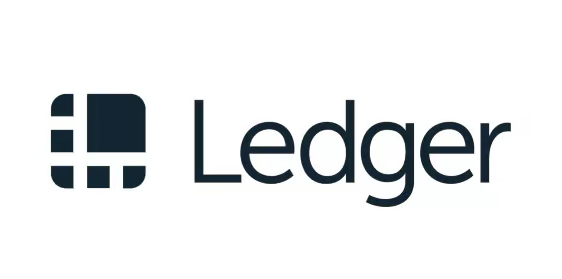
First, check if the token you want to add is compatible with your Ledger device. Not all coins are supported by Ledger. You can view the list of supported tokens by visiting the [Ledger official website](https://www.ledger.com/supported-crypto-assets/).
If you don’t have Ledger Live installed yet, download and install it on your computer or mobile device. Ledger Live is Ledger’s official companion app for managing your cryptocurrency assets.
Connect your Ledger device to your computer or mobile device using a USB cable. Make sure the device is unlocked and has the latest firmware installed.
In Ledger Live, click the Add Account icon (+) in the upper left corner. Select the account to which you wish to add tokens.
Enter the name of the token or token contract address you want to add in the search bar. Search results will appear below.
Select the token you want to add and click "Add". Ledger Live will confirm the add request and ask you to confirm on your Ledger device.
On your Ledger device, the confirmation screen for adding tokens will be displayed. Double-check the token name and details and confirm the addition by pressing the right button on your device.
After adding a token, you will see it in Ledger Live. You can now send, receive, and manage the token just like you would with other Ledger-supported tokens.
The above is the detailed content of How to add tokens on Ledger. For more information, please follow other related articles on the PHP Chinese website!
 What is cryptocurrency kol
What is cryptocurrency kol The most promising coin in 2024
The most promising coin in 2024 Check out the top ten cryptocurrencies worth investing in
Check out the top ten cryptocurrencies worth investing in How to turn off automatic updates in win10
How to turn off automatic updates in win10 location.search
location.search How to list Inscription Coin on the exchange
How to list Inscription Coin on the exchange How to open ofd file
How to open ofd file How to solve the problem of forgetting the power-on password of Windows 8 computer
How to solve the problem of forgetting the power-on password of Windows 8 computer



