
Do you want to know how to turn on the light tracing function in Black Myth Wukong to enjoy stunning realistic scenes and smooth animations? In order to solve this problem, PHP editor Banana will introduce in detail how to enable Black Myth Wukong light chasing in this article. This article will guide you step-by-step through the settings you need to fully immerse yourself in the game's stunning visuals. So if you're ready to level up your gaming experience, read on for detailed steps to turn on ray tracing.

Answer: You need to use an RTX series graphics card to open it. It is recommended to use a 4060 and above graphics card.
First, press theESC keyon your keyboard to open your personal page. At this time, you can see theSettings buttonat the top of the page. This settings button is like the key that opens the door to game screen optimization, leading players into a world where various visual effects can be adjusted.
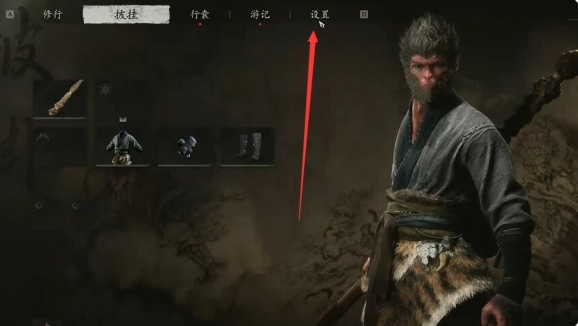
When the player enters the settings page, select theScreen Functionat the bottom. This screen function option contains many parameters that can be adjusted and is an important place for players to create a personalized game visual experience.
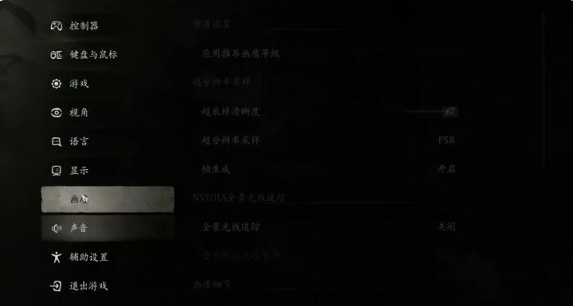
Next, in the picture function, carefully look for thePanoramic Ray Tracing option. After finding it, open it. This operation is like lighting up a bright light on the game screen. Turning on panoramic ray tracing can bring more realistic light and shadow effects to the game, making players feel like they are in a lifelike mythical world. After the setting is successful, players can enjoy the visual feast brought by light chasing and immerse themselves in the wonderful game world of "Black Myth: Wukong".
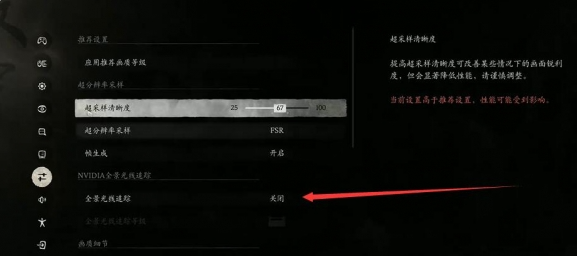
The above is the detailed content of Black Myth: Wukong How to enable light tracing. For more information, please follow other related articles on the PHP Chinese website!




