
How to cast Tencent Classroom to TV When using Tencent Classroom, users may want to cast content to the TV to get a larger screen experience. This tutorial is carefully compiled by PHP editor Baicao, and will guide you in detail on how to complete the Tencent Classroom screencasting operation through simple steps.
1. Wireless projection connection
1. Connect to the network
First connect your phone and TV to the same network environment;

2. Turn on TV projection
and then turn on the cast on the TV screen tool and always keep it open;

3. Open Tencent Classroom
Then open Tencent Classroom on your mobile phone and play the live class broadcast;

4. Cast screen to connect to TV
Finally click Click the cast button on the class live broadcast page and select the corresponding TV connection.

2. Mobile phone screen sharing
1. Connect the network
Connect the TV and mobile phone to the same network;

2. Mobile phone screen sharing TV
Then turn on the mobile phone’s wireless screen sharing , and connect the corresponding TV to the same screen;
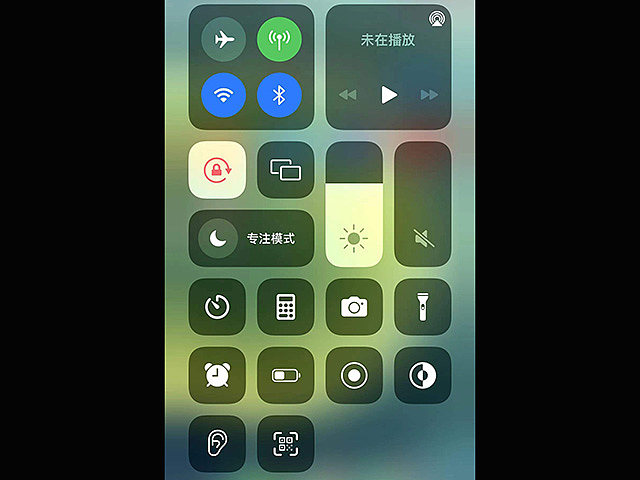
3. Open Tencent Classroom
Finally open Tencent Classroom and enter the live classroom broadcast. The TV screen at this time is the live classroom screen.

The above is the detailed content of How to cast Tencent Classroom to TV. Introduction to how to cast Tencent Classroom to TV.. For more information, please follow other related articles on the PHP Chinese website!




