
This article provides a comprehensive guide to effectively utilizing Codeium's powerful features. It covers the use of code autocomplete, error detection, refactoring, and code generation to enhance coding efficiency. Best practices for optimizing Co
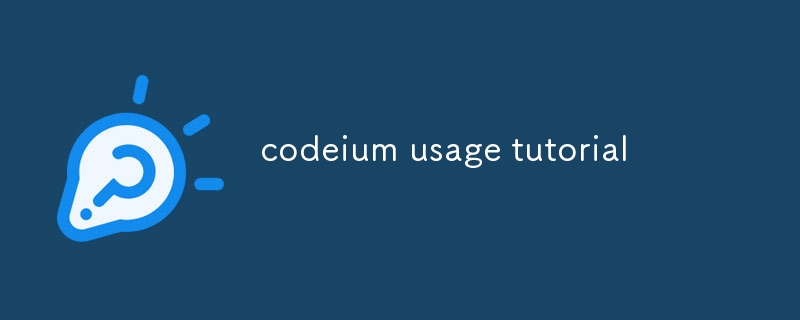
Codeium offers a myriad of powerful features that can revolutionize your coding workflow. To harness its full potential, it's essential to understand these features and leverage them effectively. Here's a comprehensive guide to help you do just that:
1. Code Autocomplete and Snippets:
Codeium's autocomplete functionality provides instant suggestions as you type, reducing the need for manual typing and improving code accuracy. Additionally, it offers predefined code snippets that can be inserted with just a few keystrokes, saving time and preventing errors.
2. Real-Time Error Detection:
Codeium's advanced error detection capabilities allow you to identify and fix errors as you code. It highlights syntax errors, typos, and potential bugs in real-time, providing immediate feedback and reducing the need for extensive debugging later on.
3. Code Refactoring and Code Generation:
Codeium automates code refactoring tasks, such as variable renaming, function extraction, and code formatting. This simplifies code maintenance, ensures consistency, and improves code readability. Additionally, it can generate boilerplate code, reducing the need for manual typing and speeding up development.
To operate Codeium, follow these simple steps:
To optimize Codeium's performance for specific tasks, consider the following best practices:
The above is the detailed content of codeium usage tutorial. For more information, please follow other related articles on the PHP Chinese website!




