
My original blog post: https://www.prudkohliad.com/articles/deploy-next-js-to-vps-using-sst-2024-08-11
SST is a framework that makes it easy to build modern full-stack applications on your own infrastructure. SST v3 uses Pulumi and Terraform
– SST Documenation
In this guide we will be deploying a Next.js app on a Hetzner VPS using SST and Docker. This guide is a follow-up on my previous post. If you find something that does not make sense here, there’s a good chance you’ll find the answers there – How to deploy a Next.js app to a VPS on Hetzner using Docker and GitHub Actions.
To add SST to the project, run the following command:
pnpx sst@ion init
This will show an interactive prompt. Select “Yes” and then “aws”:
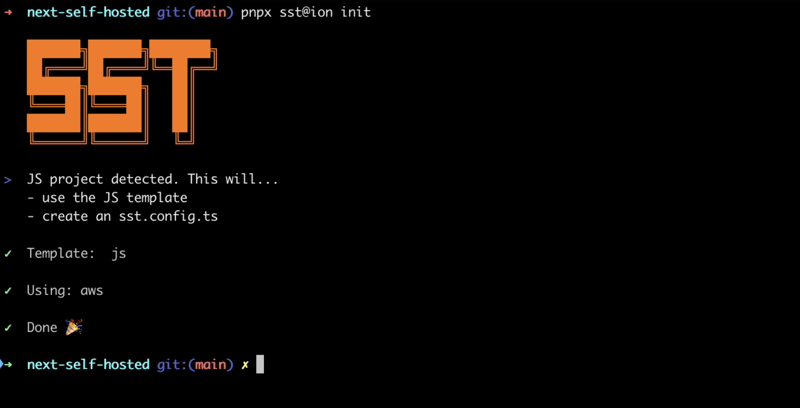
Make sure all the necessary packages are installed:
pnpm install
This will create the sst.config.ts file where we will be adding all the configuration.
Also, some other files/directories will be created. Let’s add them to .dockerignore, we don’t want them to end up the the Docker image:
# sst .sst sst.config.ts tsconfig.json
This is what the sst config file looks like currently:
///export default $config({ app(input) { return { name: "next-self-hosted", removal: input?.stage === "production" ? "retain" : "remove", home: "aws", }; }, async run() {}, });
We are not going to use AWS, so let’s set the home parameter to "local":
///export default $config({ app(input) { return { name: "next-self-hosted", removal: input?.stage === "production" ? "retain" : "remove", home: "local", }; }, async run() {}, });
Now can start adding things to the run() function.
In order to create a VPS on Hetzner using SST, we are going to need a Hetzner API Token. Let’s generate a new one.
Open the project in Hetzner console, navigate to the “Security” tab:
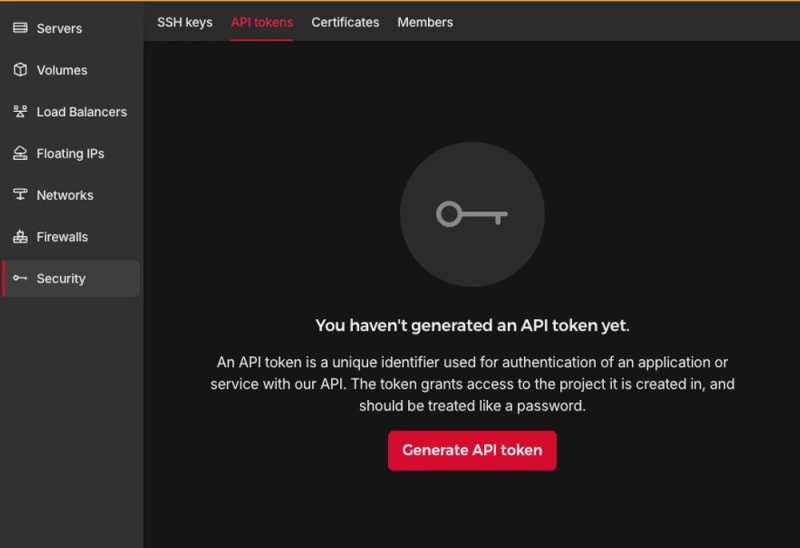
Generate an API token:

A new token will be added to you project:

The token will only be shown once, make sure to not lose it.
Add TLS and Hetzner Providers:
pnpm sst add tls pnpm sst add hcloud pnpm install
In order to execute further commands after we create a Hetzner VPS, we need to make sure that an SSH key is added to it during the creation. To do that, we will create an SSH token locally and then add it’s public part to Hetzner. Add the following code to the run function:
// In the run() function: // Generate an SSH key const sshKeyLocal = new tls.PrivateKey("SSH Key - Local", { algorithm: "ED25519", }); // Add the SSH key to Hetzner const sshKeyHetzner = new hcloud.SshKey("SSH Key - Hetzner", { publicKey: sshKeyLocal.publicKeyOpenssh, });
Deploy the app:
pnpm sst deploy SST ❍ ion 0.1.90 ready! ➜ App: next-self-hosted Stage: antonprudkohliad ~ Deploy | Created SSH Key - Local tls:index:PrivateKey | Created SSH Key - Hetzner hcloud:index:SshKey ✓ Complete
You will see that a new SSH key has been added to Hetzner:

Now we can proceed with creating a VPS.
The following command will ensure that a new VPS is created in your project:
// In the run() function: // Create a Server on Hetzner const server = new hcloud.Server("Server", { image: "docker-ce", serverType: "cx22", location: "nbg1", sshKeys: [sshKeyHetzner.id], });
Here I am using docker-ce image, because it comes with Docker already installed. You can use Hetzner Cloud API to list all the available images, server types and datacenters.
Verify that the server gets created correctly:
pnpm sst deploy SST ❍ ion 0.1.90 ready! ➜ App: next-self-hosted Stage: antonprudkohliad ~ Deploy | Created Server hcloud:index:Server (34.5s) ✓ Complete
You should also be able to see the newly created server in the console:

In order to build the app Docker image on the VPS and be able to create networks, volumes and containers, we need to make a bridge between our local machine and Docker Server on the VPS. To do that, we are going to need the Docker provider:
pnpm sst add docker pnpm install
Store the private SSH key on disk so that the SSH client can access it. Сreate a connection to the Docker server on the VPS:
// At the top of the file: import { resolve as pathResolve } from "node:path"; import { writeFileSync as fsWriteFileSync } from "node:fs"; // In the run() function: // Store the private SSH Key on disk to be able to pass it to the Docker // Provider const sshKeyLocalPath = sshKeyLocal.privateKeyOpenssh.apply((k) => { const path = "id_ed25519_hetzner"; fsWriteFileSync(path, k, { mode: 0o600 }); return pathResolve(path); }); // Connect to the Docker Server on the Hetzner Server const dockerServerHetzner = new docker.Provider("Docker Server - Hetzner", { host: $interpolate`ssh://root@${server.ipv4Address}`, sshOpts: ["-i", sshKeyLocalPath, "-o", "StrictHostKeyChecking=no"], });
Make sure to also add the private SSH key id_ed25519_hetzner to .gitignore and .dockerignore, so that it does not make it into your GitHub repo and to the Docker image.
Trigger the deployment to verify the changes:
pnpm sst deploy SST ❍ ion 0.1.90 ready! ➜ App: next-self-hosted Stage: antonprudkohliad ~ Deploy | Created Docker Server - Hetzner pulumi:providers:docker ✓ Complete
Now we can build the Docker image on the remove Docker server:
// In the run() function: // Build the Docker image const dockerImageHetzner = new docker.Image( "Docker Image - App - Hetzner", { imageName: "next-self-hosted/next-self-hosted:latest", build: { context: pathResolve("./"), dockerfile: pathResolve("./Dockerfile"), target: "production", platform: "linux/amd64", }, skipPush: true, }, { provider: dockerServerHetzner, dependsOn: [server], } );
Let’s trigger the deployment to see if everything works:
pnpm sst deploy SST ❍ ion 0.1.90 ready! ➜ App: next-self-hosted Stage: antonprudkohliad ~ Deploy | Log Starting Docker build < ... A PRETTY LONG BUILD LOG HERE ... > | Log Image built successfully, local id "sha256:629a6cdfc298c74599a3056278e31c64197a87f6d11aab09573bc9171d2f3362" | Created Docker Image - App - Hetzner docker:index:Image (36.0s) ✓ Complete
Now, let’s check that Docker image made it to the server:
ssh root@116.203.183.180 -i ./id_ed25519_hetzner -o StrictHostKeyChecking=no -C "docker image ls" REPOSITORY TAG IMAGE ID CREATED SIZE next-self-hosted/next-self-hosted latest 629a6cdfc298 About a minute ago 712MB
Awesome!
We will create two networks: Public and Internal. The Public network is for services to which NGINX is connected, i.e. for services that have to be exposed to the outside (e.g. the Next.js application or an API server). The Internal network is for services that are not meant to be exposed to the outside e.g. Postgres database, Redis cache:
// In the run() function: // Setup Docker Networks const dockerNetworkPublic = new docker.Network( "Docker Network - Public", { name: "app_network_public" }, { provider: dockerServerHetzner, dependsOn: [server] } ); const dockerNetworkInternal = new docker.Network( "Docker Network - Internal", { name: "app_network_internal" }, { provider: dockerServerHetzner, dependsOn: [server] } );
Trigger the deployment:
pnpm sst deploy SST ❍ ion 0.1.90 ready! ➜ App: next-self-hosted Stage: antonprudkohliad ~ Deploy | Created Docker Network - Public docker:index:Network (2.3s) | Created Docker Network - Internal docker:index:Network (3.1s) ✓ Complete
Check that networks app_network_internal and app_network_public are present on the remote:
ssh root@116.203.183.180 -i ./id_ed25519_hetzner -o StrictHostKeyChecking=no -C "docker network ls" NETWORK ID NAME DRIVER SCOPE 0590360bd4ae app_network_internal bridge local e3bd8be72506 app_network_public bridge local 827fa5ca5de2 bridge bridge local dc8880514199 host host local f1481867db18 none null local
We will create a volume to store the application build files (the .next folder):
// In the run() function: // Setup Docker Volumes const dockerVolumeAppBuild = new docker.Volume( "Docker Volume - App Build", { name: "app_volume_build" }, { provider: dockerServerHetzner, dependsOn: [server] } );
Deploy and verify that the docker volume app_volume_build is present on the VPS:
pnpm sst deploy SST ❍ ion 0.1.90 ready! ➜ App: next-self-hosted Stage: antonprudkohliad ~ Deploy | Created Docker Volume - App Build docker:index:Volume ✓ Complete ssh root@116.203.183.180 -i ./id_ed25519_hetzner -o StrictHostKeyChecking=no -C "docker volume ls" DRIVER VOLUME NAME local app_volume_build
We are going to run a one-off container (a.k.a. Init Container) to build the Next.js application and store the result in the .next folder, that will be shared with the main application container through the volume that we have created above:
// In the run() function: // Run a one-off container to build the app const dockerAppBuildContainer = new docker.Container( "Docker Container - App Build", { name: "app_container_build", image: dockerImageHetzner.imageName, volumes: [ { volumeName: dockerVolumeAppBuild.name, containerPath: "/app/.next", }, ], command: ["pnpm", "build"], mustRun: true, }, { provider: dockerServerHetzner, } );
Deploy and verify via logs that the build has been successful:
pnpm sst deploy SST ❍ ion 0.1.90 ready! ➜ App: next-self-hosted Stage: antonprudkohliad ~ Deploy | Created Docker Container - App Build docker:index:Container (1.1s) ✓ Complete ssh root@116.203.183.180 -i ./id_ed25519_hetzner -o StrictHostKeyChecking=no -C "docker logs -f app_container_build" > next-self-hosted@ build /app > next build ▲ Next.js 14.2.5 Creating an optimized production build ... ✓ Compiled successfully Linting and checking validity of types ... Collecting page data ... Generating static pages (0/4) ... Generating static pages (1/4) Generating static pages (2/4) Generating static pages (3/4) ✓ Generating static pages (4/4) Finalizing page optimization ... Collecting build traces ... Route (app) Size First Load JS ┌ ○ / 142 B 87.2 kB └ ○ /_not-found 871 B 87.9 kB + First Load JS shared by all 87 kB ├ chunks/52d5e6ad-40eff88d15e66edb.js 53.6 kB ├ chunks/539-e1fa9689ed3badf0.js 31.5 kB └ other shared chunks (total) 1.84 kB ○ (Static) prerendered as static content
Now we will add a “runner” container, that will use the build output from the Build container, and run next start:
// In the run() function: const dockerAppContainer = new docker.Container( "Docker Container - App", { name: "app", image: dockerImageHetzner.imageName, volumes: [ { volumeName: dockerVolumeAppBuild.name, containerPath: "/app/.next", }, ], networksAdvanced: [ { name: dockerNetworkPublic.id }, { name: dockerNetworkInternal.id }, ], command: ["pnpm", "start"], restart: "always", }, { provider: dockerServerHetzner, dependsOn: [dockerAppBuildContainer] } );
Deploy and verify that the app has started successfully:
pnpm sst deploy SST ❍ ion 0.1.90 ready! ➜ App: next-self-hosted Stage: antonprudkohliad ~ Deploy | Created Docker Container - App docker:index:Container (1.1s) ✓ Complete ssh root@116.203.183.180 -i ./id_ed25519_hetzner -o StrictHostKeyChecking=no -C "docker logs -f app" > next-self-hosted@ start /app > next start ▲ Next.js 14.2.5 - Local: http://localhost:3000 ✓ Starting... ✓ Ready in 497ms
The app container might fail, because the build container has not finished building yet, but it will soon recover and function normally.
In order to upload files to the VPS, we need to install the Command provider and the Polumi package:
pnpm sst add @pulumi/command pnpm add -D @pulumi/pulumi pnpm install
Make sure that the /root/app and /root/app/certs directories exist on the VPS and upload Cloudflare Origin Server certificates:
// At the top of the file import { asset as pulumiAsset } from "@pulumi/pulumi"; // In the run() function: // Make sure that app directory exists new command.remote.Command("Command - Ensure app directory", { create: "mkdir -p /root/app", connection: { host: server.ipv4Address, user: "root", privateKey: sshKeyLocal.privateKeyOpenssh, }, }); // Make sure that app/certs directory exists new command.remote.Command("Command - Ensure app/certs directory", { create: "mkdir -p /root/app/certs", connection: { host: server.ipv4Address, user: "root", privateKey: sshKeyLocal.privateKeyOpenssh, }, }); // Copy Certificates to the VPS new command.remote.CopyToRemote( "Copy - Certificates - Key", { source: new pulumiAsset.FileAsset( pathResolve("./certs/cloudflare.key.pem") ), remotePath: "/root/app/certs/cloudflare.key.pem", connection: { host: server.ipv4Address, user: "root", privateKey: sshKeyLocal.privateKeyOpenssh, }, } ); new command.remote.CopyToRemote( "Copy - Certificates - Cert", { source: new pulumiAsset.FileAsset( pathResolve("./certs/cloudflare.cert.pem") ), remotePath: "/root/app/certs/cloudflare.cert.pem", connection: { host: server.ipv4Address, user: "root", privateKey: sshKeyLocal.privateKeyOpenssh, }, } ); new command.remote.CopyToRemote( "Copy - Certificates - Authenticated Origin Pull", { source: new pulumiAsset.FileAsset( pathResolve("./certs/authenticated_origin_pull_ca.pem") ), remotePath: "/root/app/certs/authenticated_origin_pull_ca.pem", connection: { host: server.ipv4Address, user: "root", privateKey: sshKeyLocal.privateKeyOpenssh, }, } );
Copy Nginx configuration file to the VPS and start the Nginx container:
// In the run() function: // Copy Nginx config to the VPS const commandCopyNginxConfig = new command.remote.CopyToRemote( "Copy - Nginx Config", { source: new pulumiAsset.FileAsset( pathResolve("./nginx/production.conf") ), remotePath: "/root/app/nginx.conf", connection: { host: server.ipv4Address, user: "root", privateKey: sshKeyLocal.privateKeyOpenssh, }, } ); // Run the Nginx container const dockerNginxContainer = new docker.Container( "Docker Container - Nginx", { name: "app_container_nginx", image: "nginx:1.27.0-bookworm", volumes: [ { hostPath: "/root/app/nginx.conf", containerPath: "/etc/nginx/nginx.conf", }, { hostPath: "/root/app/certs", containerPath: "/certs", }, ], command: ["nginx", "-g", "daemon off;"], networksAdvanced: [{ name: dockerNetworkPublic.id }], restart: "always", ports: [ { external: 443, internal: 443, }, ], healthcheck: { tests: ["CMD", "service", "nginx", "status"], interval: "30s", timeout: "5s", retries: 5, startPeriod: "10s", }, }, { provider: dockerServerHetzner, dependsOn: [dockerAppContainer] } ); return { ip: server.ipv4Address };
Deploy and verify that the Nginx container is running:
pnpm sst deploy SST ❍ ion 0.1.90 ready! ➜ App: next-self-hosted Stage: antonprudkohliad ~ Deploy | Deleted Docker Container - App Build docker:index:Container | Created Command - Ensure app/certs directory command:remote:Command | Created Command - Ensure app directory command:remote:Command | Created Docker Container - App Build docker:index:Container | Created Copy - Certificates - Cert command:remote:CopyToRemote (1.2s) | Created Copy - Nginx Config command:remote:CopyToRemote (1.2s) | Created Copy - Certificates - Key command:remote:CopyToRemote (1.2s) | Created Copy - Certificates - Authenticated Origin Pull command:remote:CopyToRemote (1.2s) | Deleted Docker Container - App docker:index:Container | Created Docker Container - App docker:index:Container (1.2s) | Created Docker Container - Nginx docker:index:Container (7.1s) ✓ Complete ip: 116.203.183.180 ssh root@116.203.183.180 -i ./id_ed25519_hetzner -o StrictHostKeyChecking=no -C "docker ps -a" CONTAINER ID IMAGE COMMAND CREATED STATUS PORTS NAMES 9c2cb18db304 nginx:1.27.0-bookworm "/docker-entrypoint.…" 3 minutes ago Up 3 minutes (healthy) 80/tcp, 0.0.0.0:443->443/tcp app_container_nginx 32e6a4cee8bc next-self-hosted/next-self-hosted:latest "docker-entrypoint.s…" 4 minutes ago Up 3 minutes 3000/tcp app f0c50aa32493 next-self-hosted/next-self-hosted:latest "docker-entrypoint.s…" 4 minutes ago Exited (0) 3 minutes ago app_container_build
As you can see, Nginx and the application are running smoothly.
It’s time to make sure that the DNS record is pointing to the right IP address (yes, it is possible to add this to the SST config too, via the Cloudflare provider):

Then, we can open the application and verify that it works:

Congratulations! We have now completed out SST dive and can enjoy the freshly deployed application ?
SST makes it very easy to clean up – just run pnpm sst remove and the whole setup will go away:
pnpm sst remove SST ❍ ion 0.1.90 ready! ➜ App: next-self-hosted Stage: antonprudkohliad ~ Remove | Deleted Docker Container - Nginx docker:index:Container (1.9s) | Deleted Docker Container - App docker:index:Container | Deleted Docker Container - App Build docker:index:Container | Deleted Docker Image - App - Hetzner docker:index:Image | Deleted Docker Volume - App Build docker:index:Volume (2.1s) | Deleted Docker Network - Public docker:index:Network (3.1s) | Deleted Docker Network - Internal docker:index:Network (3.2s) | Deleted Copy - Nginx Config command:remote:CopyToRemote | Deleted Docker Server - Hetzner pulumi:providers:docker | Deleted Copy - Certificates - Authenticated Origin Pull command:remote:CopyToRemote | Deleted Command - Ensure app/certs directory command:remote:Command | Deleted Copy - Certificates - Key command:remote:CopyToRemote | Deleted Command - Ensure app directory command:remote:Command | Deleted Copy - Certificates - Cert command:remote:CopyToRemote | Deleted Server hcloud:index:Server (16.8s) | Deleted SSH Key - Hetzner hcloud:index:SshKey | Deleted SSH Key - Local tls:index:PrivateKey ✓ Removed
The above is the detailed content of How to deploy a Next.js app to a Hetzner VPS using SST and Docker. For more information, please follow other related articles on the PHP Chinese website!




