
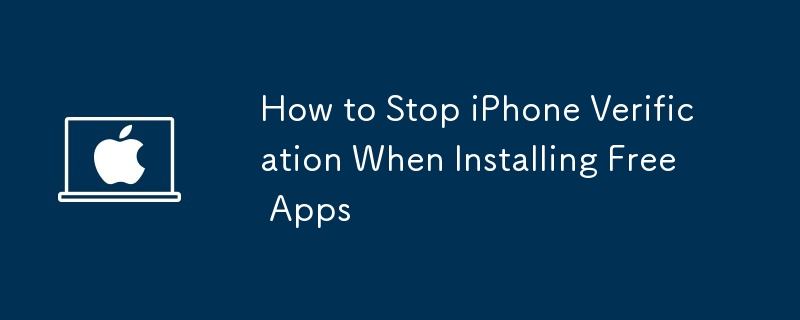
Seeing the "Verification Required" prompt every time you want to install an app from the App Store can be frustrating, especially when it's free. Here's how you can stop those annoying verification prompts on your iPhone.
Having outdated or expired payment methods for your Apple ID could trigger the "Verification Required" pop-up. This can also happen if you haven't added any payment methods to your Apple ID.
Therefore, adding or updating your payment method information is a good place to start. Follow these steps:
Open the Settings app on your iPhone and tap your Apple ID name at the top. Go to Payment & Shipping and then tap your current payment method. If you haven't set up any payment methods, tap Add Payment Method. Verify your card number, expiration date, and billing information. Use the Edit option in the top-right corner to update any details if required. Select Remove Payment Method if the current payment method is no longer available. Then, return to the previous menu to add a new method.After adding or updating the payment method, head over to the App Store and try downloading an app to your iPhone again.
If you have pending payments, possibly from a subscription or in-app purchases, you may encounter the "Verification Required" prompt while installing free apps. To fix this, you need to check for failed or pending App Store purchases and complete them. Here's how to do it:
Open the Settings app on your iPhone and tap your Apple ID name at the top. Go to Media & Purchases and select View Account from the resulting menu. Tap Purchase History, look for unpaid or failed payments, and complete them.Have problems with your Apple ID payment method? Learn what to do if Apple keeps declining your payment method.
In most cases, completing pending Apple ID purchases or updating the payment method should stop the verification prompts when installing apps on your iPhone. However, if the issue persists, you can try signing out of your Apple ID and signing back in. This should help fix any potential glitches and stop the persistent verification prompts.
To sign out of your Apple ID on your iPhone, follow these steps:
Open the Settings app on your iPhone and tap your Apple ID name at the top. Scroll down and tap Sign Out at the bottom. Enter your Apple ID passcode and tap Turn Off. Enable all the toggles to keep a copy of your iCloud data before you log out. Tap Sign Out in the top-right corner, then tap Sign Out again when prompted.Now, restart your iPhone, open the Settings app again, and tap Sign in to your iPhone. Log in with your Apple ID credentials, and then try to download an app from the App Store.
One or more of the above tips should stop the "Verification Required" prompts you see while installing free apps on your iPhone. However, if nothing works, consider using the Apple Support app for expert help. An Apple support agent should be able to assist you with troubleshooting steps specific to your situation.
The above is the detailed content of How to Stop iPhone Verification When Installing Free Apps. For more information, please follow other related articles on the PHP Chinese website!




