
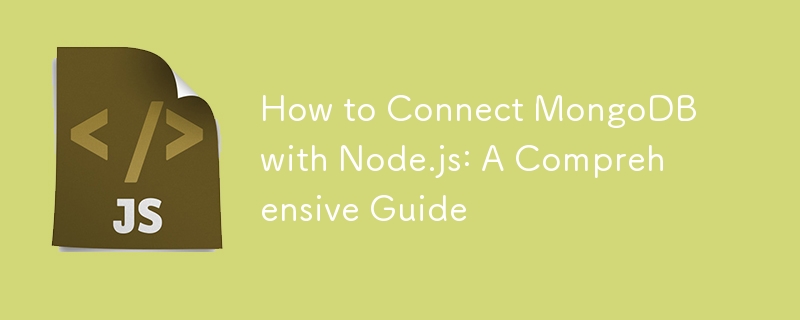
Connecting MongoDB with Node.js is a crucial skill for modern web developers. In this guide, we’ll walk you through the process step-by-step, ensuring you can easily integrate these powerful technologies.
MongoDB, a leading NoSQL database, is renowned for its flexibility and scalability. You can build efficient and scalable web applications with Node.js, a powerful JavaScript runtime. Let’s dive into the steps to make this connection seamlessly.
1. Prerequisites
2. Setting up MongoDB
Start by installing MongoDB on your machine or setting up a cloud instance via MongoDB Atlas. Save your connection string, as you’ll need it shortly.
2.1 Sign Up or Log In
2.2 Create a New Cluster
2.3 Choose a Cloud Provider and Region
2.4 Configure Cluster Settings
2.5 Add Additional Configuration (Optional)
2.6 Set Up Network Access
2.7 Get Your Connection String
2.8 Connect Your Application
2.9 Monitor and Manage
3. Initiating a Node.js Project
In your terminal or command prompt:
mkdir mongo-node-connection cd mongo-node-connection npm init -y
The above code creates a new Node.js project.
4. Connecting to MongoDB using Mongoose
Mongoose is a popular ODM (Object Document Mapper) that facilitates the connection between Node.js and MongoDB.
Install mongoose:
npm install mongoose
Connect to MongoDB:
const mongoose = require('mongoose'); // Your MongoDB connection string const dbURI = 'YOUR_MONGODB_CONNECTION_STRING'; mongoose.connect(dbURI, { useNewUrlParser: true, useUnifiedTopology: true }) .then(() => console.log('Connected to MongoDB')) .catch((error) => console.error('Connection error', error));
Note: Replace 'YOUR_MONGODB_CONNECTION_STRING' with your actual MongoDB connection string.
5. Testing the Connection
To verify the connection:
const testSchema = new mongoose.Schema({ name: String, testField: String }); const TestModel = mongoose.model('Test', testSchema); const testData = new TestModel({ name: 'Node-Mongo Connection Test', testField: 'It works!' }); testData.save() .then(doc => { console.log('Test document saved:', doc); }) .catch(error => { console.error('Error saving test document:', error); });
Run your Node.js script, and if everything is set up correctly, you should see your test document logged in the console.
6. Conclusion
Connecting MongoDB with Node.js can enhance your web applications by providing a robust database solution. By following this guide, you’ve set up a foundational connection using Mongoose, paving the way for more advanced operations and queries in the future.
The above is the detailed content of How to Connect MongoDB with Node.js: A Comprehensive Guide. For more information, please follow other related articles on the PHP Chinese website!
 How to solve problems when parsing packages
How to solve problems when parsing packages How to solve unavailable
How to solve unavailable Mac shortcut key list
Mac shortcut key list The relationship between bandwidth and network speed
The relationship between bandwidth and network speed How to fix winntbbu.dll missing
How to fix winntbbu.dll missing How to use HttpCanary packet capture tool
How to use HttpCanary packet capture tool How to compare the file contents of two versions in git
How to compare the file contents of two versions in git The computer has Internet access but the browser cannot open the web page
The computer has Internet access but the browser cannot open the web page



