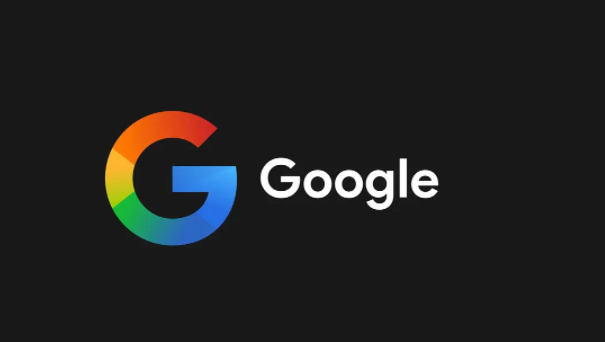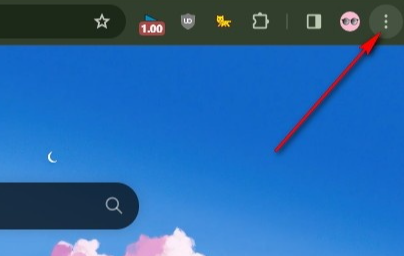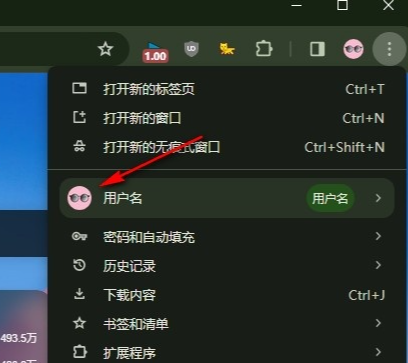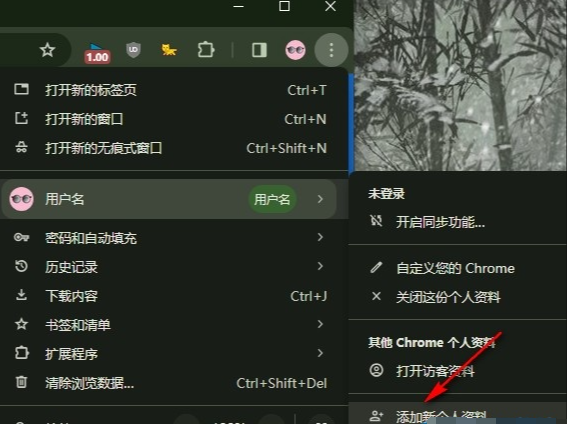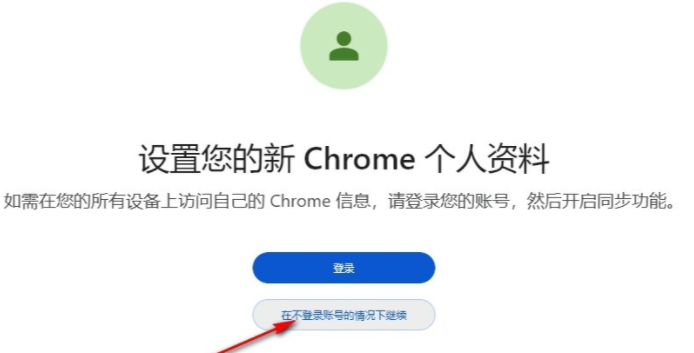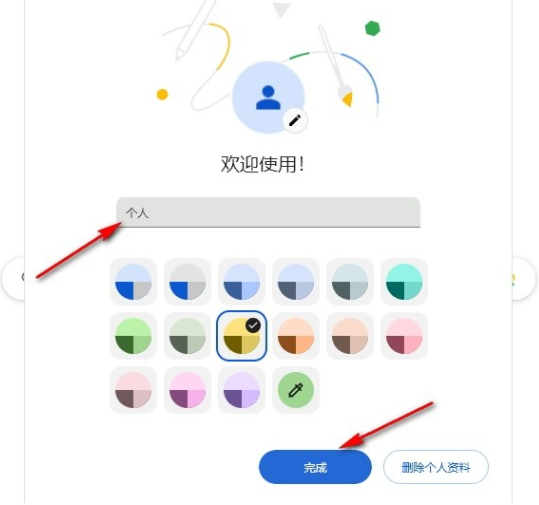How to add new profile in Google Chrome? Google Chrome is a professional browser software developed by Google. This browser has rich functions and services, and is very good in terms of security and stability. In this browser, users can add personal information To perform various operations, many users still don’t know how to add new personal information. Next, the editor will bring you a tutorial on how to add new personal information in Google Chrome. Friends who don’t know how to operate it should hurry up and take a look.
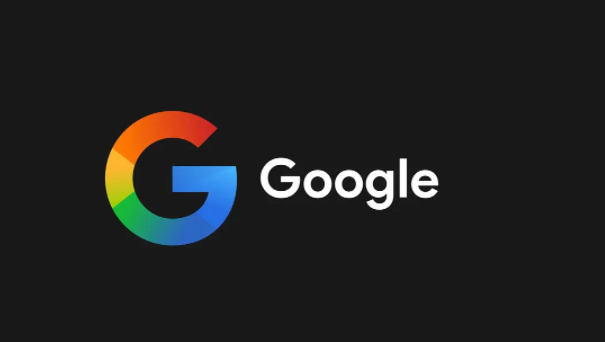
Tutorial on how to add a new profile in Google Chrome 1. In the first step, we click to open Google Chrome, and then open the three vertical dot icons in the upper right corner of the browser page, as shown in the picture below.
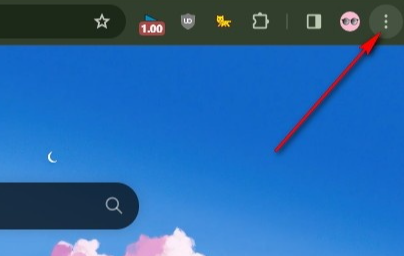
2. In the second step, after opening the three vertical dots icon, we find our personal information in the drop-down list, and then move the mouse to the personal information column, as shown in the picture below.
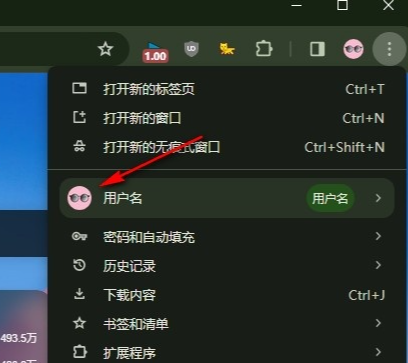
3. The third step is to find and open the "Add New Profile" option in the submenu list of personal information, as shown in the picture below.
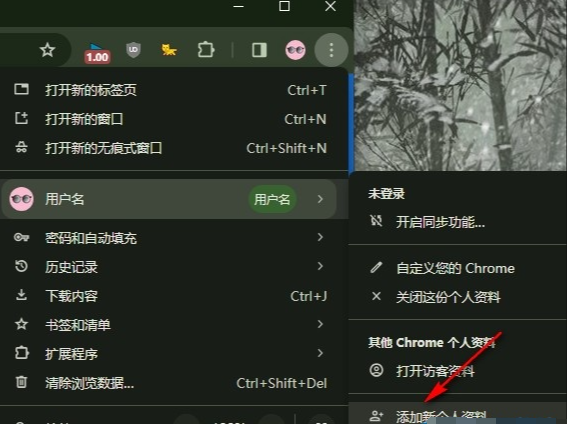
4. The fourth step, after opening the "Add new profile" option, we choose to log in or add profile without logging in to the account in the pop-up box, as shown in the picture below.
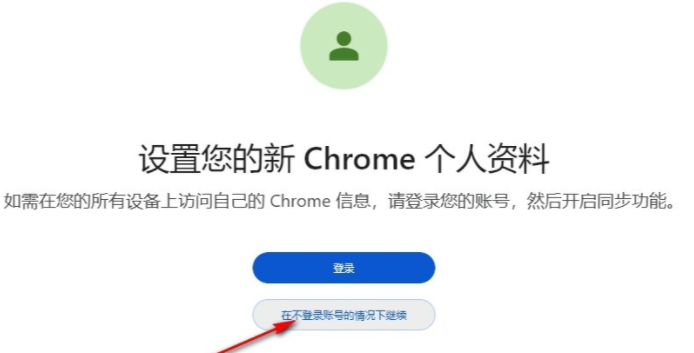
5. Step 5: After entering the personal profile settings page, we add the profile tag to the page, then select the avatar and theme color, and finally click the "Finish" option, as shown in the picture below.
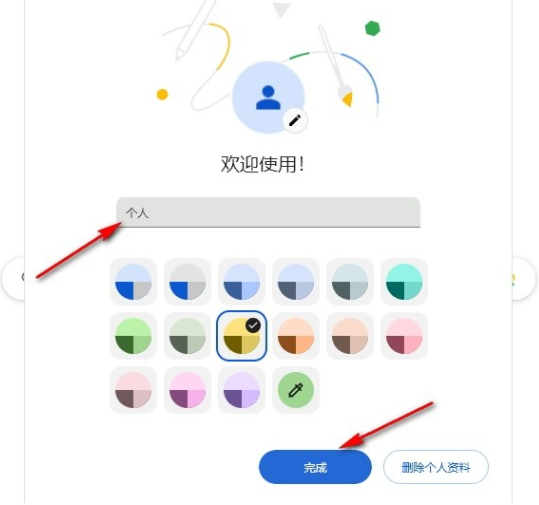
The above is the detailed content of How to add new profile in Google Chrome. For more information, please follow other related articles on the PHP Chinese website!