
Did one of your AirPods stop working all of a sudden? Before you assume it's a hardware problem and contact Apple for a repair or replacement AirPod, follow these simple troubleshooting steps, as they can often quickly resolve the issue.
It's possible that one of your AirPods stopped working because it ran out of battery. Each AirPod has its own battery charge, and when it gets drained, that particular AirPod will stop functioning. You'll have to check the battery level of each AirPod to see if that's the problem.
Put both AirPods back into the charging case and let them charge for at least 30–60 seconds or up to a few minutes. Then, open the case and hold it near your iPhone to see the battery pop-up. Or, with the case open, use the Settings app to view the AirPods' battery levels.
Remember that your AirPods case also has its own battery. For this to work, make sure the AirPods case is also fully charged.
Once you've checked your AirPods' battery levels and made sure they're charged, it's time to reboot the device you use your AirPods with.
It's possible there's an issue with your connected device, like your computer or smartphone, that causes one of your AirPods to disconnect. In that case, rebooting might be all you need to fix an AirPod that's not working.
Reboot your iPhone, Windows computer, Android device, or Mac—whatever it is that you use with your AirPods. Once your device is powered on and Bluetooth is enabled, check if both your AirPods connect and work properly again.
Most devices allow you to set the volume level for each AirPod individually. If you or someone else has tweaked this adjustment and routed the audio to only one of the AirPods, that may be why you're not hearing any sound from the other. It could also be why one AirPod sounds louder than the other when they're both working.
To adjust the AirPods audio balance on an iPhone, go to Settings > Accessibility and scroll down until you see the Hearing section. You'll see a slider with an L on the left and an R on the right. Adjust this slider so that the marker is in the middle. This ensures both your AirPods play sound at an equal volume.
To adjust the AirPods audio balance on Android, open the Settings app and search for Accessibility. Open that section and find the audio balance slider. Make sure the indicator is in the middle of the slider so both your left and right AirPods are at equal audio levels.
On a Mac, you can adjust the AirPods audio balance by opening System Settings > Sound and selecting the Output tab. Then, make sure your AirPods are selected and set the Balance slider to the middle.
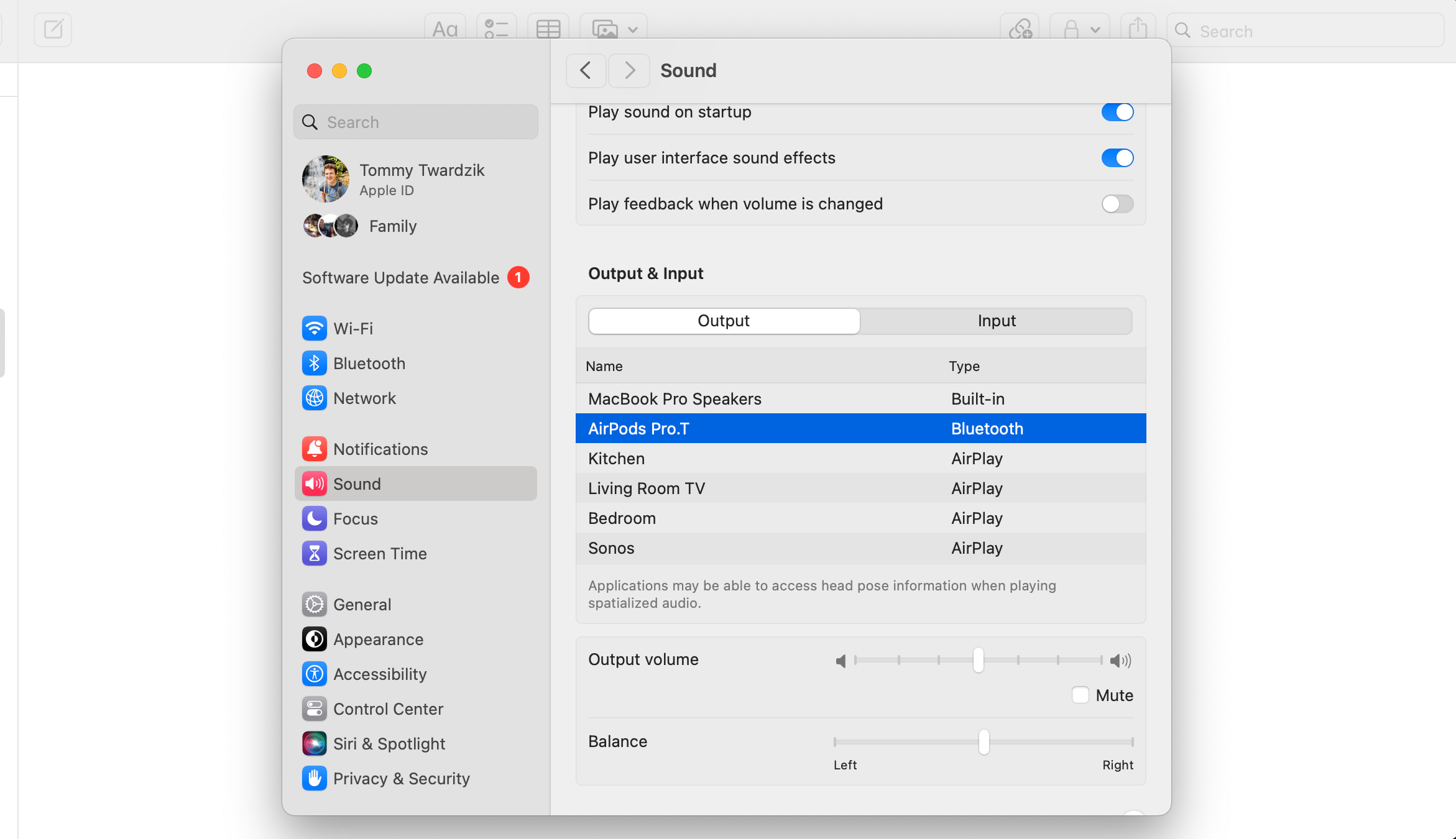
You can adjust the AirPods audio balance on Windows 11 by opening Settings > System > Sound. Then, select your AirPods from the list of output devices and adjust the Left channel and Right channel sliders so that they're equal.

It isn't always your AirPods that have issues. Sometimes, one of your AirPods stops working because of a problem with your smartphone or your computer.
In this case, try using your AirPods with your other devices and see if you can hear the audio on both AirPods.
If both AirPods work just fine on any other device, you know the issue is with your primary device, and you'll need to fix it instead. Read our AirPods troubleshooting guide for your specific device to see if one of the suggested fixes can rectify your problem.
One of the best ways to fix issues with Bluetooth devices is to forget them on your phone or other device and then re-pair them. This allows your device to establish a fresh Bluetooth connection.
To forget AirPods on an iPhone, open Settings app and tap Bluetooth. Find your AirPods in the list and tap the Info (i) icon next to them. Then, tap Forget This Device.
To forget AirPods on Android, open Settings > Bluetooth. Under paired devices, tap the gear icon next to your AirPods' name and then choose Unpair or Forget, depending on your device.
To forget AirPods on a Mac, click the Control Center icon in the menu bar and click Bluetooth > Bluetooth Settings. The System Settings app will open. Click the Info (i) icon next to your AirPods and choose Forget This Device.
To forget AirPods on Windows, click Start > Settings > Bluetooth & devices. Then, click Devices and find your AirPods in the list. Click the three dots next to their name and choose Remove device.
After unpairing, you need to re-pair your AirPods to your device. Then, see if both your AirPods work.
If your AirPods still don't work after unpairing and re-pairing them, try resetting them to their factory settings. Once they're unpaired, put your AirPods in their charging case, but don't close the lid.
Press and hold the setup button on the back of the AirPods charging case for 15 seconds until the light on the front flashes amber and white. Then, let go of the button and, with the lid open, hold your AirPods case near your iPhone.
Your iPhone will prompt you to set them up. If you're using another device, follow the standard Bluetooth setup steps.
Your phone's network settings define how it connects to various other devices. It's worth changing back to the default settings to see if this fixes the AirPod that's not working.
Once the settings are reset, you can manually reconfigure them on your devices. You'll also need to reconnect to Wi-Fi networks manually after resetting your network settings.
To reset network settings on your iPhone, go to Settings > General > Transfer or Reset iPhone > Reset and choose Reset Network Settings.
To reset the network settings on an Android device, open Settings > System and tap Reset options. Then, tap Reset Wi-Fi, mobile & Bluetooth and confirm your selection by tapping Reset settings. Note that the exact steps may vary slightly depending on your Android device.
If you can only hear audio from one of your AirPods, use the methods outlined above and see if you can get your faulty AirPod to function properly again. If the issue is due to misconfigured settings or a software bug, you should be able to fix it in most cases.
If your left or right AirPod still doesn't work even after following the above steps, your AirPod's hardware might be at fault. Your best option is to contact Apple Support for additional help or to order a replacement AirPod.
The above is the detailed content of One AirPod Not Working? Here\'s What to Do. For more information, please follow other related articles on the PHP Chinese website!
 Introduction to monitoring equipment of weather stations
Introduction to monitoring equipment of weather stations
 qq voice
qq voice
 Usage of qsort function
Usage of qsort function
 The role of float() function in python
The role of float() function in python
 Usage of boolean in java
Usage of boolean in java
 A complete list of linux server operation and maintenance commands
A complete list of linux server operation and maintenance commands
 What are the commonly used libraries in golang?
What are the commonly used libraries in golang?
 Introduction to commands for creating new files in Linux
Introduction to commands for creating new files in Linux




