
When using PowerPoint 2013, you want to design graphics with a full three-dimensional feel, but don’t know where to start? PHP editor Strawberry will explain in detail the design steps of three-dimensional graphics in PPT2013 today. From the introduction of the operating environment to the specific modeling methods, he will guide you step by step to create impressive 3D effects. Please continue reading the following content to master the skills of designing three-dimensional graphics and make your PPT works more vivid and interesting.
Create a new PPT and click [Insert—Shape—Rhombus]. Drag a rhombus and pay attention to adjusting the angle of the rhombus.
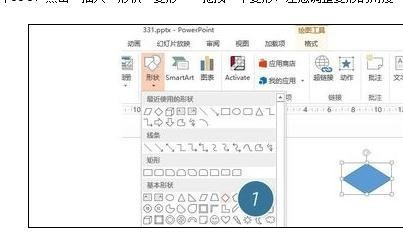
Insert a parallelogram, drag the yellow point, and adjust the slope of the side to fit one side of the rhombus.
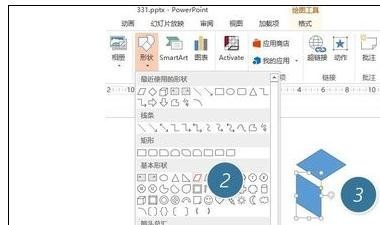
Copy the parallelogram, then [flip it horizontally], and then put it together.
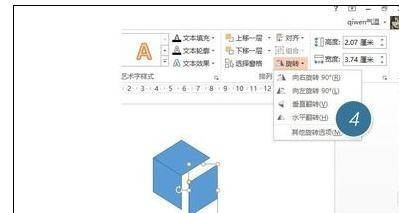
Ctrl+A Select all graphics, then set the fill color and white border outline.
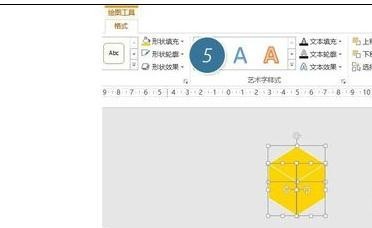
It will be easier once you have a [cube]. Hold down the Ctrl key and drag to copy N copies. Then assemble it into a three-dimensional pile.
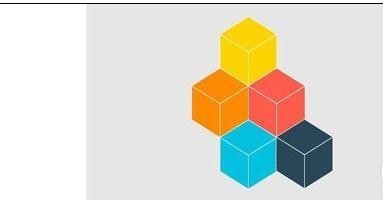
The above is the detailed content of Operation steps for designing three-dimensional graphics in ppt2013. For more information, please follow other related articles on the PHP Chinese website!




