
Want to create a new canvas in Photoshop 2020, but don’t know how? PHP editor Xinyi will introduce in detail how to create a new canvas in Photoshop 2020, from the file menu to custom canvas settings, guiding you step by step to easily create a canvas of the required size and resolution. Continue reading below to learn how to easily create a new canvas in Photoshop 2020 and start your design journey!
First open Photoshop2020 and enter it.

Then click the [File] option at the top of the interface.

Then open the menu and click the [New] option.

Then preset various parameters of the canvas, mainly length, width, and color, as shown in the picture.
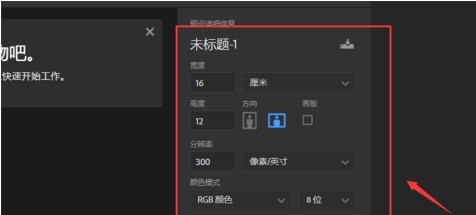
Then click the [Create] button.

Finally, create a new canvas in Photoshop 2020 and complete it.

The above is the detailed content of How to create a new canvas in photoshop2020_How to create a new canvas in photoshop2020. For more information, please follow other related articles on the PHP Chinese website!
 What are the production methods of html5 animation production?
What are the production methods of html5 animation production?
 Three major characteristics of java
Three major characteristics of java
 jdk environment variable configuration
jdk environment variable configuration
 mstsc remote connection failed
mstsc remote connection failed
 What are the common management systems?
What are the common management systems?
 Solution to invalid signature
Solution to invalid signature
 What are the definitions of arrays?
What are the definitions of arrays?
 How to enter root privileges in linux
How to enter root privileges in linux




