获取javascript中浏览器窗口大小不包括滚动条,使用window.innerwidth和window.innerheight可直接获取可视区域宽高;1. 标准模式下推荐使用window.innerwidth/height或document.documentelement.clientwidth/height;2. 兼容性处理应结合window.innerwidth、documentelement.clientwidth和body.clientwidth;3. 区分标准与怪异模式可通过document.compatmode判断,css1compat为标准模式,backcompat为怪异模式;4. 移动端虚拟键盘影响窗口高度,需监听resize事件并结合visualviewport api或env()函数处理布局变化,确保输入区域可见且页面表现正常。

获取JavaScript中浏览器窗口大小,直接点说,用
window.innerWidth
window.innerHeight
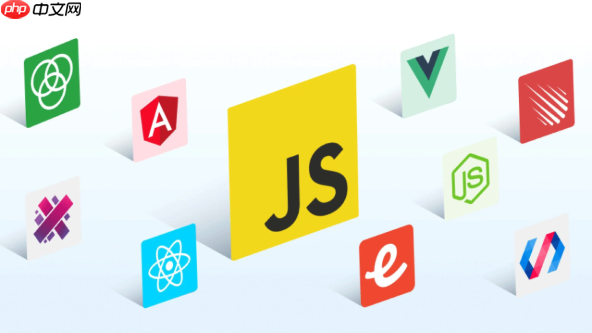
解决方案:
要精确地获取浏览器窗口大小,需要考虑不同的浏览器和文档模式。以下是一些常用的方法:

使用window.innerWidth
window.innerHeight
let width = window.innerWidth;
let height = window.innerHeight;
console.log("Width: " + width + ", Height: " + height);使用document.documentElement.clientWidth
document.documentElement.clientHeight
<html>
window.innerWidth
window.innerHeight
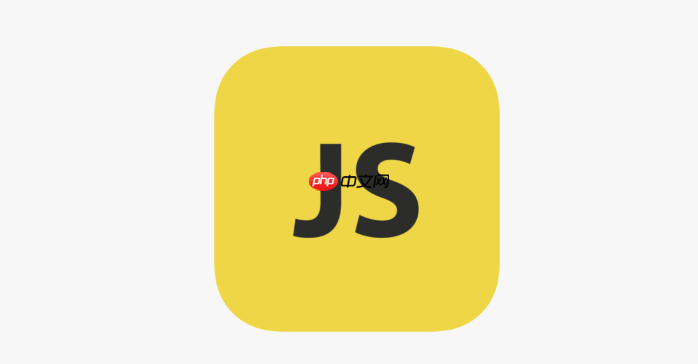
let width = document.documentElement.clientWidth;
let height = document.documentElement.clientHeight;
console.log("Width: " + width + ", Height: " + height);使用document.body.clientWidth
document.body.clientHeight
<body>
let width = document.body.clientWidth;
let height = document.body.clientHeight;
console.log("Width: " + width + ", Height: " + height);兼容性处理: 为了确保在各种浏览器和文档模式下都能正确获取窗口大小,可以结合以上方法进行兼容性处理。
function getWindowWidth() {
return window.innerWidth || document.documentElement.clientWidth || document.body.clientWidth;
}
function getWindowHeight() {
return window.innerHeight || document.documentElement.clientHeight || document.body.clientHeight;
}
let width = getWindowWidth();
let height = getWindowHeight();
console.log("Width: " + width + ", Height: " + height);监听窗口大小变化: 使用
window.addEventListener('resize', callback)window.addEventListener('resize', function() {
let width = getWindowWidth();
let height = getWindowHeight();
console.log("Window resized. Width: " + width + ", Height: " + height);
});需要注意的是,
window.outerWidth
window.outerHeight
JavaScript获取到的浏览器窗口大小包括滚动条吗?
一般来说,
window.innerWidth
window.innerHeight
window.innerWidth
window.innerHeight
而
document.documentElement.clientWidth
document.documentElement.clientHeight
如果需要精确地知道滚动条的宽度,可以使用以下方法:
function getScrollbarWidth() {
// 创建一个带有滚动条的 div 元素
const scrollDiv = document.createElement("div");
scrollDiv.style.width = "100px";
scrollDiv.style.height = "100px";
scrollDiv.style.overflow = "scroll";
scrollDiv.style.position = "absolute";
scrollDiv.style.top = "-9999px"; // 移出可视区域
document.body.appendChild(scrollDiv);
// 获取滚动条宽度
const scrollbarWidth = scrollDiv.offsetWidth - scrollDiv.clientWidth;
// 移除 div 元素
document.body.removeChild(scrollDiv);
return scrollbarWidth;
}
const scrollbarWidth = getScrollbarWidth();
console.log("Scrollbar width: " + scrollbarWidth);如何区分浏览器的标准模式和怪异模式?
区分浏览器的标准模式(Standards Mode)和怪异模式(Quirks Mode)主要依赖于文档类型声明(DOCTYPE declaration)。DOCTYPE 声明位于HTML文档的开头,用于告诉浏览器使用哪个HTML或XHTML规范来解析和渲染页面。
标准模式: 当HTML文档包含一个完整的、有效的DOCTYPE声明时,浏览器会以标准模式渲染页面。这意味着浏览器会按照最新的HTML和CSS规范来解析和渲染页面,尽可能地保持一致性和可预测性。
例如:
<!DOCTYPE html>
或者:
<!DOCTYPE HTML PUBLIC "-//W3C//DTD HTML 4.01//EN" "http://www.w3.org/TR/html4/strict.dtd">
怪异模式: 当HTML文档缺少DOCTYPE声明,或者DOCTYPE声明不完整或无效时,浏览器会以怪异模式渲染页面。在怪异模式下,浏览器会模拟旧版本的浏览器的行为,以向后兼容旧的网页。这可能导致页面在不同浏览器之间呈现出不一致的效果。
例如:
<html> <!-- 缺少 DOCTYPE 声明 --> <head> <title>My Page</title> </head> <body> </body> </html>
可以通过JavaScript来检测当前浏览器处于哪种模式:
function getDocumentMode() {
if (document.compatMode === 'CSS1Compat') {
return 'Standards Mode';
} else if (document.compatMode === 'BackCompat') {
return 'Quirks Mode';
} else {
return 'Unknown Mode';
}
}
console.log('Document Mode: ' + getDocumentMode());document.compatMode
CSS1Compat
BackCompat
在实际开发中,始终建议使用完整的、有效的DOCTYPE声明,以确保浏览器以标准模式渲染页面,从而避免各种兼容性问题。
移动端如何处理虚拟键盘对窗口大小的影响?
移动端虚拟键盘的弹出和隐藏会改变浏览器窗口的可视区域高度,这可能会导致页面布局错乱或元素位置不正确。 处理这个问题,需要监听
resize
监听 resize
window
resize
window.addEventListener('resize', function() {
// 在这里处理窗口大小变化
let windowHeight = window.innerHeight;
console.log('Window height: ' + windowHeight);
});获取可视区域高度: 在
resize
window.innerHeight
document.documentElement.clientHeight
判断键盘是否弹出: 比较窗口初始高度和当前高度。如果当前高度明显小于初始高度,则可以认为键盘已经弹出。 但是,仅仅比较高度是不够的,因为用户手动调整窗口大小也会触发
resize
使用 visualViewport
visualViewport
if (window.visualViewport) {
window.visualViewport.addEventListener('resize', function() {
let viewportHeight = window.visualViewport.height;
console.log('Visual viewport height: ' + viewportHeight);
});
}使用 CSS env()
env()
safe-area-inset-*
调整页面布局: 当检测到键盘弹出时,可以调整页面布局,例如:
延迟处理: 在某些情况下,
resize
setTimeout
let resizeTimeout;
window.addEventListener('resize', function() {
clearTimeout(resizeTimeout);
resizeTimeout = setTimeout(function() {
// 在这里处理窗口大小变化
let windowHeight = window.innerHeight;
console.log('Window height: ' + windowHeight);
}, 250); // 延迟 250 毫秒
});meta 标签设置: 有些 meta 标签可以影响移动端浏览器的行为,例如:
<meta name="viewport" content="width=device-width, initial-scale=1.0, maximum-scale=1.0, user-scalable=no">
<meta name="apple-mobile-web-app-capable" content="yes">
总的来说,处理移动端虚拟键盘对窗口大小的影响需要综合考虑多种因素,包括监听
resize
visualViewport
env()
以上就是js怎么获取浏览器窗口大小的详细内容,更多请关注php中文网其它相关文章!

每个人都需要一台速度更快、更稳定的 PC。随着时间的推移,垃圾文件、旧注册表数据和不必要的后台进程会占用资源并降低性能。幸运的是,许多工具可以让 Windows 保持平稳运行。




Copyright 2014-2025 //m.sbmmt.com/ All Rights Reserved | php.cn | 湘ICP备2023035733号