 Software Tutorial
Software Tutorial
 Computer Software
Computer Software
 CrystalDiskinfo usage tutorial-What software is CrystalDiskinfo?
CrystalDiskinfo usage tutorial-What software is CrystalDiskinfo?
CrystalDiskinfo usage tutorial-What software is CrystalDiskinfo?
php editor Xinyi brings you a tutorial on how to use CrystalDiskinfo. CrystalDiskinfo is a free hard disk health monitoring software that can monitor the operating status and temperature of the hard disk in real time, helping users understand the health status of the hard disk in a timely manner and prevent data loss. This tutorial will introduce the functions and usage of CrystalDiskinfo software in detail, allowing you to easily master hard drive monitoring skills and ensure data security.
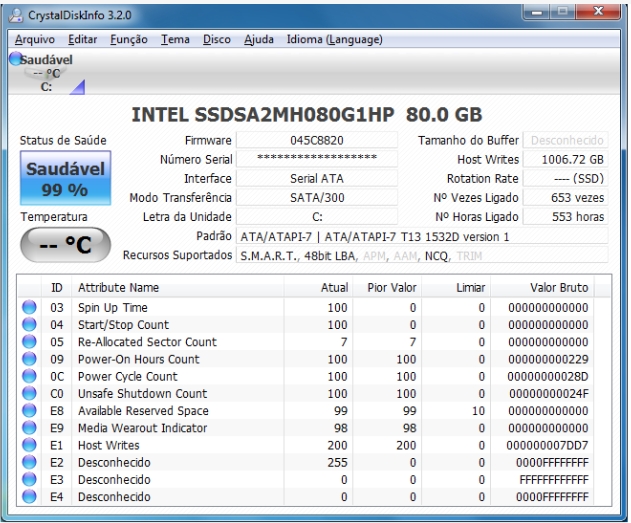
1. The origin of CrystalDiskInfo
As one of the three major components of a computer host, solid-state drive is the storage medium of the computer and is responsible for computer data storage. A good solid-state drive can speed up file reading and affect consumption. user experience. When consumers receive new devices, they can use third-party software or other SSD testing tools to test the performance of the hard drive and check the quality of the hard drive.

CrystalDiskInfo is a tool for monitoring and assessing the health of your computer's hard drive. It provides detailed hard drive information by reading the SMART (Self-Monitoring, Analysis and Reporting Technology) data of the hard drive, helping users understand the usage, health status and possible problems of the hard drive.
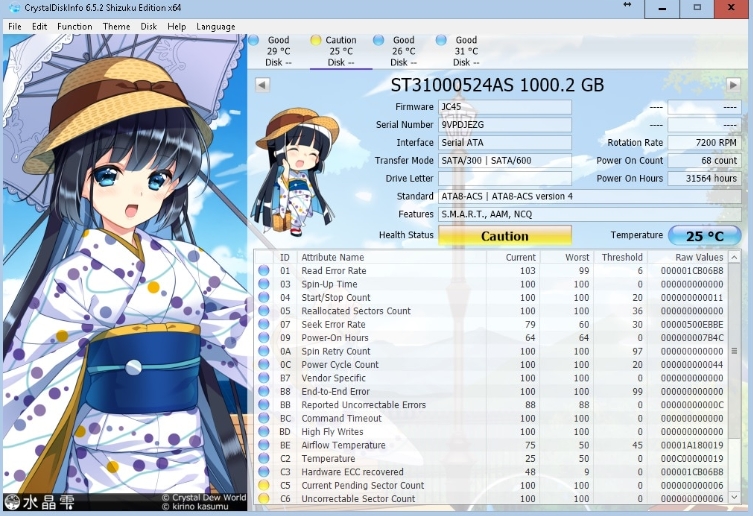
You can get a comprehensive, detailed and intuitive understanding of the hard drive health status and various parameters, including hard drive temperature, serial number, drive interface, power-on time, power-on times, etc. The software will also make an evaluation based on the S.M.A.R.T score and will issue an alert when the hard drive is about to be damaged.
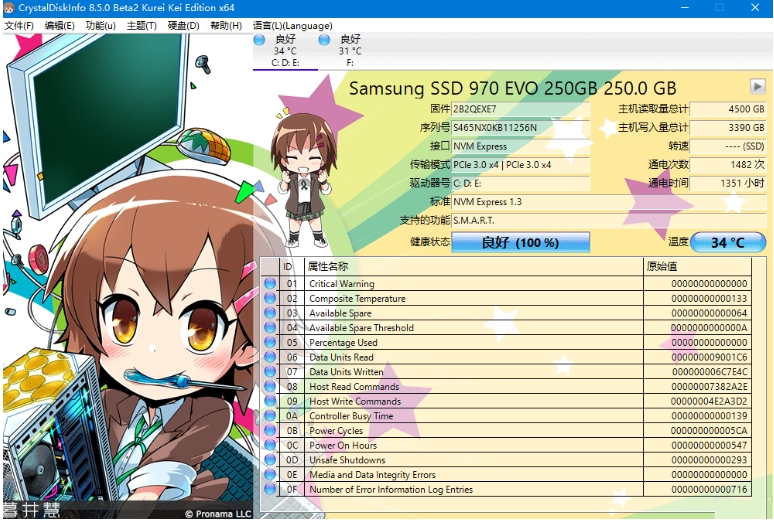
2. How to use CrystalDiskInfo
first step
Open the CrystalDiskInfo obtained after decompression, and you can see all relevant information about the computer's local hard disk in the main page interface.

Step 2
Use the drop-down list to check the working status of the hard drive and various health values to find the point of damage.
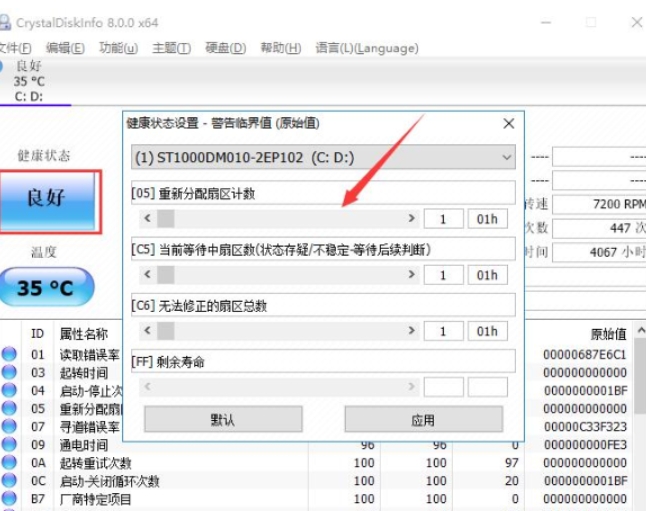
third step
If the "Theme" tab is used, then under this tab we can also set the display size, font, color and other information of the window
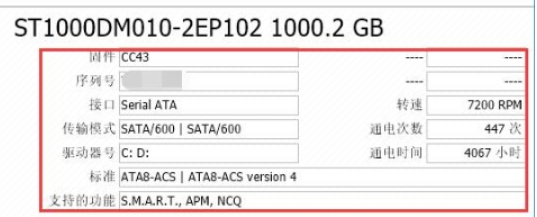
the fourth step
Special reminder: when downloading this software, if the downloaded software interface is in English, you can modify the language of the interface through the "language" tab in the menu bar.
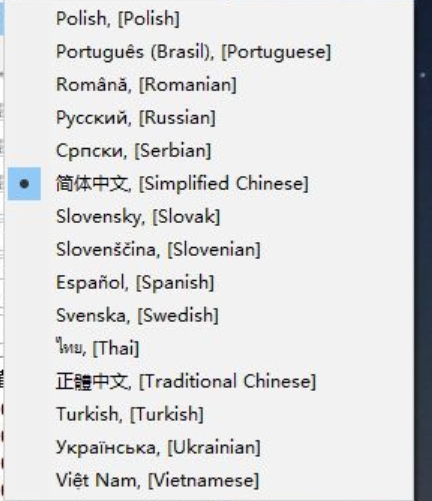
the fifth step
Click the "Function" button in the top menu bar, pull down the menu, and point the mouse to "Warning Function". You can set the warning method in the submenu.

Step 6
In the "Advanced Features" column of the "Features" option, you can select "AAM/APM Control Most Important".
Step 7
After completing the above steps, you will be able to set the noise and power properties of the hard disk to ensure that the most appropriate conditions can be adjusted when using the computer.

The above is the detailed content of CrystalDiskinfo usage tutorial-What software is CrystalDiskinfo?. For more information, please follow other related articles on the PHP Chinese website!

Hot AI Tools

Undress AI Tool
Undress images for free

Undresser.AI Undress
AI-powered app for creating realistic nude photos

AI Clothes Remover
Online AI tool for removing clothes from photos.

ArtGPT
AI image generator for creative art from text prompts.

Stock Market GPT
AI powered investment research for smarter decisions

Hot Article

Hot Tools

Notepad++7.3.1
Easy-to-use and free code editor

SublimeText3 Chinese version
Chinese version, very easy to use

Zend Studio 13.0.1
Powerful PHP integrated development environment

Dreamweaver CS6
Visual web development tools

SublimeText3 Mac version
God-level code editing software (SublimeText3)
 How to uninstall MySQL and clean residual files
Apr 29, 2025 pm 04:03 PM
How to uninstall MySQL and clean residual files
Apr 29, 2025 pm 04:03 PM
To safely and thoroughly uninstall MySQL and clean all residual files, follow the following steps: 1. Stop MySQL service; 2. Uninstall MySQL packages; 3. Clean configuration files and data directories; 4. Verify that the uninstallation is thorough.
 How to build a website for wordpress host
Apr 20, 2025 am 11:12 AM
How to build a website for wordpress host
Apr 20, 2025 am 11:12 AM
To build a website using WordPress hosting, you need to: select a reliable hosting provider. Buy a domain name. Set up a WordPress hosting account. Select a topic. Add pages and articles. Install the plug-in. Customize your website. Publish your website.
 Detailed explanation of the installation steps of MySQL on macOS system
Apr 29, 2025 pm 03:36 PM
Detailed explanation of the installation steps of MySQL on macOS system
Apr 29, 2025 pm 03:36 PM
Installing MySQL on macOS can be achieved through the following steps: 1. Install Homebrew, using the command /bin/bash-c"$(curl-fsSLhttps://raw.githubusercontent.com/Homebrew/install/HEAD/install.sh)". 2. Update Homebrew and use brewupdate. 3. Install MySQL and use brewinstallmysql. 4. Start MySQL service and use brewservicesstartmysql. After installation, you can use mysql-u
 Steps to add and delete fields to MySQL tables
Apr 29, 2025 pm 04:15 PM
Steps to add and delete fields to MySQL tables
Apr 29, 2025 pm 04:15 PM
In MySQL, add fields using ALTERTABLEtable_nameADDCOLUMNnew_columnVARCHAR(255)AFTERexisting_column, delete fields using ALTERTABLEtable_nameDROPCOLUMNcolumn_to_drop. When adding fields, you need to specify a location to optimize query performance and data structure; before deleting fields, you need to confirm that the operation is irreversible; modifying table structure using online DDL, backup data, test environment, and low-load time periods is performance optimization and best practice.
 How to return the previous version of win11 win11 system rollback operation guide
May 07, 2025 pm 04:21 PM
How to return the previous version of win11 win11 system rollback operation guide
May 07, 2025 pm 04:21 PM
Starting the rollback function on Windows 11 must be performed within 10 days after the upgrade. The steps are as follows: 1. Open "Settings", 2. Enter "System", 3. Find the "Recover" option, 4. Start rollback, 5. Confirm the rollback. After rollback, you need to pay attention to data backup, software compatibility and driver updates.
 How to expand the capacity of the c disk if it is too small? 5 solutions for small capacity c disk expansion
May 22, 2025 pm 09:15 PM
How to expand the capacity of the c disk if it is too small? 5 solutions for small capacity c disk expansion
May 22, 2025 pm 09:15 PM
C drive can expand capacity in five ways: 1. Use Windows disk management tools to expand the volume, but there must be unallocated space; 2. Use third-party software such as EaseUS or AOMEI to adjust the partition size; 3. Use Diskpart command line tools to expand the C drive, suitable for users who are familiar with the command line; 4. Repartition and format the hard disk, but it will cause data loss and data needs to be backed up; 5. Use external storage devices as C drive expansion, transfer folders through symbolic links or modification of the registry.
 How to configure the character set and collation rules of MySQL
Apr 29, 2025 pm 04:06 PM
How to configure the character set and collation rules of MySQL
Apr 29, 2025 pm 04:06 PM
Methods for configuring character sets and collations in MySQL include: 1. Setting the character sets and collations at the server level: SETNAMES'utf8'; SETCHARACTERSETutf8; SETCOLLATION_CONNECTION='utf8_general_ci'; 2. Create a database that uses specific character sets and collations: CREATEDATABASEexample_dbCHARACTERSETutf8COLLATEutf8_general_ci; 3. Specify character sets and collations when creating a table: CREATETABLEexample_table(idINT
 How to create a SQLite database in Python?
May 23, 2025 pm 10:36 PM
How to create a SQLite database in Python?
May 23, 2025 pm 10:36 PM
Create a SQLite database in Python using the sqlite3 module. The steps are as follows: 1. Connect to the database, 2. Create a cursor object, 3. Create a table, 4. Submit a transaction, 5. Close the connection. This is not only simple and easy to do, but also includes optimizations and considerations such as using indexes and batch operations to improve performance.






