 Computer Tutorials
Computer Tutorials
 Computer Knowledge
Computer Knowledge
 What to do if an unknown software exception occurs in a computer application
What to do if an unknown software exception occurs in a computer application
What to do if an unknown software exception occurs in a computer application
Solution: 1. Restart the computer; 2. Update the software version; 3. Uninstall and reinstall the program; 4. Check the integrity of the system files; 5. Check the computer for virus or malware infection; 6. , Clean up system junk files; 7. Disable or uninstall other programs that may cause conflicts.

When an unknown software exception occurs in a computer application, you can try the following methods to solve the problem:
Restart Start the computer: Sometimes restarting the computer can clear a temporary error state and return the program to normal operation.
Update software version: Check whether the application has an updated version available. You can get the latest version by visiting the official software website or app store.
Uninstall and reinstall the program: If the problem persists, you can try uninstalling the application and re-downloading and installing it.
Check system file integrity: Run a system file check tool (such as the SFC command for Windows systems) to check and repair any damaged system files.
Check your computer for virus or malware infections: Run security software for a full scan to make sure your computer is not infected with viruses or malware.
Clean system junk files: Use system cleaning tools or third-party cleaning software to clean temporary files and junk files in the computer system.
Disable or uninstall other programs that may cause conflicts: Some programs may conflict with the application, try disabling or uninstalling other programs that may cause conflicts, and then rerun the application.
The above is the detailed content of What to do if an unknown software exception occurs in a computer application. For more information, please follow other related articles on the PHP Chinese website!

Hot AI Tools

Undress AI Tool
Undress images for free

Undresser.AI Undress
AI-powered app for creating realistic nude photos

AI Clothes Remover
Online AI tool for removing clothes from photos.

ArtGPT
AI image generator for creative art from text prompts.

Stock Market GPT
AI powered investment research for smarter decisions

Hot Article

Hot Tools

Notepad++7.3.1
Easy-to-use and free code editor

SublimeText3 Chinese version
Chinese version, very easy to use

Zend Studio 13.0.1
Powerful PHP integrated development environment

Dreamweaver CS6
Visual web development tools

SublimeText3 Mac version
God-level code editing software (SublimeText3)
 This computer can't be stuck when resetting win10_Solve the problem that the system progress of Win10 resetting is stuck at a certain percentage
Sep 24, 2025 pm 05:30 PM
This computer can't be stuck when resetting win10_Solve the problem that the system progress of Win10 resetting is stuck at a certain percentage
Sep 24, 2025 pm 05:30 PM
When the reset computer is stuck, wait and observe the activity of the hard disk to confirm whether it is running; then disconnect the network to avoid update interference, or enter safe mode to eliminate software conflicts; check disk errors through chkdsk, clean the SoftwareDistribution cache to fix update problems; if it is still invalid, use Windows installation media to start the repair and perform the reset operation.
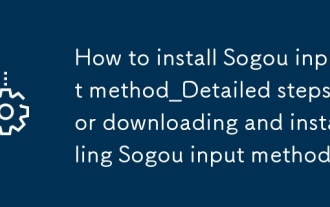 How to install Sogou input method_Detailed steps for downloading and installing Sogou input method
Sep 23, 2025 pm 12:00 PM
How to install Sogou input method_Detailed steps for downloading and installing Sogou input method
Sep 23, 2025 pm 12:00 PM
First, download the Sogou input method installation package from the official website, then run the program and pay attention to cancel the additional software checkmark. After completing the installation, set it to the default input method and test whether the input pinyin "nihao" is displayed normally. Pay attention to the official download and custom installation details of the entire process.
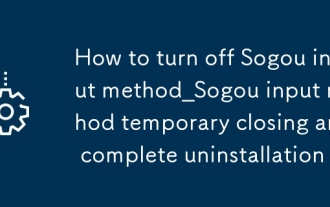 How to turn off Sogou input method_Sogou input method temporary closing and complete uninstallation
Sep 23, 2025 am 11:21 AM
How to turn off Sogou input method_Sogou input method temporary closing and complete uninstallation
Sep 23, 2025 am 11:21 AM
Sogou input method can be temporarily closed or completely uninstalled. 02. Temporary closing is just switch to other input methods in the taskbar or switch with Ctrl Shift. 03. To completely uninstall, you need to enter the control panel's programs and functions to find Sogou input method and uninstall. 04. After uninstalling, it is recommended to disable the startup item through the Task Manager and manually delete the residual folders to avoid self-starting and occupancy of resources.
 How to clean the C drive of Win10 system when it is full_Win10 system C drive space cleaning method
Sep 24, 2025 pm 05:36 PM
How to clean the C drive of Win10 system when it is full_Win10 system C drive space cleaning method
Sep 24, 2025 pm 05:36 PM
First, use the disk cleaning tool to delete temporary files and old version updates, then manually clear the cache in the %temp% and C:\Windows\Temp directory. Then execute powercfg-hoff to close hibernation and release hiberfil.sys space through the administrator command prompt, and then migrate the virtual memory paging file to other disks. Finally, by compressing adjacent partitions and expanding the capacity of the C disk or using third-party tools to complete the capacity expansion operation.
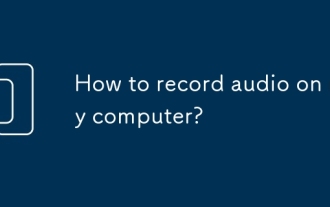 How to record audio on my computer?
Sep 24, 2025 am 05:54 AM
How to record audio on my computer?
Sep 24, 2025 am 05:54 AM
Torecordaudioonyourcomputer,trythesemethods:1.UseWindowsVoiceRecorderforsimplevoicememos.2.EnableStereoMixinSoundSettingstocapturesystemaudio.3.UseAudacityforadvancededitingandmulti-trackrecording.4.UseonlinetoolslikeOnlineAudioRecorder.comforquickbr
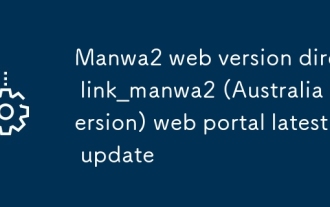 Manwa2 web version direct link_manwa2 (Australia version) web portal latest update
Sep 23, 2025 am 11:42 AM
Manwa2 web version direct link_manwa2 (Australia version) web portal latest update
Sep 23, 2025 am 11:42 AM
The direct link for manwa2 web version is http://www.manwaw.cn/. The platform provides a large number of high-definition comic resources, supports online search, offline cache and multi-terminal synchronization, and has personalized book lists and reading settings functions to ensure users' smooth and comfortable comic-chasing experience.
 What to do if the SD card cannot be read by the win10 computer_Solutions for the win10 system to not recognize the SD card
Sep 24, 2025 pm 05:27 PM
What to do if the SD card cannot be read by the win10 computer_Solutions for the win10 system to not recognize the SD card
Sep 24, 2025 pm 05:27 PM
First check the physical connection and lock switch of the SD card to ensure that it is inserted correctly and is not locked; then enable or restart the card reader device in the Device Manager; then update or reinstall the driver; run sfc/scannow to repair the system files; finally assign a disk letter or online to the SD card through disk management.
 How to disable automatic maintenance services in Windows 10 system?
Sep 25, 2025 am 11:09 AM
How to disable automatic maintenance services in Windows 10 system?
Sep 25, 2025 am 11:09 AM
Windows 10 system comes with automatic maintenance function, which can perform maintenance tasks on the system according to the set time, such as system updates or disk defragmentation. By default, Windows 10 automatic maintenance is enabled. However, in some cases, we may prefer to manage these maintenance operations on our own to better control the equipment. So, how can I turn off the automatic maintenance service of Windows 10? Next, let’s take a look at the specific steps together, I hope it will be helpful to everyone. The specific method for disabling the automatic maintenance function in Win10 is as follows: Step 1, press the Win and R keys at the same time to open the running window. After entering regedit, click OK or press Enter; step 2: If the user account control is added






