Solution to Win11 blue screen error BAD_POOL_CALLER
php editor Youzi brings you the solution to the Win11 blue screen error BAD_POOL_CALLER. When using Win11 system, the blue screen error BAD_POOL_CALLER sometimes occurs, which may be caused by driver problems, memory errors, or system file corruption. In response to this problem, we have compiled some common solutions, hoping to help users who encounter this problem. By following a few steps, you can try to solve this problem.
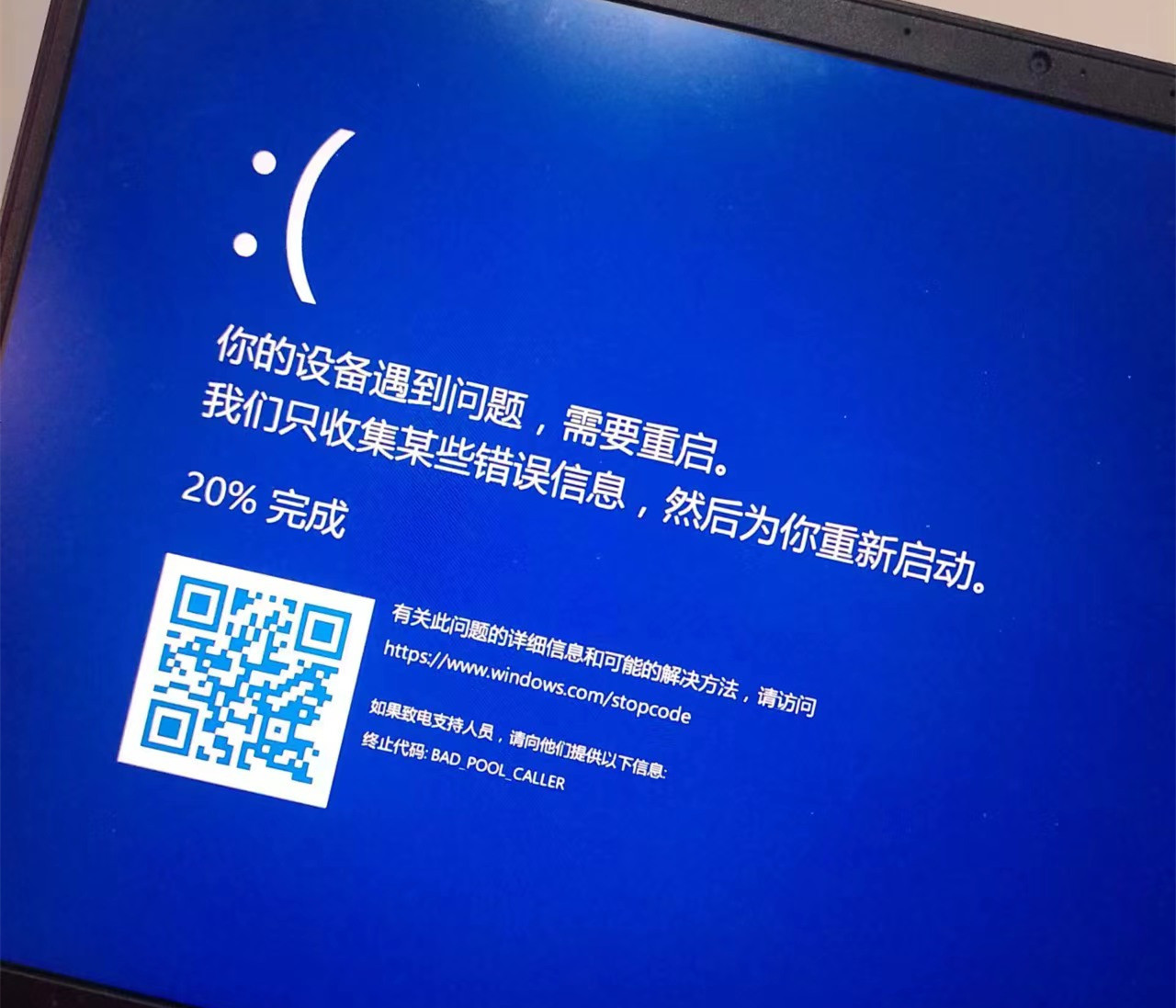
Method 1: Uninstall the problematic driver
WhoCrashed is software that analyzes dump files to provide information about the suspected source of this problem. The software displays the drivers that are causing your computer to crash. Here are the steps:
Download and install WhoCrashed.
When finished, open the WhoCrashed app.
Navigate to the dump file from the top.
Click to analyze.
Wait for some time for it to complete.
A brief window will appear; just click OK.
Then, scroll down to Crash Dump Analysis and copy the report's description, which may be a driver.
Search for the driver in Google and check its location
If it belongs to the graphics card driver, uninstall the driver and reinstall it from the official website.
Method 2: Update component drivers
This error can also be caused by outdated unsigned or corrupted component drivers (such as sound cards, network adapters, and USB drivers). If you want to know which driver is causing this problem, you can simply find it by following the method below.
After your computer boots into Safe Mode, right-click the Start menu and click Device Manager to open.
Expand Display Adapters and right-click on the current driver.
Click Update Driver.
If Windows finds the latest driver, select Search for drivers automatically and update your driver. You can also uninstall the driver as it may be corrupted.
After updating the driver, right-click the network driver and click Update Driver.
If Windows finds the driver, update it, and then expand Human Interface Devices.
Right-click the USB input device and click Update Driver.
Repeat this process for the audio driver.
After updating all drivers, restart your computer and check if the problem is resolved.
Method 3: Uninstall third-party antivirus software
Sometimes third-party antivirus software interferes with unsigned drivers and essential services, which can cause conflicts and cause Windows to shut down. Therefore, it is recommended to follow the prompts to uninstall third-party anti-virus software.
Press the Win R key to open the run window.
Type Appwiz.CPL to open Control Panel Programs and Features.
Right-click the Malwarebytes application and click Uninstall.
Once completed, check if it resolved the issue.
Method 4: Perform a CHKDSK scan
Running a CHKDSK scan can help you check whether the hard drive is damaged or faulty.
1. Enter cmd in the Windows search bar and select Run as administrator.
2. In the window with white characters on a black background, enter chkdsk f: /f and press the Enter key. (You can replace /f with the letter of the other drive)
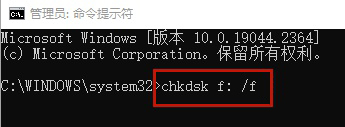
Method 5: Disable overclocking
If you are using any overclocking application on your graphics card and RAM, then we recommend you to uninstall the overclocking application or reset the overclocking settings as it sometimes overheats the components and causes BSOD errors. To do this:
The following steps show how to restore overclocking settings from MSI Afterburner. However, if you are using another application such as NZXT, you can follow their steps to resume overclocking.
Open MSI Afterburner and click the Reset button to restore all overclocking settings to default settings.
If you want to delete, press Win I on your keyboard to open "Settings".
Navigate to apps and features.
Search for your overclocking application.
Select the application and click Uninstall.
Click "Uninstall" again to remove the application from your system.
The application will ask you if you want to keep the overclocking settings. Click No.
After completion, check if the problem has been resolved.
The above is the detailed content of Solution to Win11 blue screen error BAD_POOL_CALLER. For more information, please follow other related articles on the PHP Chinese website!

Hot AI Tools

Undress AI Tool
Undress images for free

Undresser.AI Undress
AI-powered app for creating realistic nude photos

AI Clothes Remover
Online AI tool for removing clothes from photos.

ArtGPT
AI image generator for creative art from text prompts.

Stock Market GPT
AI powered investment research for smarter decisions

Hot Article

Hot Tools

Notepad++7.3.1
Easy-to-use and free code editor

SublimeText3 Chinese version
Chinese version, very easy to use

Zend Studio 13.0.1
Powerful PHP integrated development environment

Dreamweaver CS6
Visual web development tools

SublimeText3 Mac version
God-level code editing software (SublimeText3)
 How to turn on or off the firewall in Win11
Sep 16, 2025 am 05:00 AM
How to turn on or off the firewall in Win11
Sep 16, 2025 am 05:00 AM
TomanagefirewallsettingsinWindows11,usethesemethods:1.OpenWindowsSecurityviaSettingstotogglethefirewallforspecificnetworkprofiles.2.UseControlPanelfortraditionalinterfaceaccess.3.RuncommandsinCommandPromptasadministrator.4.UsePowerShellforadvancedcon
 How to solve the problem of flashing the screen of Apple computer? Update driver and check monitor connection
Sep 05, 2025 pm 08:39 PM
How to solve the problem of flashing the screen of Apple computer? Update driver and check monitor connection
Sep 05, 2025 pm 08:39 PM
First check whether the monitor connection cable is loose or damaged to ensure that the physical connection is normal; then update the macOS system to fix the display vulnerability; then reset the NVRAM/PRAM to clear the error settings; then adjust the monitor refresh rate to the recommended value; finally start to troubleshoot third-party software conflicts through safe mode.
 How to enable space sound effects in win11_win11 space sound effects setting tutorial
Sep 16, 2025 pm 08:30 PM
How to enable space sound effects in win11_win11 space sound effects setting tutorial
Sep 16, 2025 pm 08:30 PM
First, enable Windows Sonic for Headphones built in Windows 11, enter the Settings-System-Sound-Device properties, and set the space sound effect to Windows Sonic; secondly, you can install third-party sound effect plug-ins such as DolbyAtmos or DTS:X from the Microsoft Store to improve the experience; if the space sound effect cannot be enabled and is grayed out, you need to check whether the playback device is correct, run the "Play Audio" troubleshooting tool, and update the audio driver.
 How to speed up a slow Win11 computer
Sep 06, 2025 am 07:59 AM
How to speed up a slow Win11 computer
Sep 06, 2025 am 07:59 AM
IfyourWindows11PCisslow,trythesesteps:1.Disableunnecessarystartupprograms.2.Adjustvisualeffectsforbestperformance.3.RunDiskCleanuptoremovetemporaryfiles.4.UpdateWindowsanddrivers.5.OptimizedrivesusingTRIM(SSD)ordefragmentation(HDD).6.Increasevirtualm
 How to fix Wi-Fi not working on Win11
Sep 16, 2025 am 04:59 AM
How to fix Wi-Fi not working on Win11
Sep 16, 2025 am 04:59 AM
Ifyou'rehavingWi-FiissuesonWindows11,trythesesteps:1.RestarttheWi-Fiadapter.2.RuntheNetworkTroubleshooter.3.Updatethenetworkdriver.4.Resetnetworksettings.5.EnsureautomaticIPassignment.6.ReinstalltheWi-Fiadapter.
 What to do if the startup repair fails in win11_Solution of the startup problem that cannot be automatically repaired by win11
Sep 20, 2025 pm 12:21 PM
What to do if the startup repair fails in win11_Solution of the startup problem that cannot be automatically repaired by win11
Sep 20, 2025 pm 12:21 PM
First, disable automatic restart to view error messages, then run SFC through the command prompt to scan and repair system files, rebuild BCD startup configuration data, use chkdsk to check and repair disk errors, remove suspicious external devices and eliminate hardware conflicts, and finally perform system restore and restore to normal state.
 What to do if the win10 network icon keeps spinning around_When the win10 network connection icon is spinning around, the solution to the win10 network connection icon cannot access the Internet
Sep 20, 2025 pm 12:12 PM
What to do if the win10 network icon keeps spinning around_When the win10 network connection icon is spinning around, the solution to the win10 network connection icon cannot access the Internet
Sep 20, 2025 pm 12:12 PM
First, restart the network list service and check the startup type, then update or reinstall the network card driver, then reset the network settings to restore the default configuration, and finally run the system's own network troubleshooting tool to automatically fix the problem.
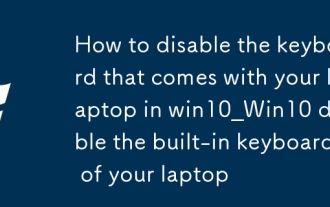 How to disable the keyboard that comes with your laptop in win10_Win10 disable the built-in keyboard of your laptop
Sep 16, 2025 pm 08:42 PM
How to disable the keyboard that comes with your laptop in win10_Win10 disable the built-in keyboard of your laptop
Sep 16, 2025 pm 08:42 PM
The built-in keyboard of the notebook can be disabled through Device Manager, Driver Modification, Command Prompt, or Group Policy Editor. First open the Device Manager, find the keyboard device and disable it; or update the driver to RemoteDesktopKeyboardDevice; you can also execute scconfigi8042prtstart=disabled at the administrator command prompt and restart; Windows 10 Professional Edition users can also add hardware IDs to prevent their installation through the Group Policy Editor, which will completely disable it.







