 System Tutorial
System Tutorial
 Windows Series
Windows Series
 How to completely uninstall Xbox Game Bar in Win11? Share how to uninstall Xbox Game Bar
How to completely uninstall Xbox Game Bar in Win11? Share how to uninstall Xbox Game Bar
How to completely uninstall Xbox Game Bar in Win11? Share how to uninstall Xbox Game Bar
The Xbox Game Bar that comes with the Win11 system may not be practical for some users, and may even cause some inconvenience. If you also want to completely uninstall Xbox Game Bar, then you might as well take a look at the uninstall method compiled by php editor Baicao. The following will introduce in detail how to completely uninstall Xbox Game Bar to make your Win11 system cleaner and smoother.
Method 1. Use Windows Terminal
1. Press the [Win , select [Terminal Administrator].
2. User Account Control window, do you want to allow this application to make changes to your device? Click [Yes].
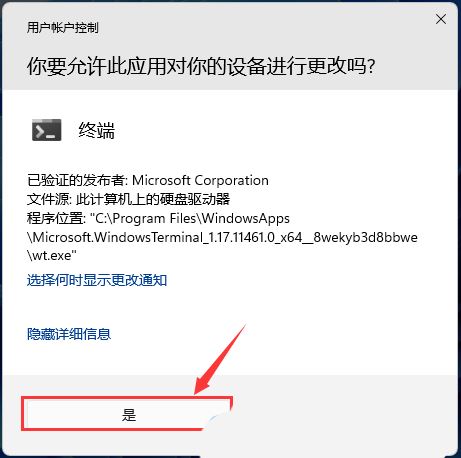
3. Execute the following command:
Get-AppxPackage Microsoft.XboxGamingOverlay | Remove-AppxPackage.
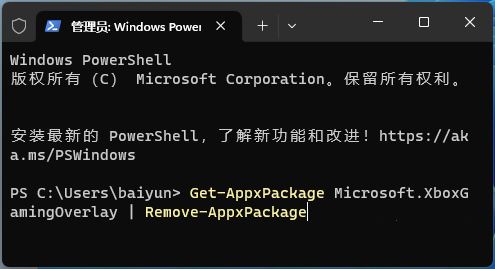
#4. The entire uninstallation process only takes a few seconds, and then close the window.
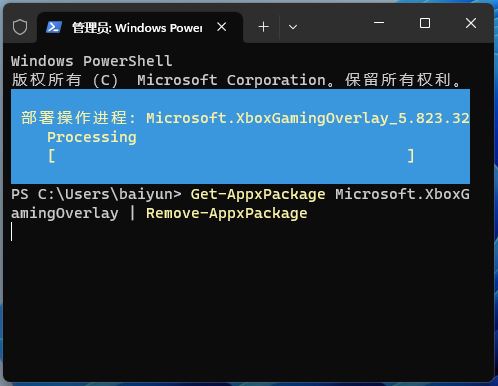
Method 2. Disable the startup shortcut
1. Press the Windows I key to open the "Settings" application, and then go to "Games" and "Games" Xbox Game Bar".
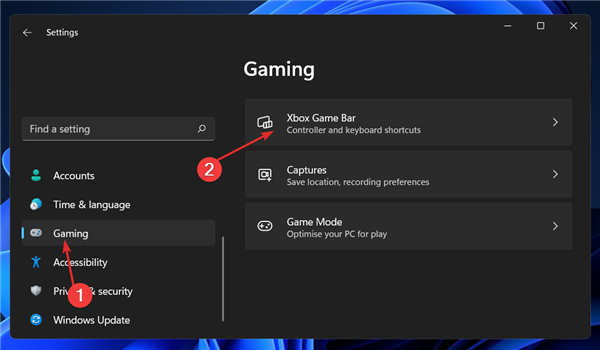
#2. Use this button on the controller options to turn off the switch next to "Turn on Xbox Game Bar." This will only disable the startup shortcut.
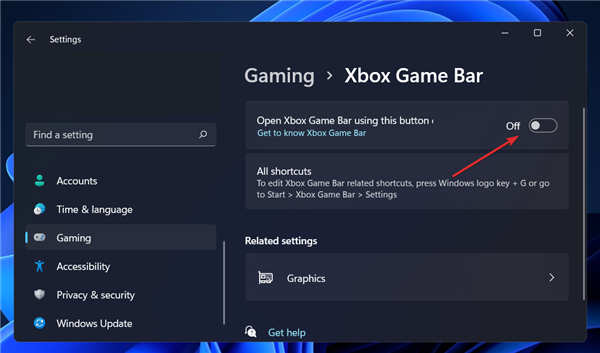
#3. To ensure that the application is not running in the background, please return to Settings, then Apps, and finally Apps & features.
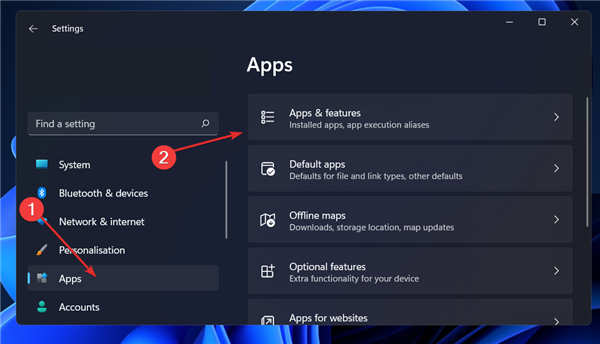
4. Search for the Xbox Game Bar application, click the three-dot menu, and then select Advanced Options.

#5. Scroll down until you encounter the Background App Permissions section and select the Never option from the drop-down menu.
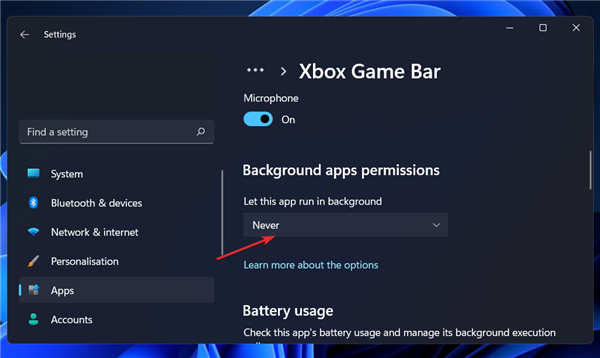
#6. Then scroll down the page and click the Kill button to stop the application and its related processes immediately.
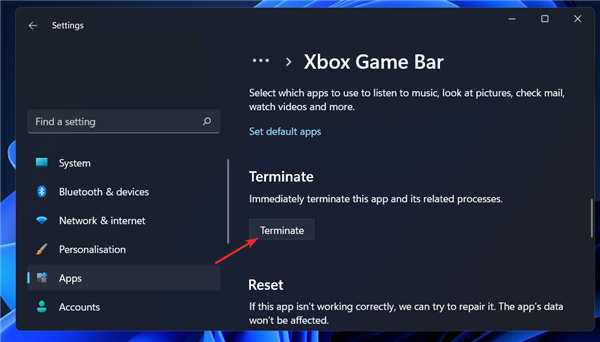
The above is the detailed content of How to completely uninstall Xbox Game Bar in Win11? Share how to uninstall Xbox Game Bar. For more information, please follow other related articles on the PHP Chinese website!

Hot AI Tools

Undress AI Tool
Undress images for free

Undresser.AI Undress
AI-powered app for creating realistic nude photos

AI Clothes Remover
Online AI tool for removing clothes from photos.

ArtGPT
AI image generator for creative art from text prompts.

Stock Market GPT
AI powered investment research for smarter decisions

Hot Article

Hot Tools

Notepad++7.3.1
Easy-to-use and free code editor

SublimeText3 Chinese version
Chinese version, very easy to use

Zend Studio 13.0.1
Powerful PHP integrated development environment

Dreamweaver CS6
Visual web development tools

SublimeText3 Mac version
God-level code editing software (SublimeText3)
 Where to change mouse pointer settings in Win11
Aug 27, 2025 am 07:42 AM
Where to change mouse pointer settings in Win11
Aug 27, 2025 am 07:42 AM
TocustomizethemousepointerinWindows11,adjustsize,color,andstyleviaSettingsorControlPanel.Choosepredefinedschemes,modifyindividualcursors,orchangepointerspeedandprecisionforbettercontrolandvisibility.
 What to do if Win11 printer is not working? The solution for printer connection issues in Win11
Sep 01, 2025 am 08:19 AM
What to do if Win11 printer is not working? The solution for printer connection issues in Win11
Sep 01, 2025 am 08:19 AM
IfyourWindows11printerisn'tresponding,trythesesteps:1.Checkpower,connections,andprinterstatus.2.RestartthePrintSpoolerserviceandclearspoolfiles.3.Reinstallthelatestprinterdriverfromthemanufacturer.4.RunWindowsPrinterTroubleshooter.5.Manuallyaddthepri
 How to turn on or off the firewall in Win11
Sep 16, 2025 am 05:00 AM
How to turn on or off the firewall in Win11
Sep 16, 2025 am 05:00 AM
TomanagefirewallsettingsinWindows11,usethesemethods:1.OpenWindowsSecurityviaSettingstotogglethefirewallforspecificnetworkprofiles.2.UseControlPanelfortraditionalinterfaceaccess.3.RuncommandsinCommandPromptasadministrator.4.UsePowerShellforadvancedcon
 How to enable space sound effects in win11_win11 space sound effects setting tutorial
Sep 16, 2025 pm 08:30 PM
How to enable space sound effects in win11_win11 space sound effects setting tutorial
Sep 16, 2025 pm 08:30 PM
First, enable Windows Sonic for Headphones built in Windows 11, enter the Settings-System-Sound-Device properties, and set the space sound effect to Windows Sonic; secondly, you can install third-party sound effect plug-ins such as DolbyAtmos or DTS:X from the Microsoft Store to improve the experience; if the space sound effect cannot be enabled and is grayed out, you need to check whether the playback device is correct, run the "Play Audio" troubleshooting tool, and update the audio driver.
 What to do if Win11 is not recognizing a USB drive? The solution for USB port problems
Aug 28, 2025 am 07:01 AM
What to do if Win11 is not recognizing a USB drive? The solution for USB port problems
Aug 28, 2025 am 07:01 AM
IfyourWindows11PCdoesn'tdetectaUSBdrive,trythesesteps:1.Checkconnectionsandtestonanothercomputer.2.RestartWindowsExplorerviaTaskManager.3.UpdateorreinstallUSBdriversinDeviceManager.4.RuntheHardwareandDevicestroubleshooter.5.AssignadriveletterinDiskMa
 How to fix Wi-Fi not working on Win11
Sep 16, 2025 am 04:59 AM
How to fix Wi-Fi not working on Win11
Sep 16, 2025 am 04:59 AM
Ifyou'rehavingWi-FiissuesonWindows11,trythesesteps:1.RestarttheWi-Fiadapter.2.RuntheNetworkTroubleshooter.3.Updatethenetworkdriver.4.Resetnetworksettings.5.EnsureautomaticIPassignment.6.ReinstalltheWi-Fiadapter.
 What to do if the startup repair fails in win11_Solution of the startup problem that cannot be automatically repaired by win11
Sep 20, 2025 pm 12:21 PM
What to do if the startup repair fails in win11_Solution of the startup problem that cannot be automatically repaired by win11
Sep 20, 2025 pm 12:21 PM
First, disable automatic restart to view error messages, then run SFC through the command prompt to scan and repair system files, rebuild BCD startup configuration data, use chkdsk to check and repair disk errors, remove suspicious external devices and eliminate hardware conflicts, and finally perform system restore and restore to normal state.
 How to speed up a slow Win11 computer
Sep 06, 2025 am 07:59 AM
How to speed up a slow Win11 computer
Sep 06, 2025 am 07:59 AM
IfyourWindows11PCisslow,trythesesteps:1.Disableunnecessarystartupprograms.2.Adjustvisualeffectsforbestperformance.3.RunDiskCleanuptoremovetemporaryfiles.4.UpdateWindowsanddrivers.5.OptimizedrivesusingTRIM(SSD)ordefragmentation(HDD).6.Increasevirtualm




