 Computer Tutorials
Computer Tutorials
 Computer Knowledge
Computer Knowledge
 What to do if win11 connects to shared printer error 0x00000bc4
What to do if win11 connects to shared printer error 0x00000bc4
What to do if win11 connects to shared printer error 0x00000bc4
The new system win11 brings many optimizations and new features to users, but when connecting to a shared printer, you may encounter the error code 0x00000bc4, which causes the printer to be unable to connect and print. So how to solve the problem of shared printer 0x00000bc4? ? Let’s take a look at the following processing methods.
Method 1. Printer sharing (same operating system):
1. All clients are located in the same network segment, for example, they are all in the 192.168.1.* network segment ( If the router IP is 192.168.1.1);
2. All clients are in the same workgroup, such as WORKGROUP;
Turn off password-protected sharing in WIN7: Open the Network and Sharing Center , select Change advanced sharing settings, scroll down and turn off password protected sharing.
4. Start running, enter the IP address of the other party's computer, select the printer, and right-click [Connect].
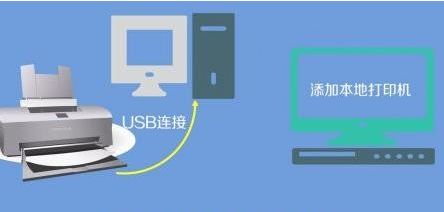
Method 2. Printer sharing (different operating systems):
1. First, connect the printer to another machine and boot the driver installation.
After the driver is installed, connect the printer to the original machine.
2. Start running, enter the IP address of the other party's computer, select the printer, and right-click [Connect].
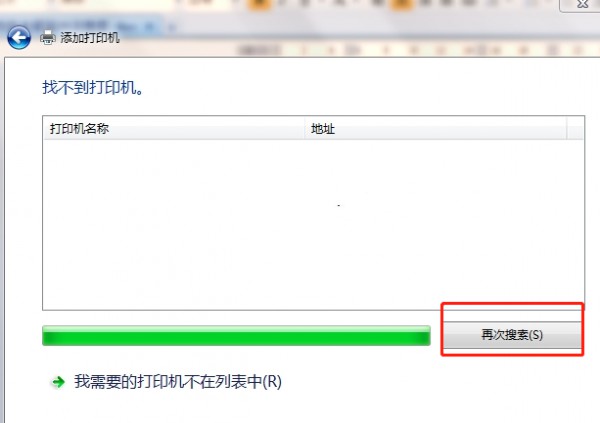
Method 3:
In the printer adding interface, search for the printer. Do not click the connection first. Clicking the connection directly may result in an error.
Choose to add it yourself and use the IP address method to connect. Check the IP address of the computer where the printer is located. The connection will ask you to enter the IP. It seems that you also choose an IPP method. There will be a prompt when connecting. Follow the requirements. It will prompt that the connection is successful. At this time, click the connection on the Add Printer interface and the connection will be normal.
The above is the detailed content of What to do if win11 connects to shared printer error 0x00000bc4. For more information, please follow other related articles on the PHP Chinese website!

Hot AI Tools

Undress AI Tool
Undress images for free

Undresser.AI Undress
AI-powered app for creating realistic nude photos

AI Clothes Remover
Online AI tool for removing clothes from photos.

ArtGPT
AI image generator for creative art from text prompts.

Stock Market GPT
AI powered investment research for smarter decisions

Hot Article

Hot Tools

Notepad++7.3.1
Easy-to-use and free code editor

SublimeText3 Chinese version
Chinese version, very easy to use

Zend Studio 13.0.1
Powerful PHP integrated development environment

Dreamweaver CS6
Visual web development tools

SublimeText3 Mac version
God-level code editing software (SublimeText3)
 How should I check if the computer suddenly fails to recognize the printer?
Sep 20, 2025 am 08:27 AM
How should I check if the computer suddenly fails to recognize the printer?
Sep 20, 2025 am 08:27 AM
Answer: The computer cannot recognize the printer. It is usually caused by connection, drive, or service issues. First check whether the USB or network connection is normal to ensure that the printer is powered on; if the connection is correct, restart the device and check the driver status in the "Device Manager", update or reinstall the official website driver; confirm that the Windows "PrintSpooler" service has been started and set to automatic; use the system "Troubleshooting" tool to troubleshoot problems. If the driver fails to install repeatedly, you need to completely uninstall the old driver and clean up the residual files. After restarting, install the new version of the driver as an administrator, and use compatibility mode or system restore if necessary. If there is any problem after Windows update, you should first download the driver that is adapted to the new system, or roll back the update and check the service status. The details that are easily overlooked during the investigation include
 How to turn on or off the firewall in Win11
Sep 16, 2025 am 05:00 AM
How to turn on or off the firewall in Win11
Sep 16, 2025 am 05:00 AM
TomanagefirewallsettingsinWindows11,usethesemethods:1.OpenWindowsSecurityviaSettingstotogglethefirewallforspecificnetworkprofiles.2.UseControlPanelfortraditionalinterfaceaccess.3.RuncommandsinCommandPromptasadministrator.4.UsePowerShellforadvancedcon
 How to enable space sound effects in win11_win11 space sound effects setting tutorial
Sep 16, 2025 pm 08:30 PM
How to enable space sound effects in win11_win11 space sound effects setting tutorial
Sep 16, 2025 pm 08:30 PM
First, enable Windows Sonic for Headphones built in Windows 11, enter the Settings-System-Sound-Device properties, and set the space sound effect to Windows Sonic; secondly, you can install third-party sound effect plug-ins such as DolbyAtmos or DTS:X from the Microsoft Store to improve the experience; if the space sound effect cannot be enabled and is grayed out, you need to check whether the playback device is correct, run the "Play Audio" troubleshooting tool, and update the audio driver.
 How to edit DOCX files on Windows? Complete tutorials using Microsoft Word
Sep 05, 2025 pm 08:51 PM
How to edit DOCX files on Windows? Complete tutorials using Microsoft Word
Sep 05, 2025 pm 08:51 PM
Using Microsoft Word is the best way to edit DOCX files, including opening, editing, formatting, inserting content, page layout, reviewing revisions, and saving. Compatibility issues are mainly caused by missing fonts, different Word versions, printer drivers, display settings and operating systems, and can be solved by embedding fonts, using common fonts, or saving as compatible formats. Practical tips include using style uniform formatting, generating automatic directories, cross-references, revision annotations, macro automation, document inspectors, and accessibility checks. If the file is corrupt, you can try "Open and repair", restore temporary files, open them with other software, insert them into new documents, check permissions and storage, or use professional recovery tools. It is also recommended to enable automatic save and cloud backup to
 How to fix Wi-Fi not working on Win11
Sep 16, 2025 am 04:59 AM
How to fix Wi-Fi not working on Win11
Sep 16, 2025 am 04:59 AM
Ifyou'rehavingWi-FiissuesonWindows11,trythesesteps:1.RestarttheWi-Fiadapter.2.RuntheNetworkTroubleshooter.3.Updatethenetworkdriver.4.Resetnetworksettings.5.EnsureautomaticIPassignment.6.ReinstalltheWi-Fiadapter.
 What to do if the startup repair fails in win11_Solution of the startup problem that cannot be automatically repaired by win11
Sep 20, 2025 pm 12:21 PM
What to do if the startup repair fails in win11_Solution of the startup problem that cannot be automatically repaired by win11
Sep 20, 2025 pm 12:21 PM
First, disable automatic restart to view error messages, then run SFC through the command prompt to scan and repair system files, rebuild BCD startup configuration data, use chkdsk to check and repair disk errors, remove suspicious external devices and eliminate hardware conflicts, and finally perform system restore and restore to normal state.
 How to speed up a slow Win11 computer
Sep 06, 2025 am 07:59 AM
How to speed up a slow Win11 computer
Sep 06, 2025 am 07:59 AM
IfyourWindows11PCisslow,trythesesteps:1.Disableunnecessarystartupprograms.2.Adjustvisualeffectsforbestperformance.3.RunDiskCleanuptoremovetemporaryfiles.4.UpdateWindowsanddrivers.5.OptimizedrivesusingTRIM(SSD)ordefragmentation(HDD).6.Increasevirtualm
 What is the problem that win10 cannot join the home group_File sharing alternative after Win10 home group feature has been removed
Sep 24, 2025 pm 05:33 PM
What is the problem that win10 cannot join the home group_File sharing alternative after Win10 home group feature has been removed
Sep 24, 2025 pm 05:33 PM
After Windows 10 version 1803, the home group function was removed, and file sharing needs to be achieved by enabling network discovery, configuring system services and registry modification. First, confirm the system version and check whether the home group options are missing; then enable network discovery and file printer sharing in "Network and Sharing Center" and turn off password protection; then start key services such as FunctionDiscoveryResourcePublication in the service manager, and adjust the MachineKeys folder permissions if necessary; then set AllowInsecureGuestAuth to 1 through the registry editor to support unsafe guest authentication; finally use File Explorer to share files directly




