Detailed tutorial on making win10 bootable USB disk
Hello everyone, today I will introduce to you a tutorial on how to create a win10 bootable USB disk. I believe many people have encountered computer system crashes or the need to reinstall the system, and making a bootable USB flash drive can help us solve this problem easily. Below I will use some cases to illustrate the importance of making a bootable USB flash drive, briefly summarize the content of this article, and explain my personal views.

Tools and raw materials:
Before making a win10 bootable USB flash drive, we need to prepare the following tools and raw materials:
Computer brand and model: Any brand of computer can be used for production.
Operating system version: Windows 10.
Software version: Rufus 3.11.
Text:
1. Choose a suitable U disk
First of all, we need to choose a suitable U disk to make a boot disk. It is recommended to choose a USB flash drive with a capacity greater than 8GB, and make sure that the USB flash drive does not contain important data, because making a boot disk will clear all data in the USB flash drive.
2. Download and install the Rufus software
Next, we need to download and install the Rufus software. Rufus is a free tool for making bootable USB disks. It can help us make bootable disks quickly and conveniently.
3. Open the Rufus software and set the parameters
After opening the Rufus software, we need to set some parameters to create a boot disk. First, select the correct U disk device; then, select the "MBR" partition scheme in "Boot Selection"; then, select "FAT32" in "File System"; finally, click the "Start" button to start creating a boot disk.
4. Wait for the creation to be completed
The process of creating the boot disk may take some time, please wait patiently. Once the production is completed, the Rufus software will prompt that the production is successful.
Summary:
Through the introduction of this article, we have learned about the tutorial for making a win10 boot U disk. Making a bootable USB flash drive can help us quickly solve the problem when the system crashes or needs to be reinstalled. I hope this article is helpful to you and encourages you to try to solve it yourself if you encounter a problem. In the future, we can further study how to make bootable USB disks for other systems to meet different needs.
The above is the detailed content of Detailed tutorial on making win10 bootable USB disk. For more information, please follow other related articles on the PHP Chinese website!

Hot AI Tools

Undress AI Tool
Undress images for free

Undresser.AI Undress
AI-powered app for creating realistic nude photos

AI Clothes Remover
Online AI tool for removing clothes from photos.

ArtGPT
AI image generator for creative art from text prompts.

Stock Market GPT
AI powered investment research for smarter decisions

Hot Article

Hot Tools

Notepad++7.3.1
Easy-to-use and free code editor

SublimeText3 Chinese version
Chinese version, very easy to use

Zend Studio 13.0.1
Powerful PHP integrated development environment

Dreamweaver CS6
Visual web development tools

SublimeText3 Mac version
God-level code editing software (SublimeText3)
 Troubleshooting common Win10 installation problems
Sep 20, 2025 am 04:14 AM
Troubleshooting common Win10 installation problems
Sep 20, 2025 am 04:14 AM
IfWindows10installationfails,checksystemcompatibility,updateBIOS,createaproperbootableUSB,disablethird-partyantivirus,andensurecorrectdiskpartitioning(GPTforUEFI).Followeachstepcarefullytoresolvecommonsetupissues.
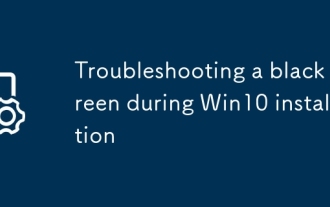 Troubleshooting a black screen during Win10 installation
Sep 21, 2025 am 02:22 AM
Troubleshooting a black screen during Win10 installation
Sep 21, 2025 am 02:22 AM
IfyouencounterablackscreenduringWindows10installation,trythesesteps:checkdisplayconnections,updateBIOS/UEFI,modifybootparameterstousestandardVGAmode,recreateinstallationmedia,disableFastBootandSecureBoot,andtestwithminimalhardware.
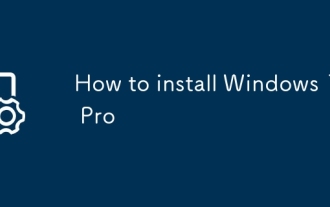 How to install Windows 10 Pro
Sep 15, 2025 am 06:39 AM
How to install Windows 10 Pro
Sep 15, 2025 am 06:39 AM
ToinstallWindows10Pro,createabootableUSBusingMicrosoft’sMediaCreationTool,bootfromitbyaccessingthebootmenu,performacleaninstallationbyselectingcustomsetupandformattingthedrive,thencompletesetupandinstalllatestdriversfromthemanufacturer’swebsiteforopt
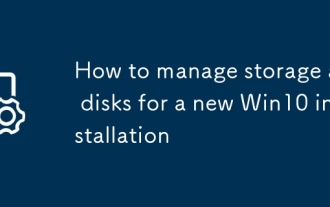 How to manage storage and disks for a new Win10 installation
Sep 21, 2025 am 01:04 AM
How to manage storage and disks for a new Win10 installation
Sep 21, 2025 am 01:04 AM
ForoptimalWindows10setup,initializeandpartitionthedisk,useNTFSforinternaldrives,assignproperdriveletters,adjustvolumesasneeded,andenableTRIMforSSDstomaintainperformanceandlongevity.
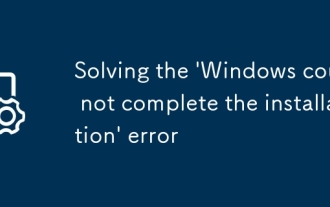 Solving the 'Windows could not complete the installation' error
Sep 17, 2025 am 01:21 AM
Solving the 'Windows could not complete the installation' error
Sep 17, 2025 am 01:21 AM
IfWindowsinstallationfailsandblocksbooting,trythesesteps:1.Disconnectnon-essentialperipherals.2.Recreateorreplacecorruptedinstallationmedia.3.Cleanthediskpartitiontableusingdiskpart.4.VerifyBIOSsettings(AHCI,SecureBoot,UEFI/Legacy).5.RunStartupRepair
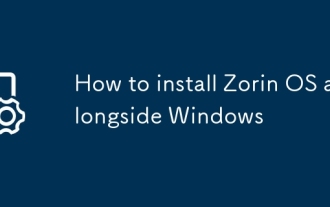 How to install Zorin OS alongside Windows
Sep 16, 2025 am 08:24 AM
How to install Zorin OS alongside Windows
Sep 16, 2025 am 08:24 AM
Todual-bootZorinOSandWindows,createabootableUSBwiththeZorinISO,shrinktheWindowspartitiontofreespace,bootfromtheUSB,select"InstallalongsideWindowsBootManager,"andensureGRUBappearsatstartup.Ifnot,setZorinOSasprimaryinUEFI.
 A full walkthrough of the Win10 installation process
Sep 21, 2025 am 04:01 AM
A full walkthrough of the Win10 installation process
Sep 21, 2025 am 04:01 AM
ToinstallWindows10:1.CreatebootableUSBusingMicrosoft’sMediaCreationTool.2.SetBIOStobootfromUSB,enableUEFI,disableFast/SecureBootifneeded.3.Startinstallation,selectedition,acceptterms.4.UsecustominstalltodeleteoldpartitionsandletWindowscreatenewones.5
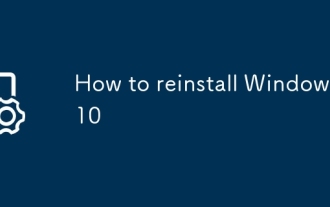 How to reinstall Windows 10
Sep 18, 2025 am 07:28 AM
How to reinstall Windows 10
Sep 18, 2025 am 07:28 AM
Ifyou'rehavingWindows10issues,tryacleanreinstall:1.CreateabootableUSBusingMicrosoft'sMediaCreationTool.2.Backuppersonalfiles.3.BootfromtheUSB.4.InstallWindowscleanly.5.Updatesystemandinstalldrivers.6.Restorefilesandapps.







