How to fix Win10 activation error code '0xc0000022”?
Win10 system provides more powerful and complete functions, coupled with its convenient operation method, allowing more and more users to choose to install this operating system, and many users have many unknown problems during installation. The most common error is that win10 activation fails and the error code "0xc0000022" is prompted. Below, the editor will bring you a graphic tutorial to solve the activation failure and the error code "0xc0000022" is prompted.
Since Microsoft released win10, users have been full of expectations for it. Therefore, many users have installed win10, and in order to be more perfect, activation is necessary. However, recently, some win10 users have failed to activate on their computers and prompted error code 0xc0000022. What is going on? Next, the editor will share with you how to solve the problem of activation failure error code "0xc0000022".
How to solve the error code "0xc0000022" when activation fails in Win10
Download [HEU KMS Activator]
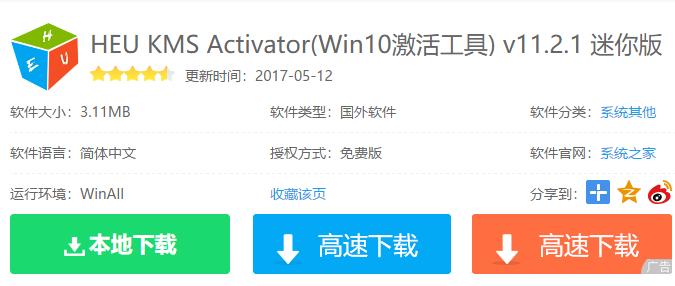
Error code picture-1
Extract the downloaded HEU KMS Activator compressed package, right-click on the HEU KMS Activator and select [Run as administrator]
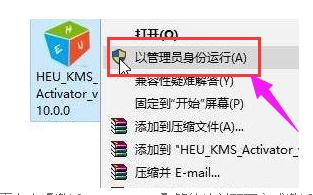
Error code picture-2
Click [Activate Windows VL] on the HEU KMS Activator interface and wait for a moment to complete activation.
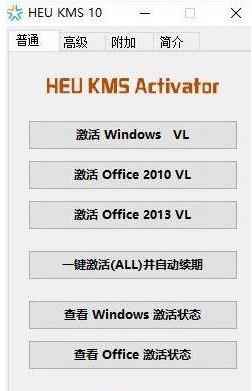
Activation Diagram-3
The above is the operation process to solve the error code "0xc0000022" when the activation fails.
The above is the detailed content of How to fix Win10 activation error code '0xc0000022”?. For more information, please follow other related articles on the PHP Chinese website!

Hot AI Tools

Undress AI Tool
Undress images for free

Undresser.AI Undress
AI-powered app for creating realistic nude photos

AI Clothes Remover
Online AI tool for removing clothes from photos.

ArtGPT
AI image generator for creative art from text prompts.

Stock Market GPT
AI powered investment research for smarter decisions

Hot Article

Hot Tools

Notepad++7.3.1
Easy-to-use and free code editor

SublimeText3 Chinese version
Chinese version, very easy to use

Zend Studio 13.0.1
Powerful PHP integrated development environment

Dreamweaver CS6
Visual web development tools

SublimeText3 Mac version
God-level code editing software (SublimeText3)
 What is the problem that win10 cannot join the home group_File sharing alternative after Win10 home group feature has been removed
Sep 24, 2025 pm 05:33 PM
What is the problem that win10 cannot join the home group_File sharing alternative after Win10 home group feature has been removed
Sep 24, 2025 pm 05:33 PM
After Windows 10 version 1803, the home group function was removed, and file sharing needs to be achieved by enabling network discovery, configuring system services and registry modification. First, confirm the system version and check whether the home group options are missing; then enable network discovery and file printer sharing in "Network and Sharing Center" and turn off password protection; then start key services such as FunctionDiscoveryResourcePublication in the service manager, and adjust the MachineKeys folder permissions if necessary; then set AllowInsecureGuestAuth to 1 through the registry editor to support unsafe guest authentication; finally use File Explorer to share files directly
 This computer can't be stuck when resetting win10_Solve the problem that the system progress of Win10 resetting is stuck at a certain percentage
Sep 24, 2025 pm 05:30 PM
This computer can't be stuck when resetting win10_Solve the problem that the system progress of Win10 resetting is stuck at a certain percentage
Sep 24, 2025 pm 05:30 PM
When the reset computer is stuck, wait and observe the activity of the hard disk to confirm whether it is running; then disconnect the network to avoid update interference, or enter safe mode to eliminate software conflicts; check disk errors through chkdsk, clean the SoftwareDistribution cache to fix update problems; if it is still invalid, use Windows installation media to start the repair and perform the reset operation.
 How to clean the C drive of Win10 system when it is full_Win10 system C drive space cleaning method
Sep 24, 2025 pm 05:36 PM
How to clean the C drive of Win10 system when it is full_Win10 system C drive space cleaning method
Sep 24, 2025 pm 05:36 PM
First, use the disk cleaning tool to delete temporary files and old version updates, then manually clear the cache in the %temp% and C:\Windows\Temp directory. Then execute powercfg-hoff to close hibernation and release hiberfil.sys space through the administrator command prompt, and then migrate the virtual memory paging file to other disks. Finally, by compressing adjacent partitions and expanding the capacity of the C disk or using third-party tools to complete the capacity expansion operation.
 What to do if the SD card cannot be read by the win10 computer_Solutions for the win10 system to not recognize the SD card
Sep 24, 2025 pm 05:27 PM
What to do if the SD card cannot be read by the win10 computer_Solutions for the win10 system to not recognize the SD card
Sep 24, 2025 pm 05:27 PM
First check the physical connection and lock switch of the SD card to ensure that it is inserted correctly and is not locked; then enable or restart the card reader device in the Device Manager; then update or reinstall the driver; run sfc/scannow to repair the system files; finally assign a disk letter or online to the SD card through disk management.
 How to disable automatic maintenance services in Windows 10 system?
Sep 25, 2025 am 11:09 AM
How to disable automatic maintenance services in Windows 10 system?
Sep 25, 2025 am 11:09 AM
Windows 10 system comes with automatic maintenance function, which can perform maintenance tasks on the system according to the set time, such as system updates or disk defragmentation. By default, Windows 10 automatic maintenance is enabled. However, in some cases, we may prefer to manage these maintenance operations on our own to better control the equipment. So, how can I turn off the automatic maintenance service of Windows 10? Next, let’s take a look at the specific steps together, I hope it will be helpful to everyone. The specific method for disabling the automatic maintenance function in Win10 is as follows: Step 1, press the Win and R keys at the same time to open the running window. After entering regedit, click OK or press Enter; step 2: If the user account control is added
 Win10 Blue Screen: Kernel
Sep 25, 2025 am 10:48 AM
Win10 Blue Screen: Kernel
Sep 25, 2025 am 10:48 AM
Everyone knows that there are many types of blue screen phenomena in Windows 10. When blue screen occurs, many people often don’t know how to deal with it. Since most of the code displayed on the blue screen is obscure and difficult to understand, many users are confused and difficult to solve the problem on their own. Today, let’s talk about how to effectively deal with Kernel_Security_check_Failure blue screen code. This blue screen code usually indicates that there are problems with the driver, and the most common errors are network cards and graphics drivers. The reasons for the KERNEL-SECURITY-CHECK-FAILURE blue screen may be as follows: There are compatibility issues with network card drivers. The graphics card driver version does not match or is damaged. In response to this situation,
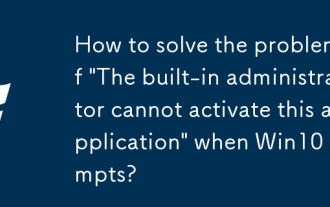 How to solve the problem of 'The built-in administrator cannot activate this application' when Win10 prompts?
Sep 24, 2025 am 11:21 AM
How to solve the problem of 'The built-in administrator cannot activate this application' when Win10 prompts?
Sep 24, 2025 am 11:21 AM
When using a Windows 10 computer, you may encounter the problem that the system prompts "The built-in administrator cannot start the application". So how to solve this situation? Next, let’s take a look at the detailed solution steps. In this way, when you encounter similar problems again, you will not be in a hurry. The solution is as follows: First press the Win R key combination to open the run window, enter gpedit.msc in the run window and press Enter to open the local group policy editor. In Group Policy Manager, locate Windows Settings -> Security Settings -> Local Policies -> Security Options. Find "User Account Control: Applied to Built-in Administrator Accounts
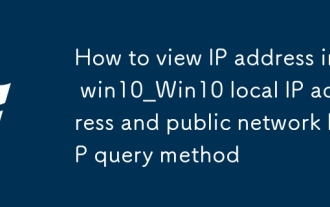 How to view IP address in win10_Win10 local IP address and public network IP query method
Sep 24, 2025 pm 05:09 PM
How to view IP address in win10_Win10 local IP address and public network IP query method
Sep 24, 2025 pm 05:09 PM
First, you can check the local IP through settings, command prompts or network sharing centers, and then you can obtain the public IP through online websites or PowerShell commands to fully grasp the device network identity.





